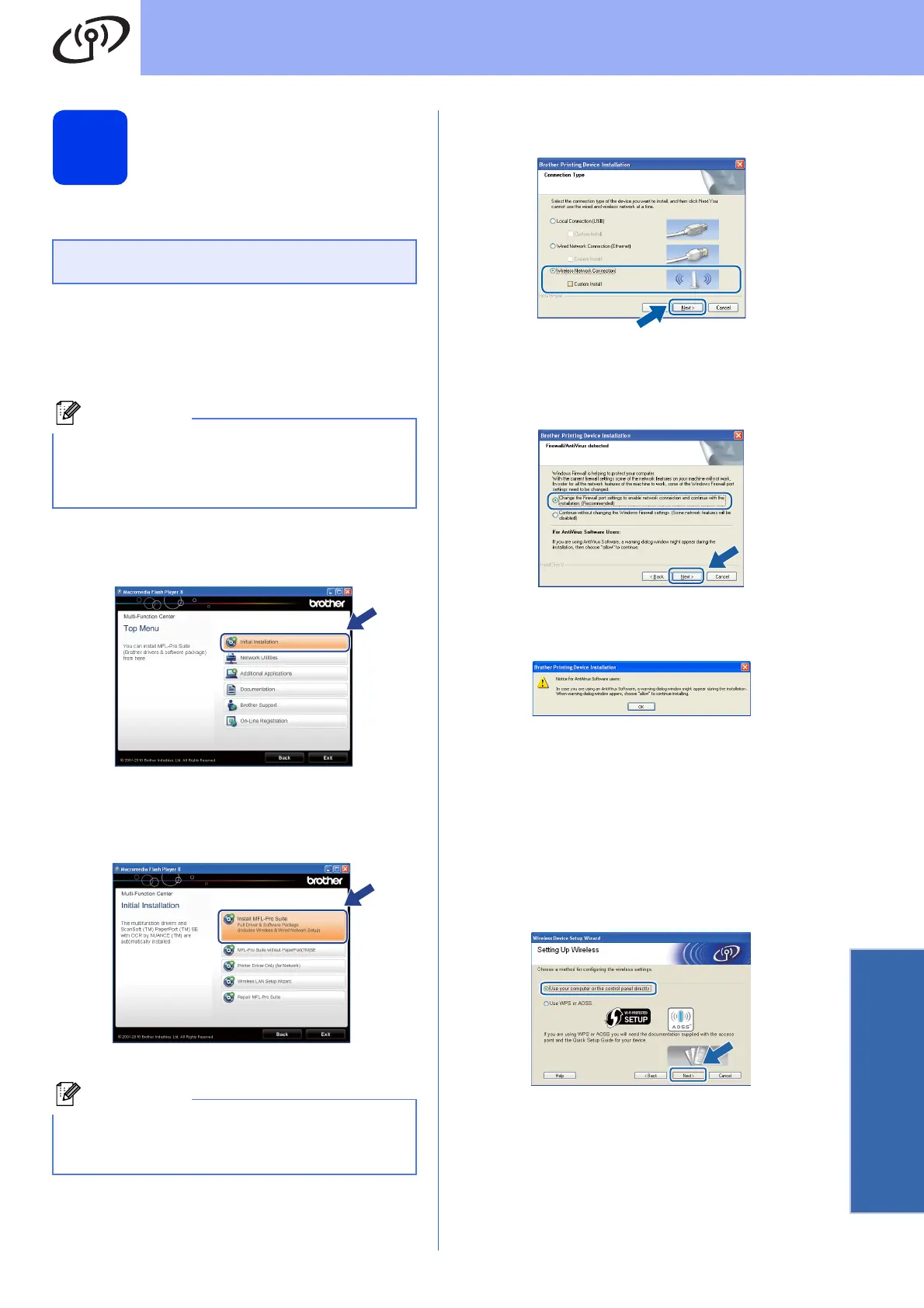29
For Wireless Network Users
Wireless Network
19
Configuration using the
CD-ROM installer and a
USB cable (Windows
®
only)
a Put the supplied installer CD-ROM into your
CD-ROM drive. If the model name screen
appears, choose your machine. If the language
screen appears, choose your language.
b The CD-ROM Top menu will appear. Click
Initial Installation.
c Click Install MFL-Pro Suite and click Yes if
you accept the license agreements. Follow the
on-screen instructions.
d Choose Wireless Network Connection, and
then click Next.
e When this screen appears, choose Change
the Firewall port settings to enable network
connection and continue with the
installation. (Recommended) and click Next.
If you are using a firewall other than the
Windows
®
Firewall or the Windows
®
Firewall is
off, this screen may appear.
See the instructions provided with your firewall
software for information on how to add the
following network ports.
For network scanning, add UDP port 54925.
For network PC-Fax receiving, add UDP port
54926.
If you still have trouble with your network
connection, add UDP port 137 and 161.
f Choose Use your computer or the control
panel directly. and then click Next.
You need to temporarily use a USB cable
during configuration (cable not included).
If the Brother screen does not appear
automatically, go to My Computer (Computer),
double-click the CD-ROM icon, and then
double-click start.exe.
For Windows Vista
®
and Windows
®
7, when the
User Account Control screen appears, click
Allow or Yes.
