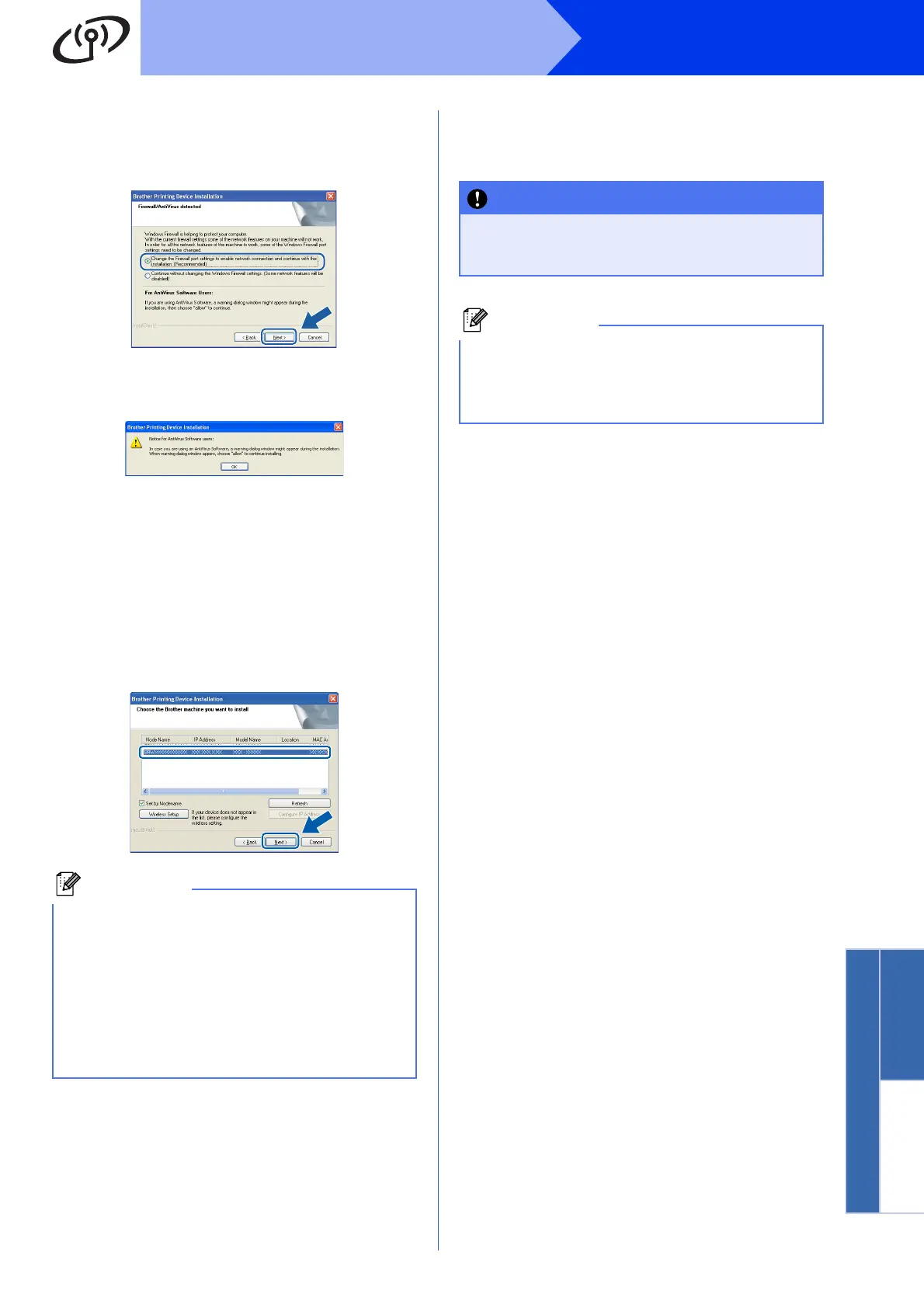37
Windows
®
Wireless Network
Windows
®
Macintosh
Wireless Network
e When this screen appears, choose Change
the Firewall port settings to enable network
connection and continue with the
installation. (Recommended) and click Next.
If you are using a firewall other than the
Windows
®
Firewall or the Windows
®
Firewall is
off, this screen may appear.
See the instructions provided with your firewall
software for information on how to add the
following network ports.
For network scanning, add UDP port 54925.
For network PC-Fax receiving, add UDP port
54926.
If you still have trouble with your network
connection, add UDP port 137 and 161.
f Choose your machine from the list, and then
click Next.
g The installation of the Brother drivers will
automatically start. The installation screens
appear one after another.
h When the On-Line Registration screen is
displayed, make your selection and follow the
on-screen instructions.
i If you do not want to set your machine as the
Default printer, uncheck Set as Default Printer
and then click Next.
• If your machine is not found over the network,
confirm your settings by following the
on-screen instructions. If you encounter this
failure, go to step 18-b on page 28 and setup
the wireless connection again.
• If you are using WEP and the LCD displayed
Connected but your machine is not found on
the network, make sure you entered the WEP
key correctly. The WEP key is case sensitive.
DO NOT cancel any of the screens during the
installation. It may take a few seconds for all
screens to appear.
For Windows Vista
®
and Windows
®
7, when the
Windows
®
Security screen appears, click the
check box and click Install to complete the
installation correctly.
