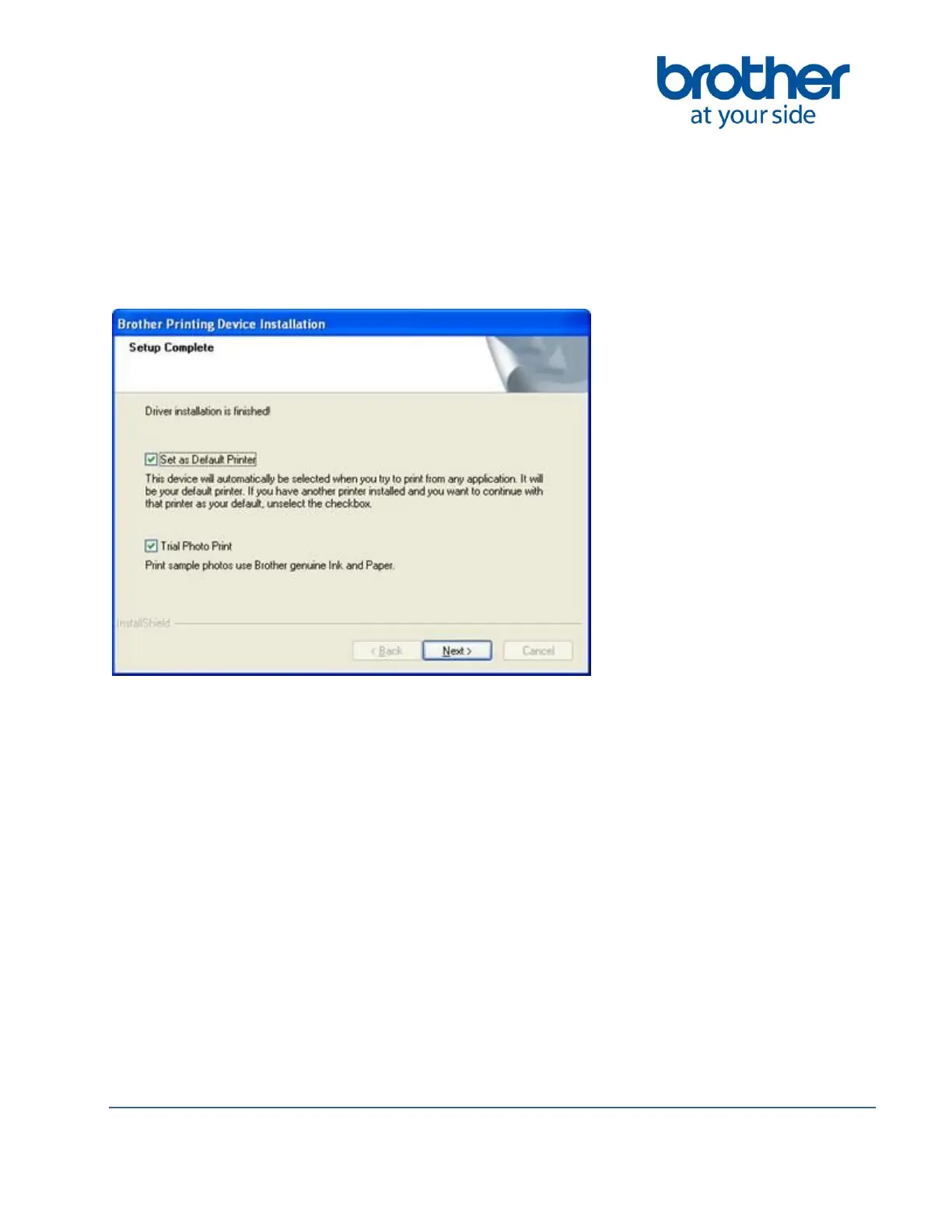©2014 Brother International Corporation (Canada) Ltd. 1, Hôtel de Ville Street, Dollard des Ormeaux, Québec, H9B 3H6 Canada
10. The "Setup Complete" screen will appear:
- If you do not want to set your machine as the Default Printer, uncheck Set as
Default Printer. Click NEXT.
- (MFC-J625DW/J825DW/J835DW) If you do not want to print a trial photo after the
computer restarts, uncheck Trial Photo Print.
11. Select Yes, I Want To Restart My Computer Now and click FINISH. The computer
will restart.
NOTE: After restarting the computer you must be logged on with Administrator rights.
12. Once the computer restarts, the following screens will appear:
- When the Check for Firmware Updates screen appears, choose the firmware
update setting you want and click OK.
- When the Brother Product Research & Support Program starts up, follow the
on-screen instructions.
- (MFC-J625DW/J825DW/J835DW) If the Trial Photo Print screen appears, follow
the on-screen instructions to print a test photo.
NOTE: Internet access is required for the firmware update and the Brother Product
Research & Support Program.
