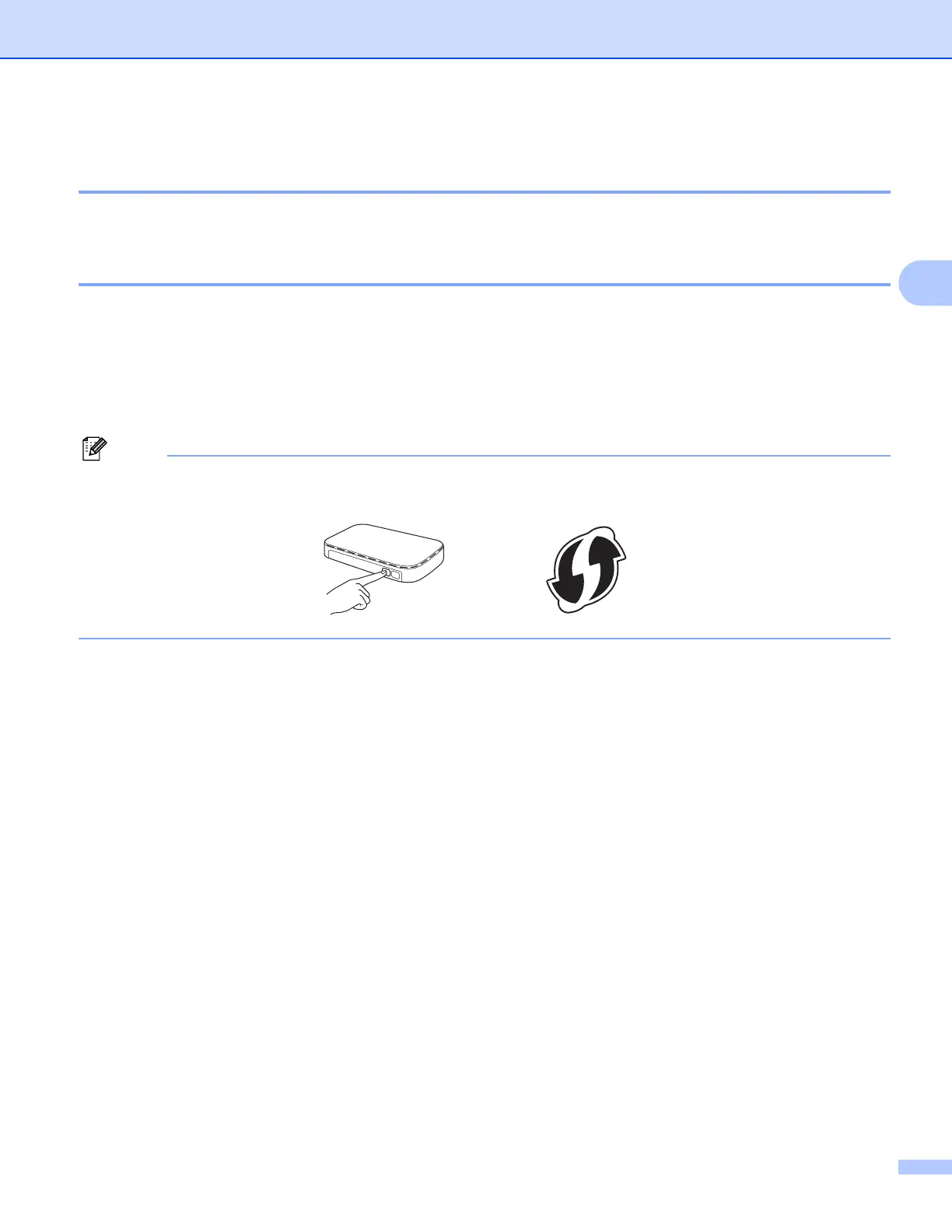Configuring your machine for a wireless network
18
3
Using the Brother automatic installer application on the installation CD-ROM to
configure your machine for a wireless network 3
For installation, see Wireless configuration using the Brother installer application on page 20.
Using the PIN Method of Wi-Fi Protected Setup 3
If your WLAN access point/router supports Wi-Fi Protected Setup (PIN Method), you can configure the
machine easily. The PIN (Personal Identification Number) Method is one of the connection methods
developed by the Wi-Fi Alliance
®
. By inputting a PIN which is created by an Enrollee (your machine) to the
Registrar (a device that manages the wireless LAN), you can setup the wireless network and security
settings. See the User’s Guide for your WLAN access point/router for instructions on how to access the
Wi-Fi Protected Setup mode.
Routers or access points that support Wi-Fi Protected Setup have a symbol as shown below.
a Press Menu.
b Press a or b to choose Network.
Press OK.
c Press a or b to choose WLAN.
Press OK.
d Press a or b to choose WPSw/PINCode.
Press OK.
e When Network I/F switched to Wireless. is displayed, press OK to accept.
This will start the wireless setup wizard.
To cancel, press Stop/Exit.
f The LCD will show an 8 digit PIN and the machine begins searching for a WLAN access point/router for
up to 5 minutes.
