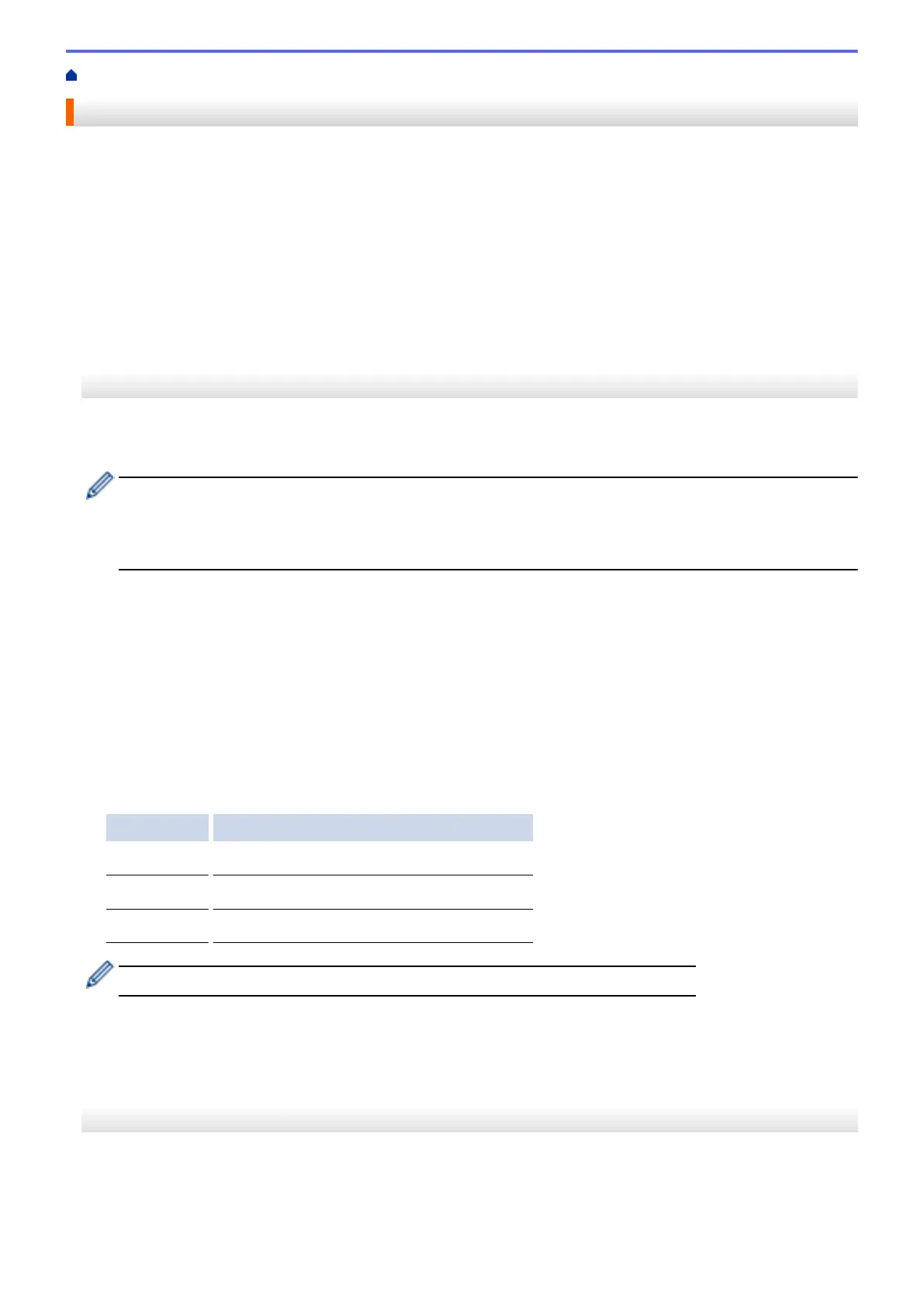Home > Scan and Upload > Scan and Upload Documents Using Brother Web Connect
Scan and Upload Documents Using Brother Web Connect
Upload your scanned photos and documents directly to a web service without using a computer.
• When scanning and uploading JPEG, Searchable PDF or Microsoft
®
Office files, black and white scanning is
not available.
• When scanning and uploading JPEG files, each page is uploaded as a separate file.
• Uploaded documents are saved in an album named From_BrotherDevice.
For information regarding restrictions, such as the size or number of documents that can be uploaded, refer to
the respective service's website.
>> MFC-J460DW/MFC-J480DW/MFC-J485DW
>> DCP-J562DW/MFC-J680DW/MFC-J880DW/MFC-J885DW
MFC-J460DW/MFC-J480DW/MFC-J485DW
1. Load your document.
2. Press WEB.
• If information regarding the Internet connection is displayed on the machine's LCD, read the information
and press OK.
• Occasionally, updates or announcements about Brother Web Connect's features will be displayed on
the LCD. Read the information, and then press OK.
3. Press a or b to select the following:
a. Select the service that hosts the account to which you want to upload. Press OK.
b. Select your account name. Press OK.
4. If the PIN entry screen is displayed, enter the four-digit PIN, and then press OK.
5. If you are prompted to specify your document's file format, select the file format of the document you are
scanning, and then press OK.
6. When the Scan Settings screen appears on the LCD, do one of the following:
• To continue without changing the scan settings, press a or b to select [Complete], and then press OK.
• Press a or b to select the settings you want to change, and then press OK.
Option Description
Scan Type
Select the scan type for your document.
Resolution
Select the scan resolution for your document.
Scan Size
Select the scan size for your document.
When scanning and uploading JPEG files, each page is uploaded as a separate file.
7. If the LCD prompts you to [Select a Tag], select the tag you want, and then press OK.
8. Press OK.
The machine scans the document and starts uploading. If you are using the machine's scanner glass, follow
the LCD instructions to complete the scanning job.
DCP-J562DW/MFC-J680DW/MFC-J880DW/MFC-J885DW
1. Load your document.
2. Press d or c to display [Web].
Press [Web].
21
