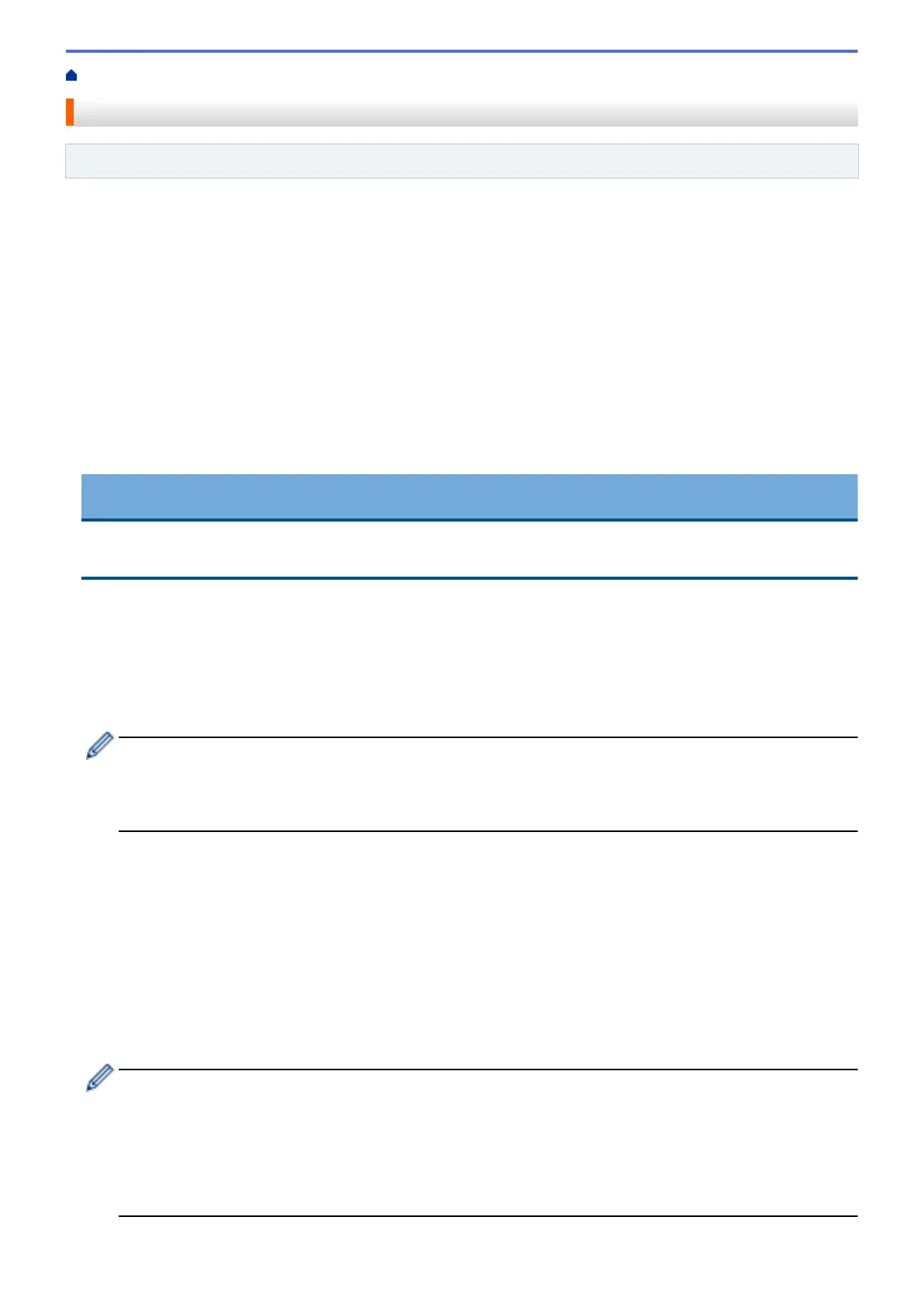Home > Download, Print, and Save > Download and Save a Document to an External Memory Device
Download and Save a Document to an External Memory Device
Related Models: DCP-J562DW/MFC-J680DW/MFC-J880DW/MFC-J885DW
JPEG, PDF and Microsoft
®
Office files can be downloaded from a service and saved directly on media
connected to the machine. Documents that other users have uploaded to their own accounts for sharing can also
be downloaded to your machine as long as you have viewing privileges for those documents. Certain services
allow guest users to view documents that are public. When accessing a service or an account as a guest user,
you can view documents that the owner has made public, that is, documents with no viewing restrictions.
• Make sure there is enough available space on your memory card or USB flash drive.
• To download other users’ documents, you must have access privileges to view the corresponding albums or
documents.
• USB flash drive support is available only for some models.
• Downloaded files are renamed based on the current date. For example, the first image saved on July 1,
would be named 07010001.jpg. Note that the region setting also determines the date format of the file name.
• Images are saved in the “BROTHER” folder, which can be found on the root level of the media.
IMPORTANT
DO NOT remove the memory card or USB flash drive while the message is displayed on the LCD.
Otherwise, the card, USB flash drive, or data stored on the card could be damaged.
1. Open the media slot cover.
2. Insert a memory card or USB flash drive into your machine.
The LCD automatically changes.
3. Press a or b to display [Web].
Press [Web].
• If information regarding the Internet connection is displayed on the machine's LCD, read the information
and press [OK].
• Occasionally, updates or announcements about Brother Web Connect's features will be displayed on
the LCD. Read the information, and then press [OK].
4. Press a or b to display the service that hosts the document you want to download.
Press the service name.
5. Do one of the following:
• To log on to the service, press a or b to display your account name, and then press it. If the PIN entry
screen is displayed, enter the four-digit PIN and press [OK].
• To access the service as a guest user, press a or b to display [Use as a GuestUser], and then press
it. When the information regarding access as a guest user is displayed, press [OK].
6. Press a or b to display [Download: Media].
Press [Download: Media].
• If you accessed the service as a guest user, enter or select the account name of the user whose
documents you want to download.
• For Picasa Web Albums
™
and Flickr
®
:
• To download your own documents from the service, press [Your album].
• To download other users’ documents from the service, press [Other user's album], and then
enter or select the account name of the user whose documents you want to download.
30
