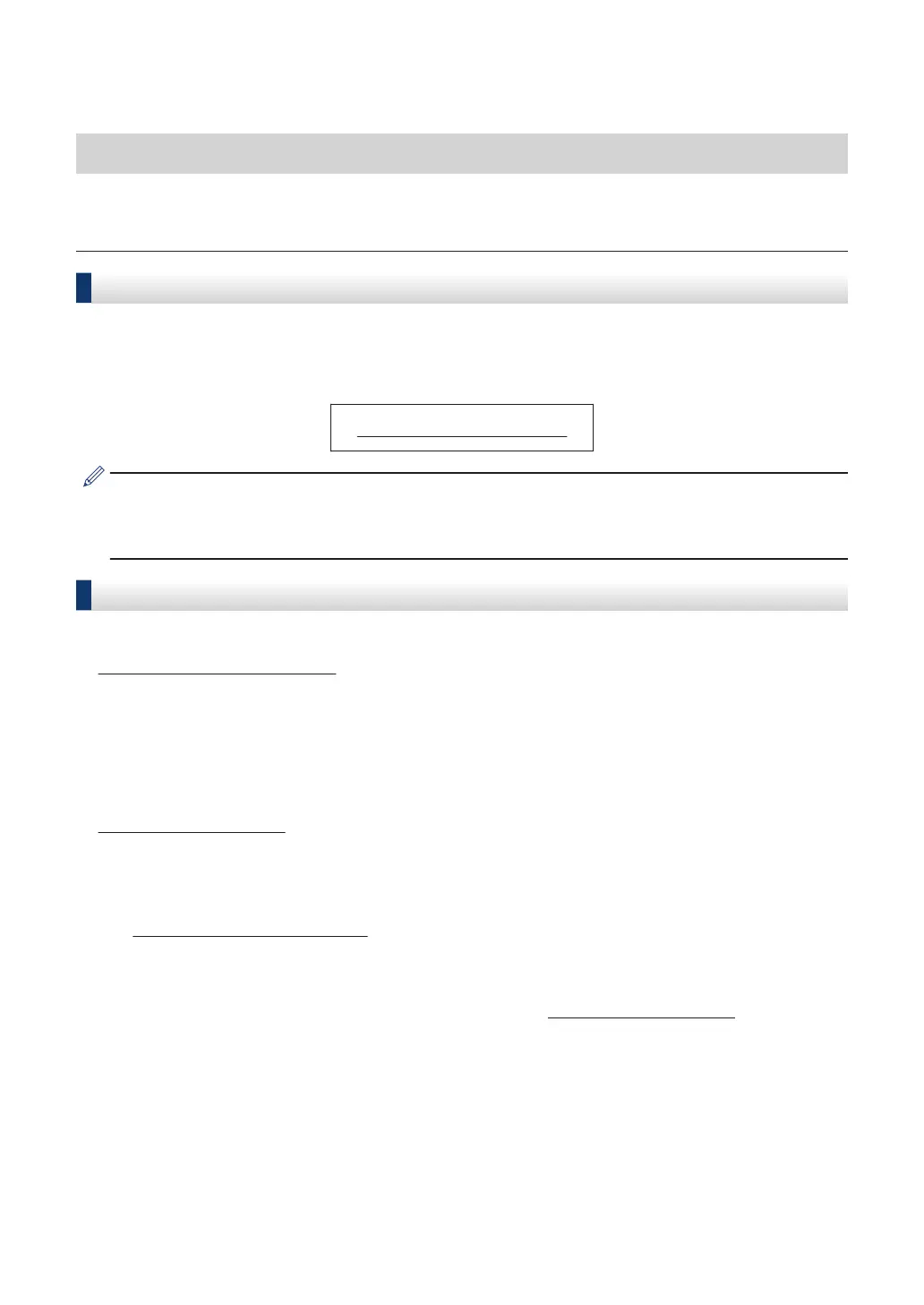Brother Numbers
IMPORTANT
For technical help, you must call the country where you bought the machine. Calls must be made
from within that country.
FAQs (Frequently Asked Questions)
The Brother Solutions Center is our one-stop resource for all your Fax Machine/Multi-Function
Center needs. Download the latest software and utilities and read FAQs and troubleshooting tips
to learn how to get the most from your Brother product.
support.brother.com
• Check here for Brother driver updates.
• To keep your machine’s performance up-to-date, check here for the latest firmware
upgrade.
For Customer Service
In USA:
www.brother-usa.com/support (Self-Service/Email/Chat)
1-877-BROTHER (1-877-276-8437)
1-901-379-1215 (assistance via fax)
1-877-268-9575 (test your fax sending and fax receiving operations)
In Canada:
www.brother.ca/support (Self-Service Videos, Email, Chat, Facebook and Twitter Help)
Service Center Locator (USA only)
For the location of a Brother authorized service center, call 1-877-BROTHER (1-877-276-8437)
or visit www.brother-usa.com/service.
Service Center Locations (Canada only)
For the location of a Brother authorized service center, visit www.brother.ca/support.
i
