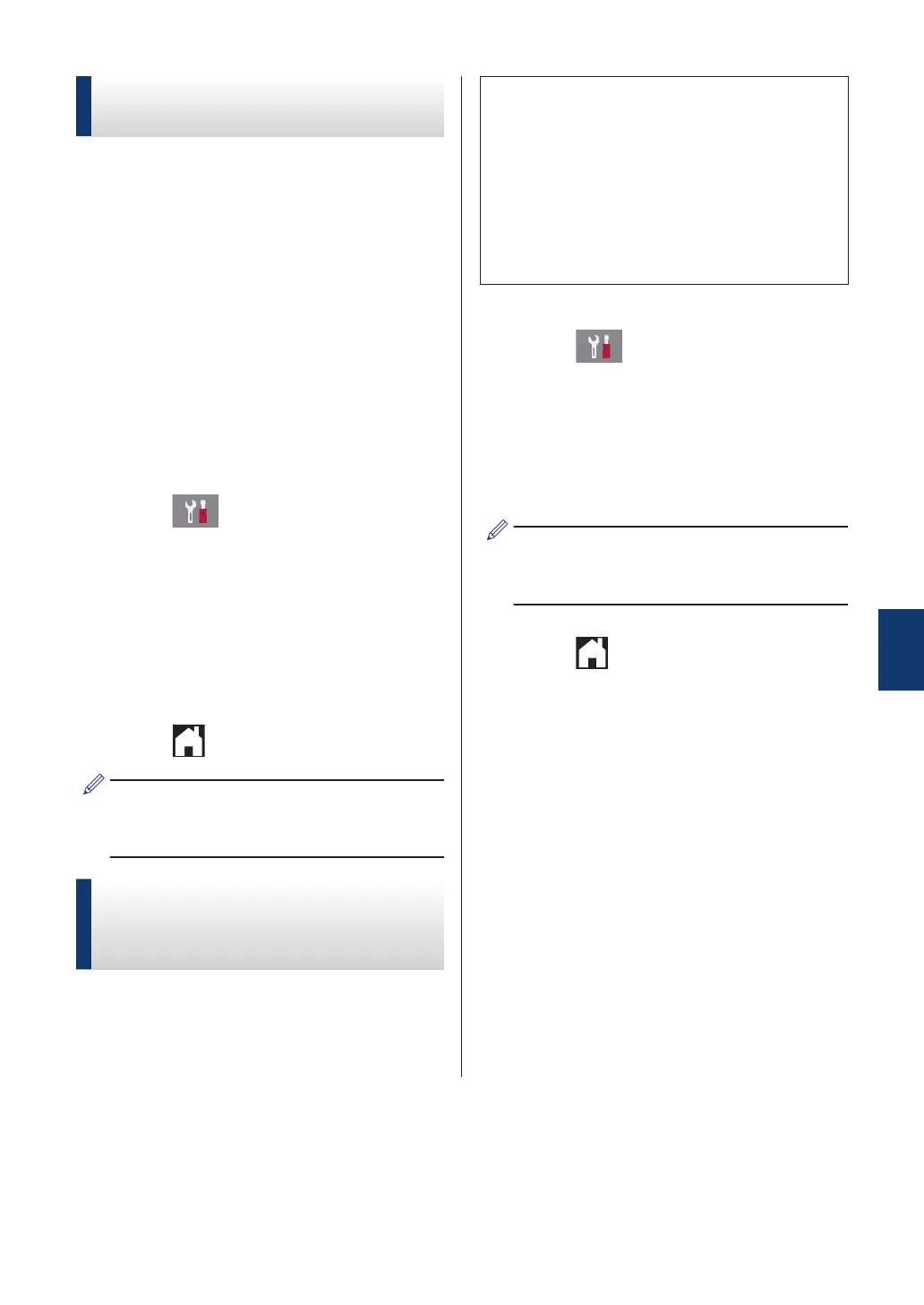Set the F/T Ring Time
(Pseudo/Double-ring)
When you set the Receive Mode to [Fax/
Tel], if the call is a fax, your machine will
receive it automatically. However, if it is a
voice call, the machine will sound the F/T ring
(pseudo/double-ring) for the time you set in
the F/T Ring Time option. When you hear the
F/T ring, it means that a voice caller is on the
line.
Because the F/T ring is a setting only on your
Brother machine, extension and external
telephones will not ring; however, you can still
answer the machine's call on any telephone.
1
Press [Settings] > [All
Settings] > [Fax] > [Setup
Receive] > [F/T Ring Time].
2
Press how long the machine will double-
ring to alert you to a voice call
([20Secs], [30Secs], [40Secs], or
[70Secs]).
3
Press
.
Even if the caller hangs up during the
pseudo/double-ringing, the machine will
continue to ring for the set time.
Set the Number of Rings
Before the Machine
Answers (Ring Delay)
When somebody calls your machine, you will
hear the normal telephone ring sound. The
number of rings is set in the Ring Delay
option.
• The Ring Delay setting sets the number
of times the machine rings before it
answers in [Fax Only] and [Fax/
Tel] modes.
• If you have external or extension
telephones on the same line as the
machine, keep the Ring Delay setting
of [4].
1
Press [Settings] > [All
Settings] > [Fax] > [Setup
Receive] > [Ring Delay].
2
Press the number of times you want the
line to ring before the machine answers
(0, 1, 2, 3, or 4).
If you select [0], the machine will answer
immediately and the line will not ring at all
(available only for some countries).
3
Press .
6
Fax
31
