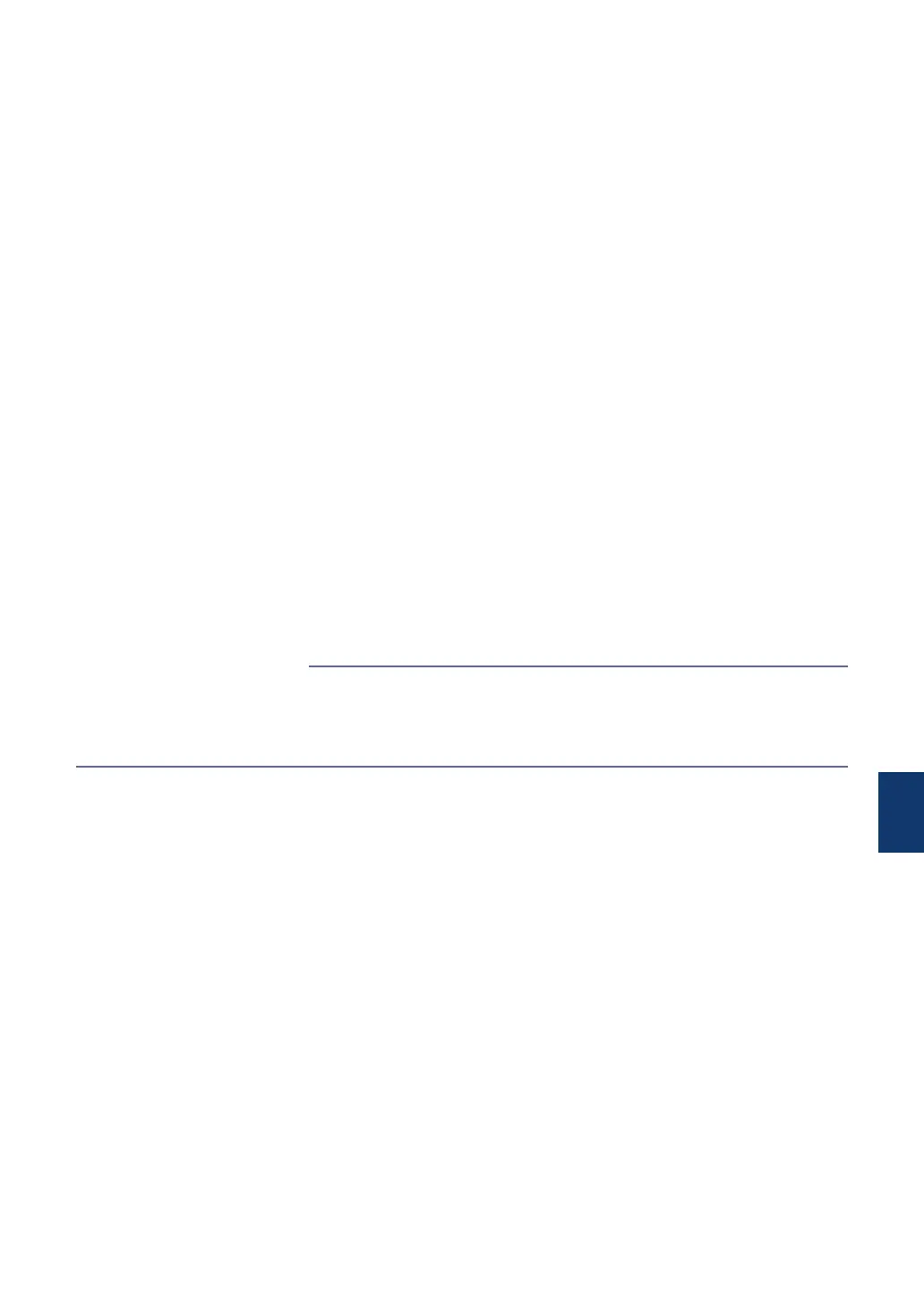Fax and Telephone Problems
If you cannot send or receive a fax, check the following:
1
Connect one end of the telephone line cord to the area labeled "LINE", and then connect
the other end of the telephone line cord directly to a telephone wall jack.
If you can send and receive faxes when the telephone line is directly connected to the fax,
the problem may be unrelated to the machine. Please contact your telephone service
provider for connection issues.
2
Check the receive mode.
See Related Information:
• Receive Modes Overview
• Choose the Correct Receive Mode
3
Try changing the compatibility settings.
You may be able to send and receive faxes by lowering the connection speed.
For more information, see Related Information: Telephone Line Interference/VoIP.
If the problem still is not resolved, turn the machine off, and then turn it on.
• Telephone Line Interference/VoIP on page 28
• Receive Modes Overview on page 29
• Choose the Correct Receive Mode on page 30
Related Information
B
Troubleshooting
53
