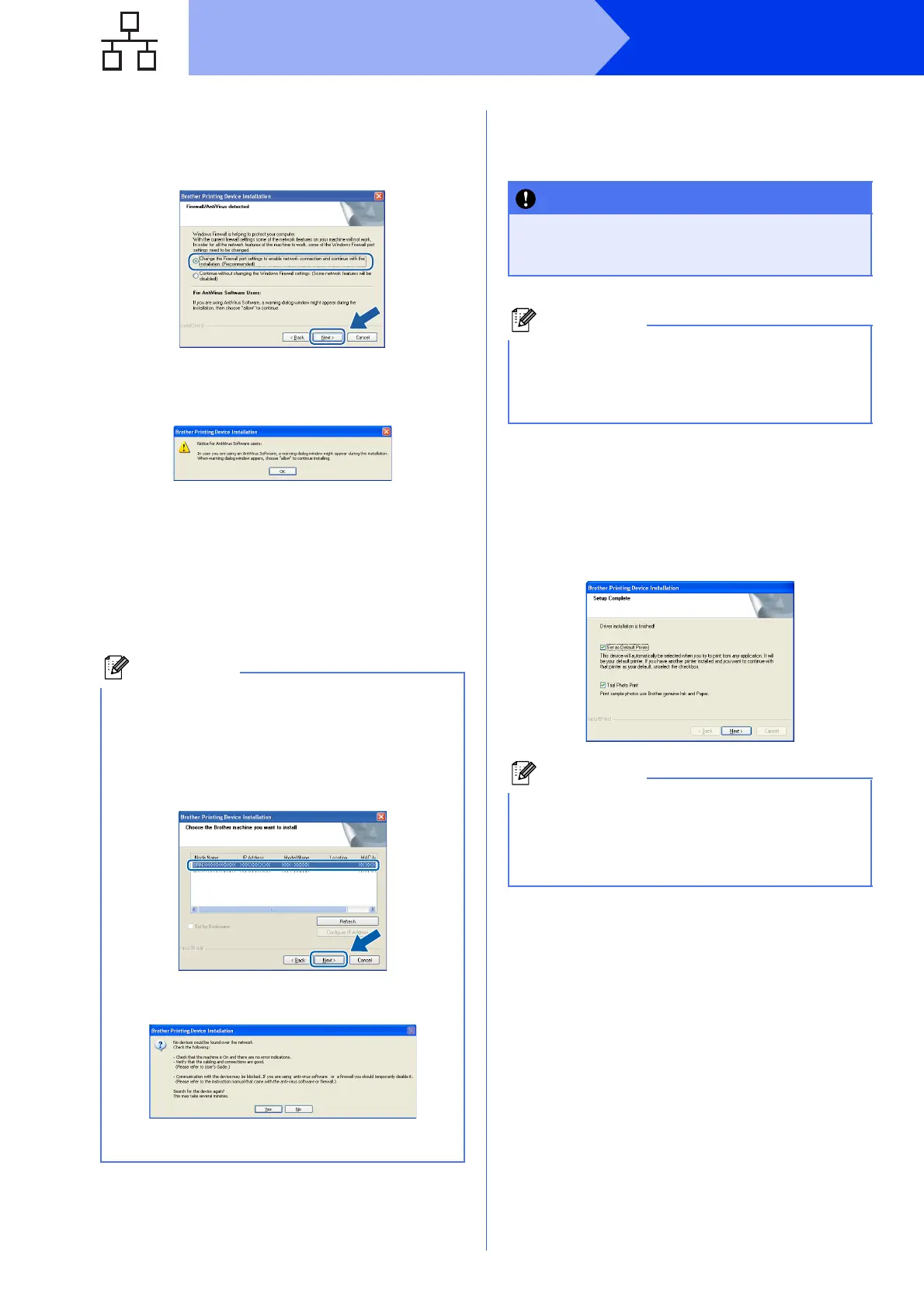22
Windows
®
Wired Network
d When this screen appears, choose Change
the Firewall port settings to enable network
connection and continue with the
installation. (Recommended) and click Next.
If you are using a firewall other than Windows
®
Firewall or the Windows
®
Firewall is off, this
screen may appear.
See the instructions provided with your firewall
software for information on how to add the
following network ports.
For network scanning, add UDP port 54925.
For network PC-Fax receiving, add UDP port
54926.
If you still have trouble with your network
connection, add UDP port 137 and 161.
e The installation of the Brother drivers will
automatically start. The installation screens
appear one after another.
f When the On-Line Registration screen is
displayed, make your selection and follow the
on-screen instructions.
g If you do not want to set your machine as the
Default printer, uncheck Set as Default Printer
and then click Next.
• If there is more than one machine connected to
the network, choose your machine from the list,
and then click Next.
This window will not appear if there is only one
machine connected to the network, the
machine will be chosen automatically.
• If your machine is not found over the network,
the following screen will appear.
Confirm your settings by following the
on-screen instructions.
DO NOT cancel any of the screens during the
installation. It may take a few seconds for all
screens to appear.
For Windows Vista
®
and Windows
®
7, when the
Windows
®
Security screen appears, click the
check box and click Install to complete the
installation correctly.
We recommend you try the Trial Photo Print
selection to see the high quality output available
from your Brother machine.
The Trial Photo Print screen appears only once
after restarting.
