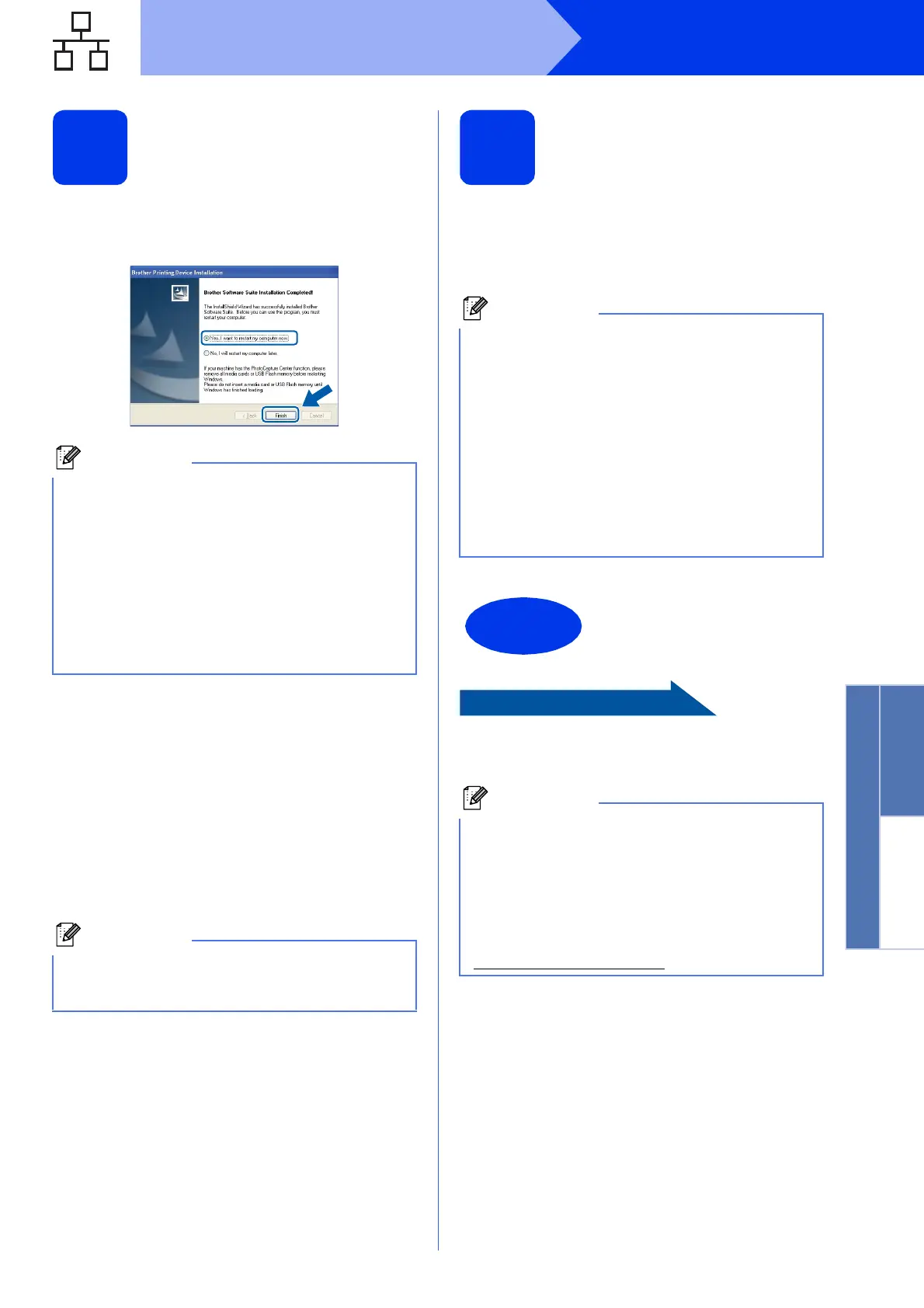23
Windows
®
Wired Network
Windows
®
Macintosh
Wired Network
19
Finish and restart
a Click Finish to restart your computer. After
restarting the computer, you must be logged on
with Administrator rights.
b The following screens will appear.
• When the Check for Firmware Updates
screen appears, choose the firmware
update setting you want and click OK.
• When the Brother Product Research &
Support Program starts up, follow the
on-screen instructions.
• When the Trial Photo Print screen appears,
follow the on-screen instructions to print a
test photo.
20
Install MFL-Pro Suite on
additional computers
(if needed)
If you want to use your machine with multiple
computers on the network, install MFL-Pro Suite on
each computer. Go to step 18 on page 21. Also see
step 16 on page 20 before you install.
Proceed to Install Optional Applications on
page 42.
• If an error message appears during the
software installation, run the Installation
Diagnostics located in Start/All Programs/
Brother/MFC-JXXX (where MFC-JXXX is your
model name).
• Depending on your security settings, a
Windows
®
Security or antivirus software
window may appear when using the machine
or its software. Please allow or permit the
window to continue.
Internet access is required for the firmware
update and the Brother Product Research &
Support Program.
Network license (Windows
®
)
This product includes a PC license for up to 2
Users. This license supports the installation of the
MFL-Pro Suite including ScanSoft™
PaperPort™12SE on up to 2 PCs on the network.
If you want to use more than 2 PCs with
ScanSoft™ PaperPort™12SE installed, please
purchase the Brother NL-5 pack which is a
multiple PC license agreement pack for up to 5
additional users. To purchase the NL-5 pack,
contact your authorized Brother dealer or contact
Brother customer service.
The installation is now
complete.
XML Paper Specification Printer Driver
The XML Paper Specification Printer Driver is the
most suitable driver for Windows Vista
®
and
Windows
®
7 when printing from applications that
use the XML Paper Specification documents.
Please download the latest driver by accessing
the Brother Solutions Center at
http://solutions.brother.com/
.
