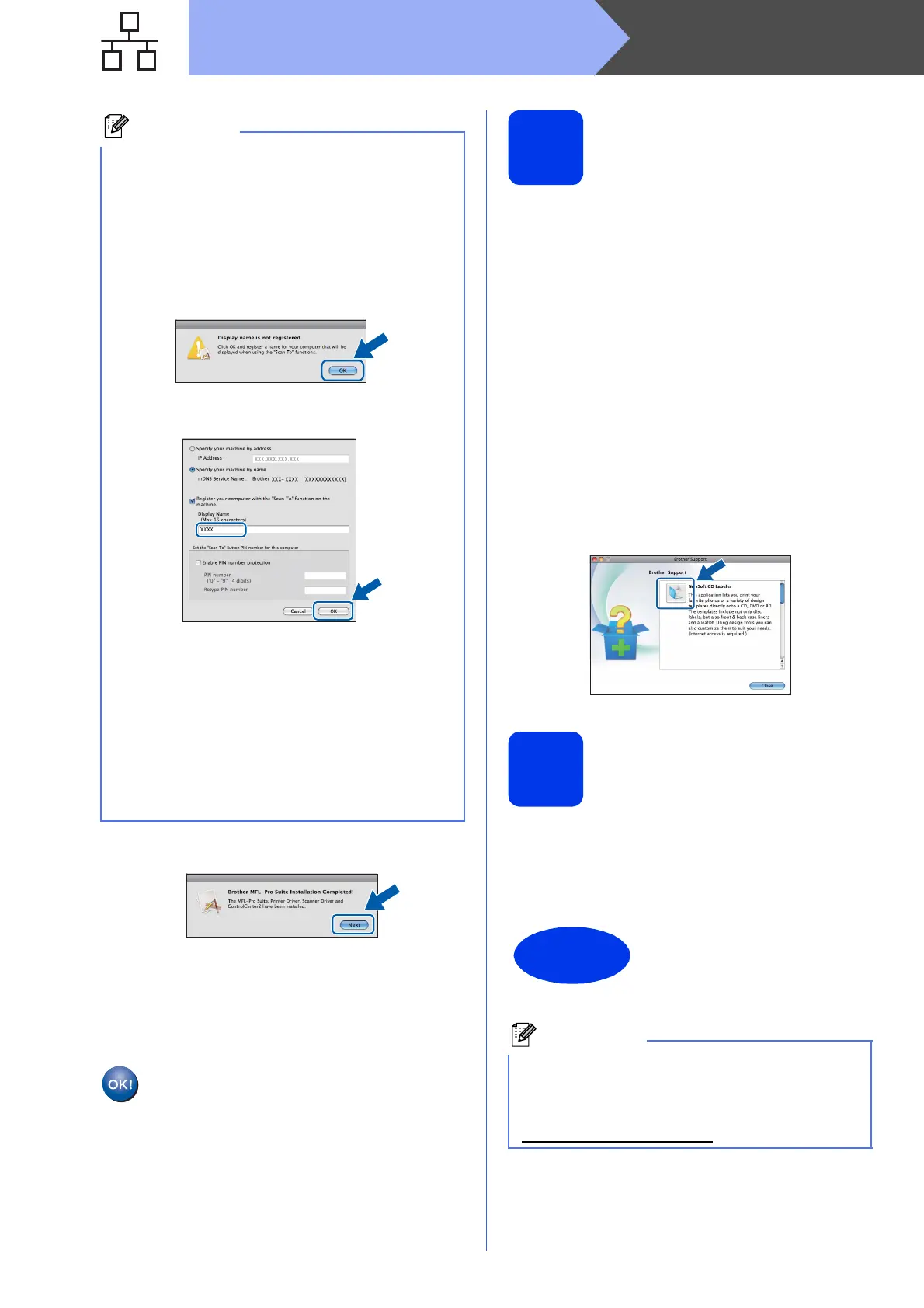26
Macintosh
Wired Network
f When this screen appears, click Next.
A dialog box will appear and ask if you want to
download NewSoft CD Labeler. Follow the
on-screen instructions. You can also install
NewSoft CD Labeler from the Brother
Support screen.
The installation of MFL-Pro Suite is now
complete.
Go to step 19.
19
Install NewSoft CD
Labeler and Presto!
PageManager
The NewSoft CD Labeler application is an easy to use
application for printing directly on to printable disc
media. The NewSoft CD Labeler application offers
templates for creating disc labels along with matching
jacket covers or create your own custom disc labels.
When Presto! PageManager is installed OCR
capability is added to Brother ControlCenter2. You
can easily scan, share and organize photos and
documents using Presto! PageManager.
a On the Brother Support screen, click the
NewSoft CD Labeler icon, and follow the
on-screen instructions.
On the Brother Support screen, click the
Presto! PageManager icon to go to the
Presto! PageManager download site, and
follow the on-screen instructions.
20
Install MFL-Pro Suite on
additional computers
(if needed)
If you want to use your machine with multiple
computers on the network, install MFL-Pro Suite on
each computer. Go to step 18 on page 25. Also see
step 16 on page 24 before you install.
• If your machine is not found over the network,
confirm your network settings.
• You can find your machine’s MAC Address
(Ethernet Address) and IP Address by printing
out the Network Configuration Report. See
Printing the Network Configuration Report in
the Network User’s Guide.
• If this screen appears click OK.
Enter a name for your Macintosh in
Display Name up to 15 characters long.
If you want to use the machine’s SCAN key to
scan over the network, you must check the
Register your computer with the “Scan To”
function on the machine box. Click OK.
Go to f.
The name you enter will appear on the
machine’s LCD when you press the SCAN key
and choose a scan option. (For more
information, see Network Scanning in the
Software User’s Guide.)
The installation is now
complete.
To use Image Capture for scanning on Mac OS X
10.6.x, please install the CUPS Printer Driver,
which can be downloaded from your model page
on the Brother Solutions Center at
http://solutions.brother.com/
.
