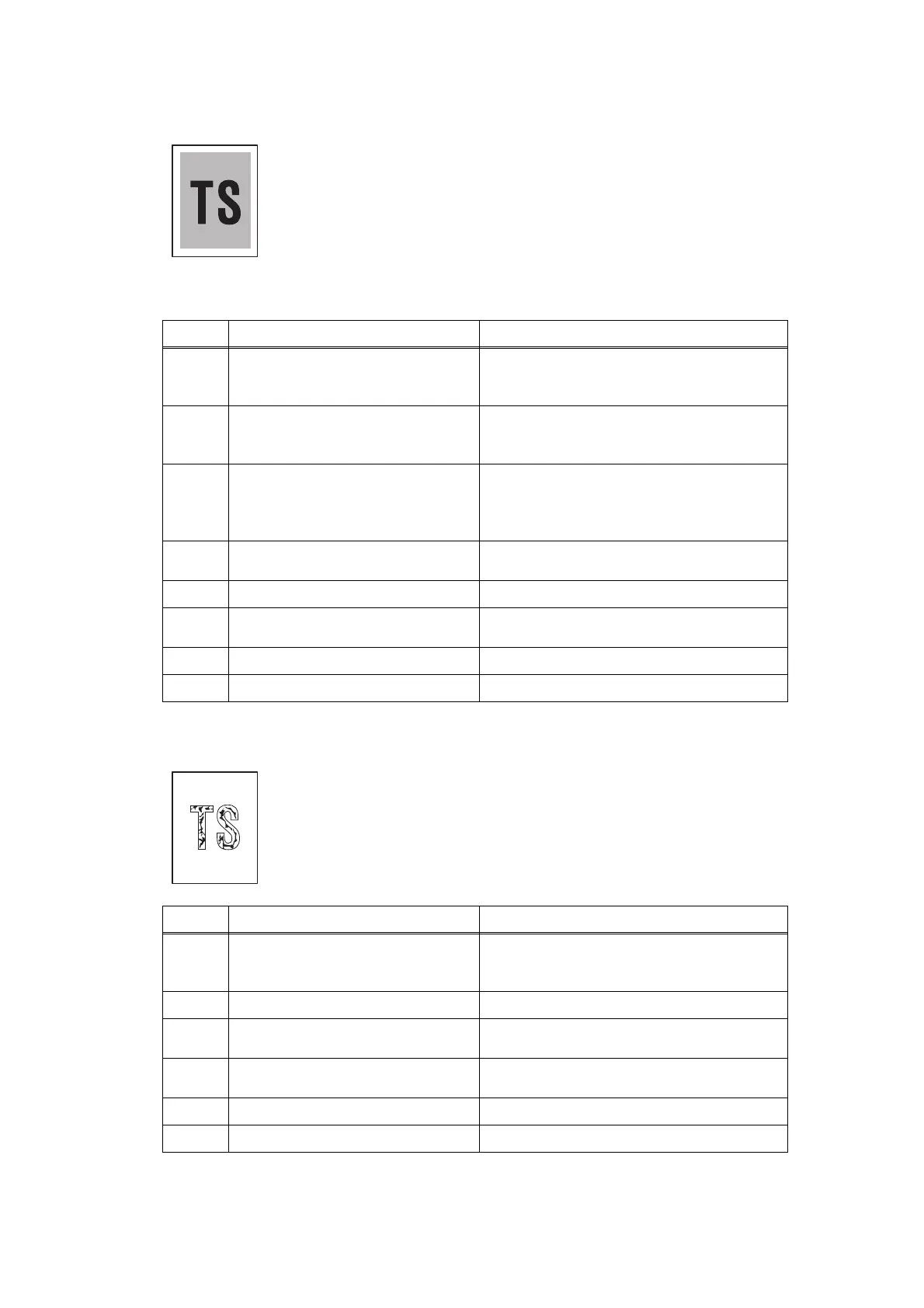2-68
Confidential
Dark
Poor fixing
<User Check>
- Check the usage environment of the machine. Using the machine in
hot-humid or cold-dry conditions can cause this problem.
- If a new toner cartridge has been detected, check that it was not
replaced with another toner cartridge.
- Clean the corona wire of the drum unit.
- Replace the drum unit with a new one.
- Replace the toner cartridge with a new one.
Step Cause Remedy
1
Dirt on the electrodes of the drum
unit and those of the machine
Clean the electrodes of the drum unit and
those of the machine. (Refer to Fig. 2-8 and
Fig. 2-9.)
2
Dirt on the electrodes of the toner
cartridge and those of the machine
Clean the electrodes of the toner cartridge
and those of the machine. (Refer to Fig. 2-8
and Fig. 2-9.)
3
Wrong adjusted value of the laser
unit entered
Refer to “1.4 Setting Serial Number and
Entering Adjusted Value of Laser Unit” in
Chapter 4, and enter the adjusted value of
the laser unit correctly.
4
Dirt on the electrodes of the high-
voltage power supply PCB
Clean the electrodes of the machine.
(Refer to Fig. 2-9.)
5
Fuser unit failure Replace the fuser unit.
6
High-voltage power supply PCB
failure
Replace the high-voltage power supply PCB
ASSY.
7
Main PCB failure Replace the main PCB ASSY.
8
Laser unit failure Replace the laser unit.
<User Check>
- Check the usage environment of the machine. Using the machine in
hot-humid or cold-dry conditions can cause this problem.
- Clean the corona wire of the drum unit.
- Replace the drum unit with a new one.
- Replace the toner cartridge with a new one.
Step Cause Remedy
1
Dirt on the electrodes of the toner
cartridge and those of the machine
Clean the electrodes of the toner cartridge
and those of the machine. (Refer to Fig. 2-8
and Fig. 2-9.)
2
Fuser unit failure Replace the fuser unit.
3
High-voltage power supply PCB
failure
Replace the high-voltage power supply PCB
ASSY.
4
Low-voltage power supply PCB
failure
Replace the low-voltage power supply PCB
ASSY.
5
Laser unit failure Replace the laser unit.
6
Main PCB failure Replace the main PCB ASSY.
