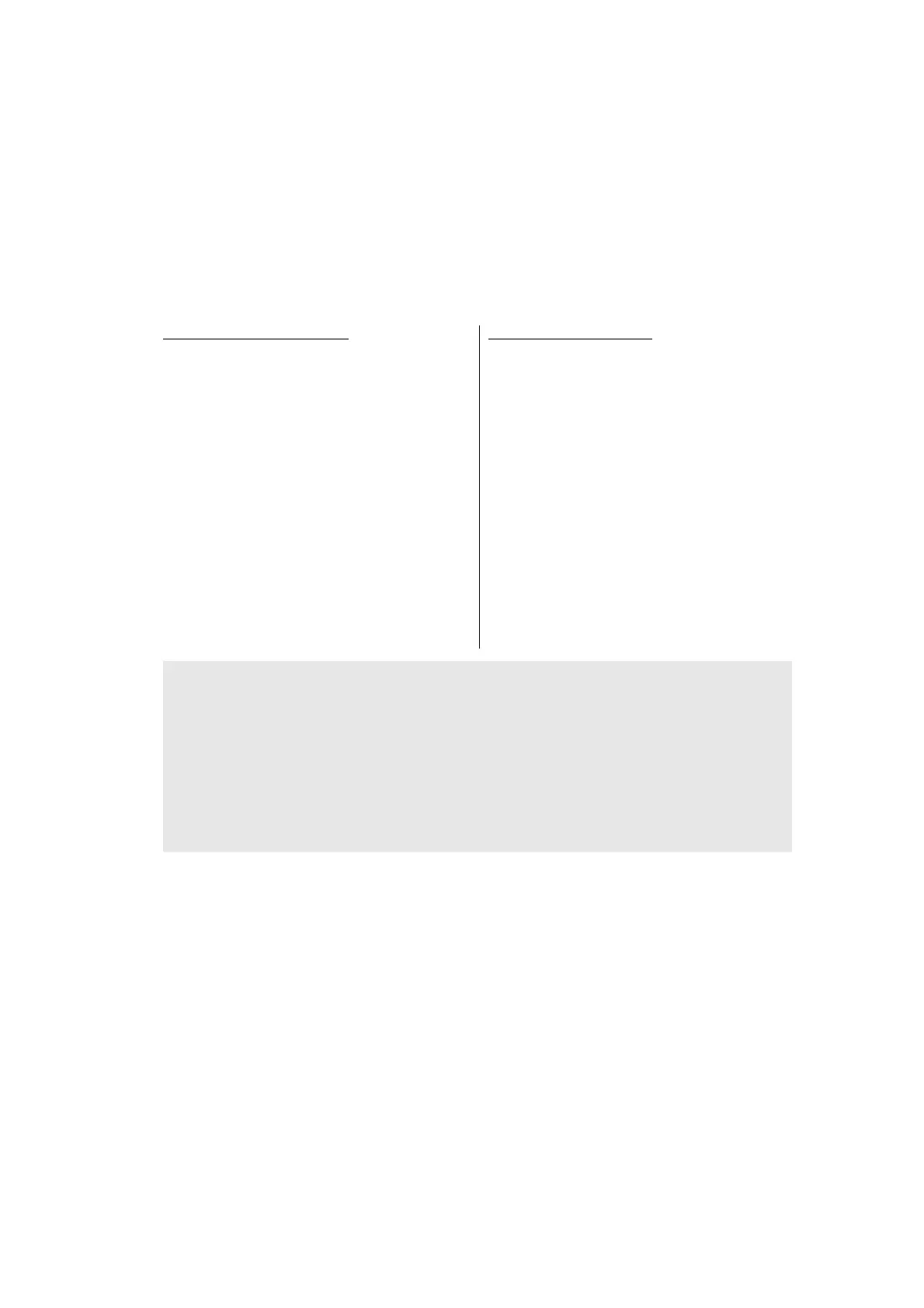5-16
Confidential
1.3.9 Change OnePushDemo function setting (function code: 28)
<Function>
This function is used to implement Demo printing by pressing keys, and is mainly used for
sales promotion at dealers. This function is disabled once printing is performed from the
computer. Change the setting to enable the function.
OnePushDemo = ON (Enabled) / OFF (Disabled)
The setting currently selected is marked "*".
<Operating Procedure>
Note:
• To cancel operation and return to the initial state of maintenance mode, press the [X] or
[Stop] key.
• Once the OnePushDemo function is enabled, this will not be disabled even when
printing is performed from the computer as long as the power switch is not turned OFF.
However, if the power switch is turned OFF and then ON again after the OnePushDemo
function was enabled, this function will be disabled when printing is performed from the
computer.
For models without keypad
(1) Press the [▲] or [▼] key in the initial
state of maintenance mode to display
"MAINTENANCE 28" on the LCD, and
press the [OK] key.
"OnePushDemo=ON" is displayed on
the LCD.
(2) Press the [▲] or [▼] key to display
"OnePushDemo=ON" when enabling
this function or "OnePushDemo=OFF"
when disabling this function.
(3) Press the [OK] key. The setting currently
displayed is saved, and the machine
returns to the initial state of maintenance
mode.
For models with keypad
(1) Press the [2], and then the [8] key in the
initial state of maintenance mode.
"OnePushDemo=ON" is displayed on
the LCD.
(2) Press the [▲] or [▼] key to display
"OnePushDemo=ON" when enabling
this function or "OnePushDemo=OFF"
when disabling this function.
(3) Press the [SET] or [OK] key. The setting
currently displayed is saved, and the
machine returns to the initial state of
maintenance mode.
