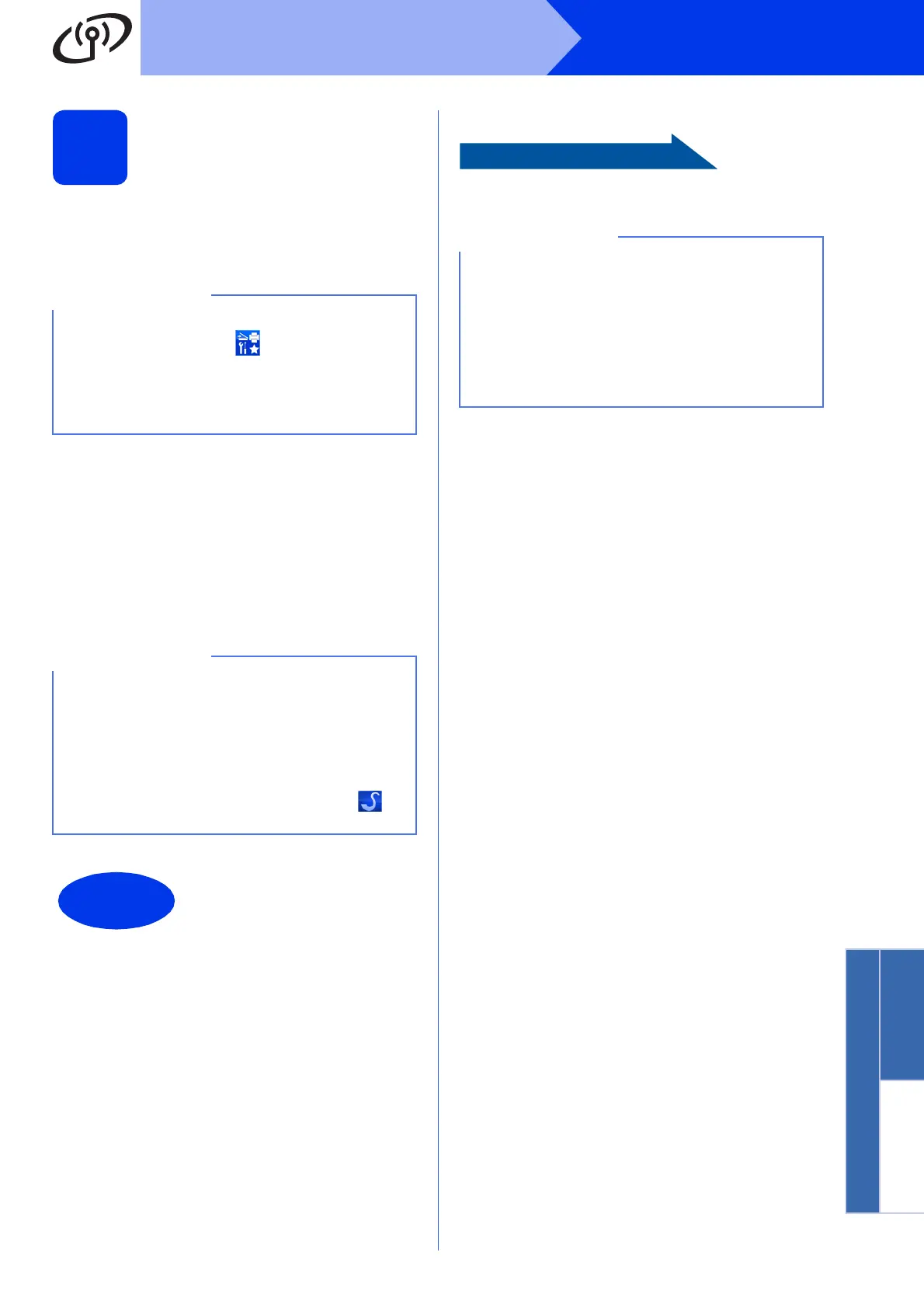23
Windows
®
Wireless Network
Windows
®
Macintosh
Wireless Network
21
Finish and restart
a Click Finish to restart your computer. After
restarting the computer, you must log on with
Administrator rights.
b The following screens will appear.
• When the Software Update Setting screen
appears, choose the software update setting
you want and click OK.
• When the Brother Product Research and
Support Program screen appears, select
your preference and follow the on-screen
instructions.
To install optional applications:
Page 25
If an error message appears during the software
installation, double-click (Brother Utilities)
on the desktop, and then click the drop-down list
and select your model name (if not already
selected). Click Tools in the left navigation bar,
and then click Installation Diagnostics.
• Internet access is required for the software
update and the Brother Product Research and
Support Program.
• When you install MFL-Pro Suite, Brother Help
will also be installed automatically. Brother
Help allows you to access the Brother
Solutions Center when you double-click in
the task tray.
The installation is now
complete.
Windows
®
8 users: If the Brother manuals are in
PDF format, use Adobe
®
Reader
®
to open them.
If Adobe
®
Reader
®
is installed on your computer
but you cannot open the files in Adobe
®
Reader
®
,
change the file association for PDF (see How to
open a PDF file in Adobe
®
Reader
®
(Windows
®
8) on page 27).
