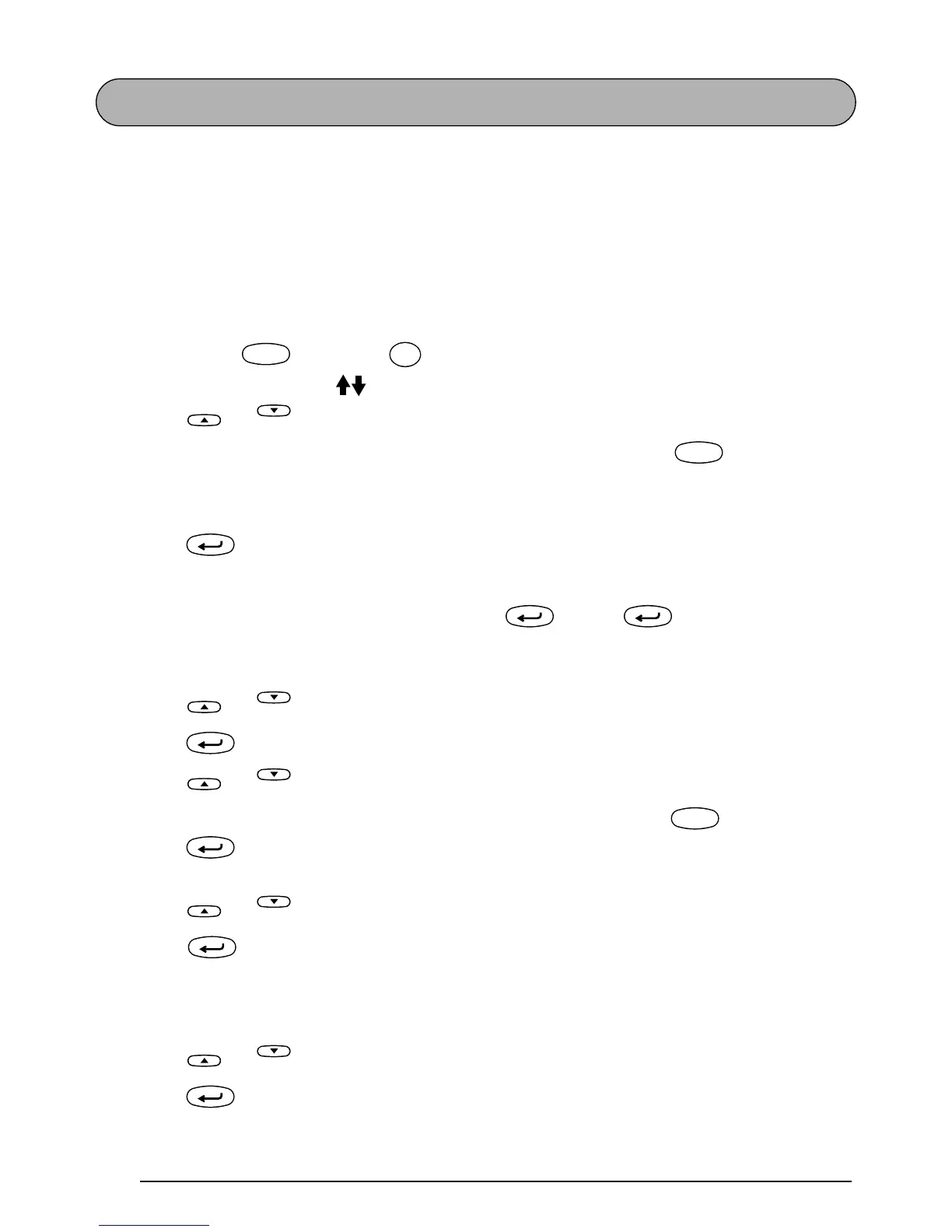54
AUTO FORMAT FUNCTION
The Auto format function makes creating labels quick and easy. After simply selecting one of
the various pre-formatted layouts and typing text into each of its fields, the overall style of the
label can easily be changed by selecting one of the 7 available style formats, and then the
label is ready to be printed. The many layouts available allow you to create labels for a variety
of needs—from addressing envelopes to identifying floppy disks or audio and video cassettes.
Refer to
Reference
at
the end of this section for a list and samples of the available layouts.
To select a pre-formatted layout:
1 Hold down and press once. The A/F indicator lights up and the message
“SELCT LAYOUT PRESS ” appears in the display.
2 Press or to select the desired layout.
☞
The default setting (VCR VHS-1) can be selected by pressing .
The number of the layout that was last used appears underlined. Selecting this lay-
out displays the text that was entered in it at that time.
3 Press . The first field for the selected layout appears in the display.
To enter text in the layout:
4 For each field, type in the text, and then press . When is pressed after typing
in the text for the last field, the MENU appears in the display.
To change the style of the text:
5 Press or until the CHANGE STYLE command is displayed.
6 Press .
7 Press or to select the desired character style.
☞
The default setting (ORIGINAL) can be selected by pressing .
8 Press . The MENU appears in the display.
To print a label using the selected layout:
9 Press or until the PRINT command is displayed.
0 Press to print the label, then automatically cut it off. The message “WORKING”
appears in the display just before printing begins, and then “COPIES 1/ 1” is displayed
while the label is being printed.
To change the text entered in the layout:
A Press or until the CONTINUE command is displayed.
B Press . The first field for the selected layout appears in the display.
Code
A/F
Y
Home
End
Feed&Cut
Space
New Block
