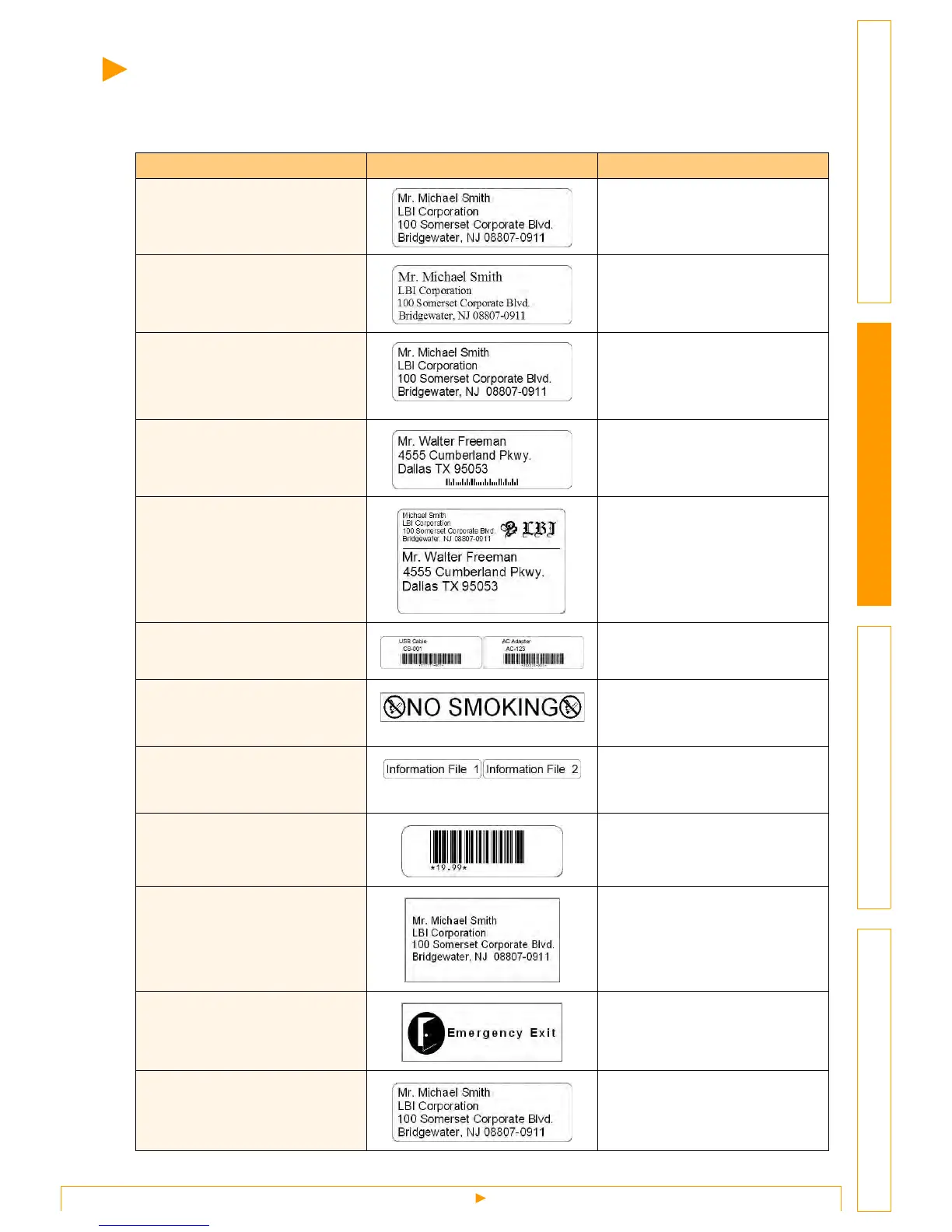Creating Different Types of Labels
12
IntroductionCreating Labels (For Windows)Creating Labels (For Macintosh)Appendix
Creating Different Types of Labels
The following are examples of the labels that can be created using various functions of the P-touch Editor.
Refer to the Creating Labels section in the P-touch Editor Help for further details.
Help Section Sample Label Process
1: Making an address label with
P-touch Editor
•Printing
• Saving a layout
2: Changing the text properties
of an address label
• Changing the font size and style
• Adjusting text, images and other
objects
3: Making an address label by
using an Add-in
Using add-ins
•Microsoft
®
Word
•Microsoft
®
Excel
•Microsoft
®
Outlook
®
4: Making a label by using the
label list
• Saving to the label list
• Using label list to create a new
layout
5: Using layout styles to create
labels
• Choosing/Changing the default
layout style
• Editing and saving a layout style
6: Making a label by using a
database
• Using / Connecting an
Microsoft
®
Excel file
7: Making a banner or sign with
continuous length tape
• Specifying the label length or
using auto setting
• Inserting clip art illustrations
8: Making sequential labels
using the Numbering
function
• Specifying the field to increment
(numbering field)
•Printing
9: Using P-touch Editor to
make a label that contains a
bar code
• Selecting a protocol
10: Making address labels with
continuous length tape
• Using tape as vertical direction
11: Making a label by using the
Auto Format feature
• Using the Auto Format function
12: Making a label by using the
P-touch Library
• Using the P-touch Library
