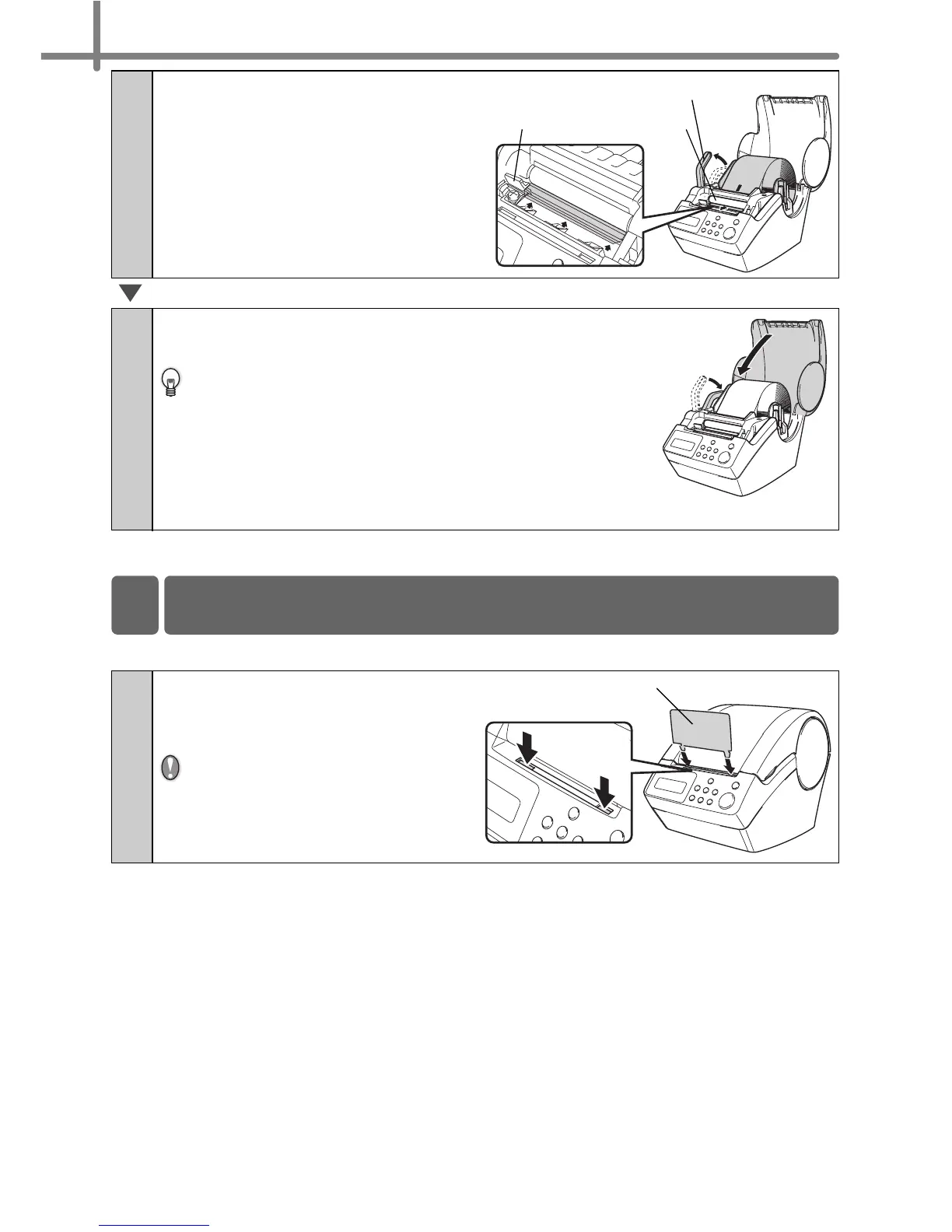STEP1 Before using the printer
24
The printer contains a paper guide which can hold up to 10 individual label sheets.
4
Check that the roll release lever
is in the up position.
Insert the edge of DK Roll into
the printing unit, and pull it out
to just in front of the cutter.
5
Push down the roll release lever and close the
DK Roll cover.
When the DK Roll could not be pulled out to just before
the cutter in the step 4, insert the edge of DK Roll as
possible and pull down the roll release lever, and then
close the roll release lever.
Pressing Feed button feeds the DK Roll to the correct
position (when using DK Tape, cut the fed tape as
needed).
1
As shown right, attach the
paper guide to the front face of
the printer.
When printing more than 10
labels continuously using the
auto cut function, remove the
paper guide to prevent a paper
jam.
Roll release lever
Printing unit
Cutter
4 Attaching the paper guide
Paper guide
