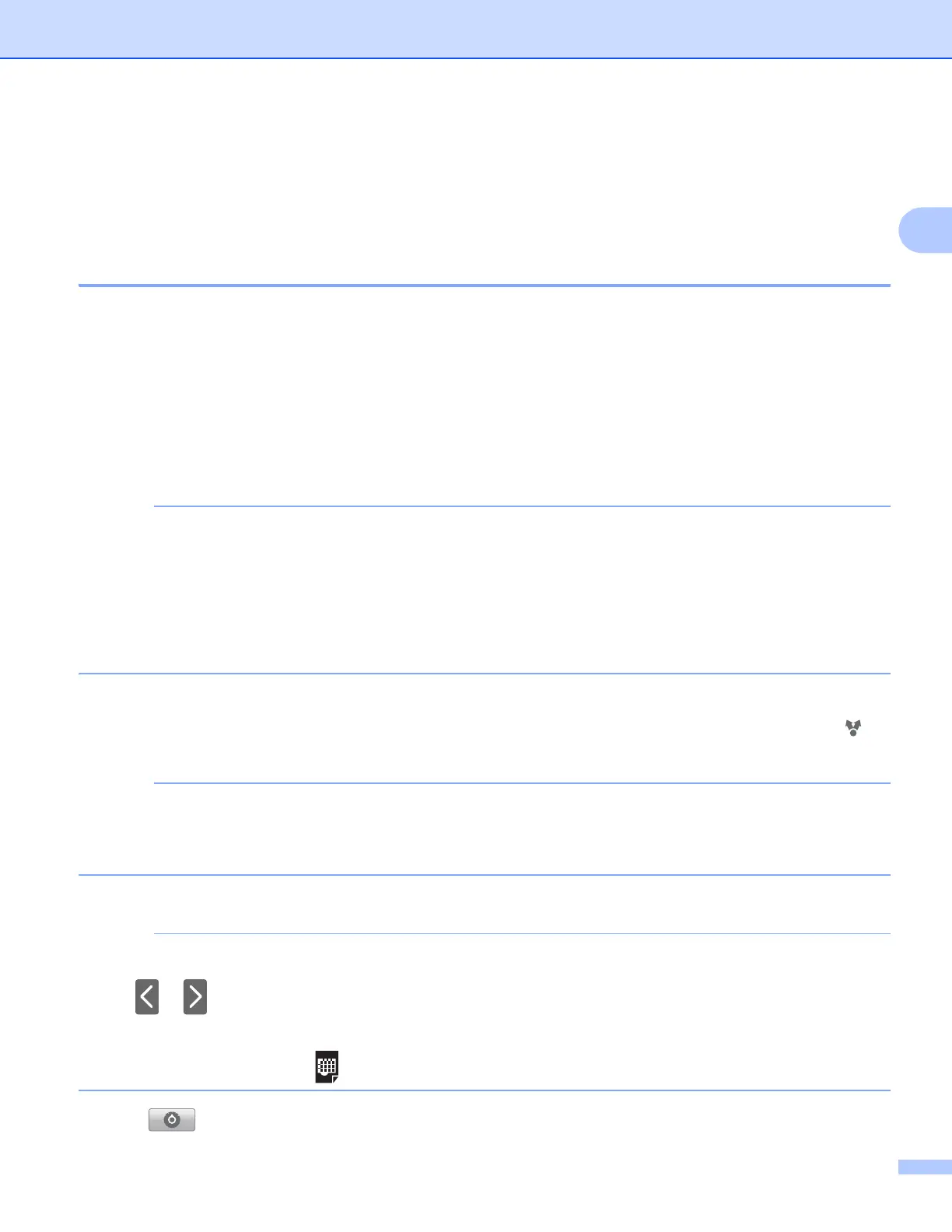Printing
17
2
Printing from other applications 2
Documents can also be printed directly from other applications installed on your mobile device using Brother
iPrint&Scan. For example, you can print photos that are attached to email messages from your mobile device.
Printing photos or documents 2
The following file formats are supported:
PDF
Microsoft
®
Word (DOC/DOCX)
Microsoft
®
Excel
®
(XLS/XLSX)
Microsoft
®
PowerPoint
®
(PPT/PPTX)
Text
Images (JPEG/PNG/GIF/BMP)
• Password-protected documents cannot be printed.
• Some encrypted PDF files cannot be printed.
• When printing a PDF file that uses fonts that are not embedded in the file, characters may be replaced with
characters of a different font or may be garbled.
• When printing a PDF that includes transparent objects, the transparency setting will be ignored and the
file will be printed with that setting off.
a Use the desired application to select the file that you want to print, and share the file with Brother
iPrint&Scan. For example, in some applications you can share the file by tapping the share icon ( ). If
the list of applications appears, select Brother iPrint&Scan.
• When the license agreement screen appears, carefully read and accept the terms of the agreement.
• If the text contains URLs, a web page for the URL or the text preview screen will appear. Tap
Print Preview and go to step b.
b A print preview will be displayed. Confirm the image on the print preview screen.
• Tap the screen to hide or show the operation buttons.
• Tap or to view the previous or next page.
• When printing Microsoft
®
Excel
®
files, you can configure the setting so that each worksheet is printed as
a single page when you tap .
c Tap .
