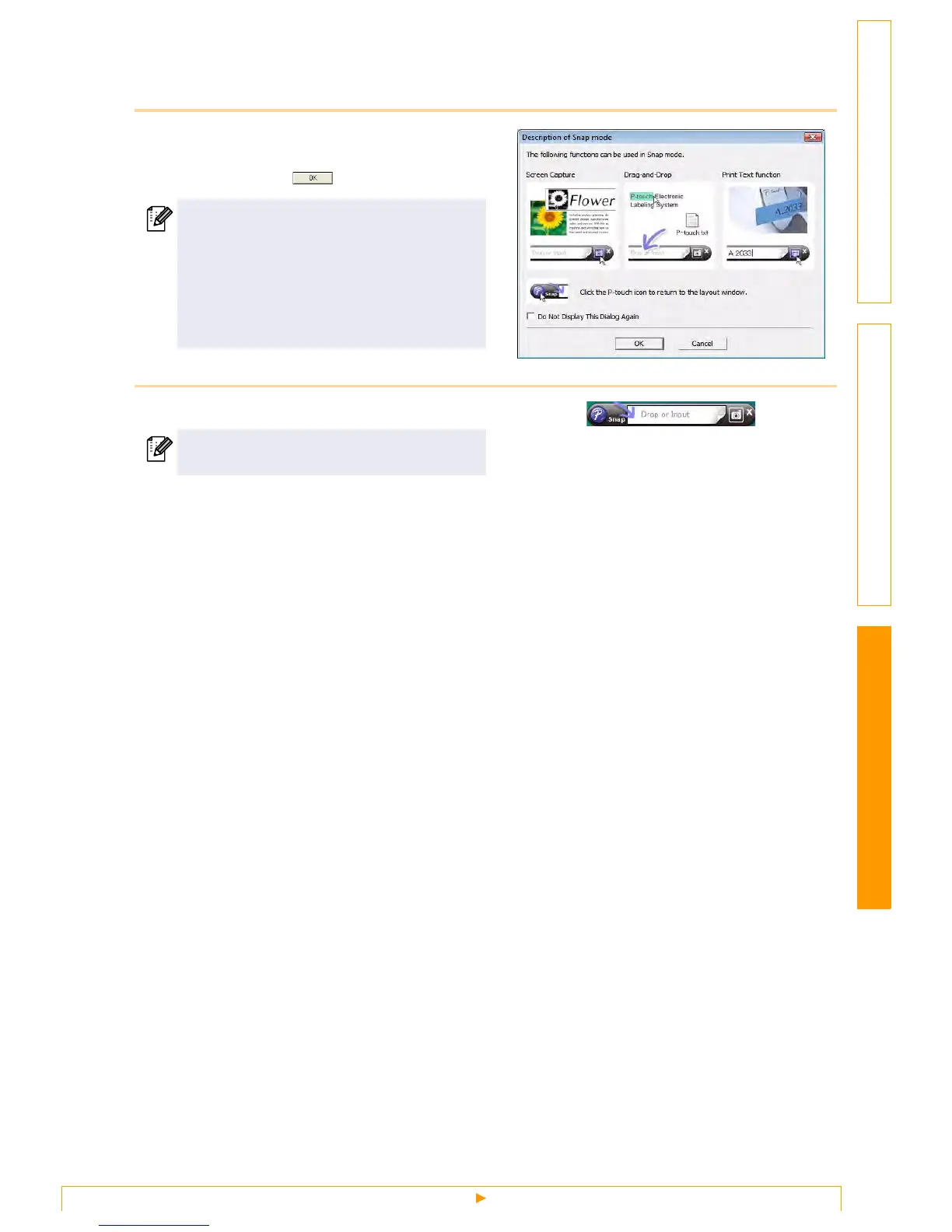Starting P-touch Editor
13
Customizing LabelsCreating Labels Introduction
Snap Mode
With this mode, you can capture a portion or the entire screen, print it as an image and save it for future use.
1 When you click [Snap] of the mode switch,
Snap mode description dialog box
appears. Click .
2 Snap mode appears.
• If you put a checkmark in [Do Not Display
This Dialog Again], you can go to Snap
mode directly the next time without
displaying the dialog box.
• You can also start Snap mode from [Start] -
[All Programs (Programs)] - [Brother P-
touch] - [P-touch Editor 5.0 (Snap mode)].
See the P-touch Editor Help for details.
