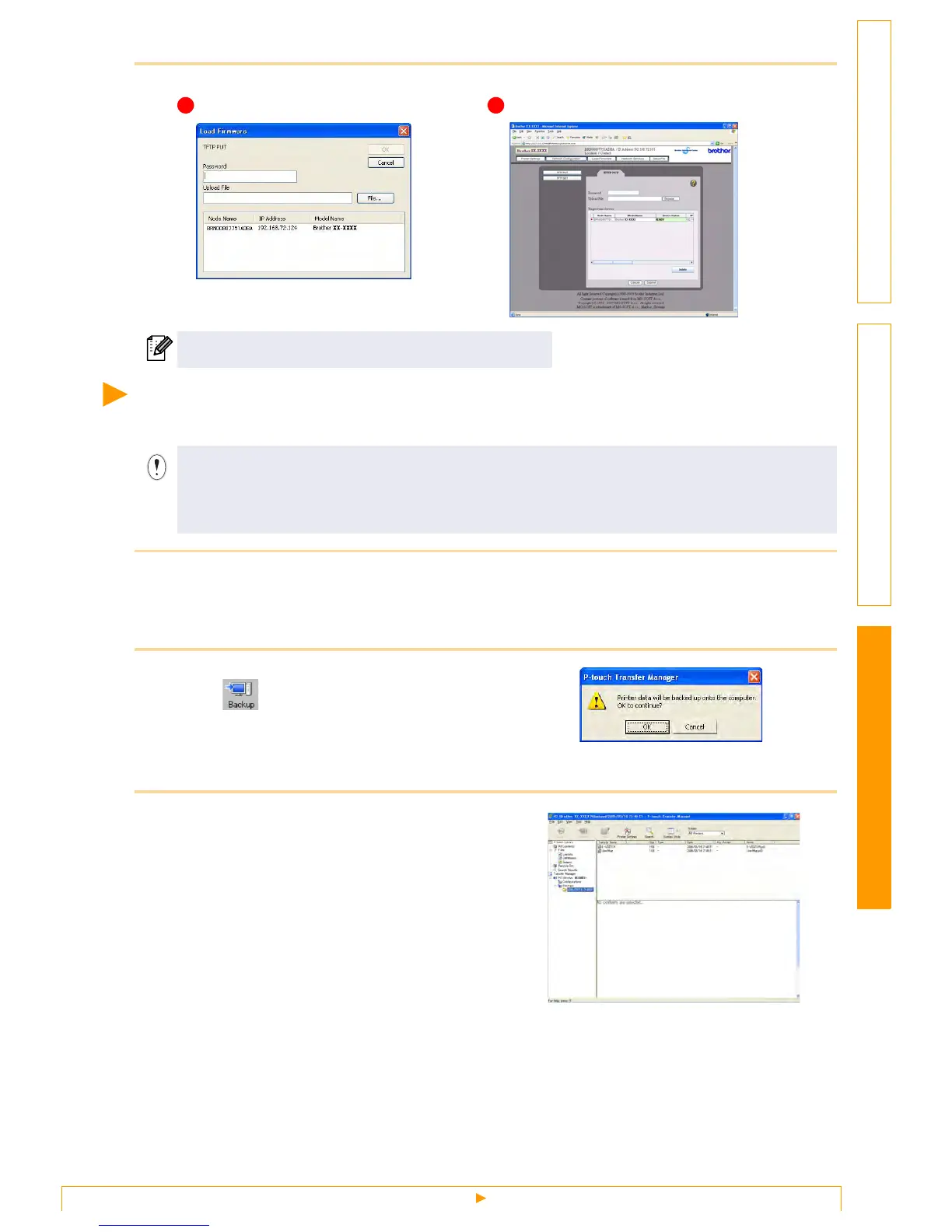Backing up label templates
30
Customizing LabelsCreating Labels Introduction
5 Choose the file in .blf format which you saved in step 2 and load it to the printer.
Backing up label templates
This transfers label templates and other data in the printer to the PC.
1 Connect the PC and the printer by USB cable and switch on the printer power.
The printer model name is displayed in the folder view.
If you select a printer model name in folder view, the current data transferred to the printer is displayed.
2 Select the printer to back up from, then
click .
The backup confirmation message is displayed.
3 Click [OK].
New folder with a name containing the date is
created under printer folder, and all the printer's
data is transferred to that new folder.
The default password is "access".
• Valid only when connecting USB cable.
• Backed up data cannot be edited on the PC.
• For some printer model specifications, it may not be possible to retransfer backed-up data to a
printer of a different model than the one the data was originally backed up from.
