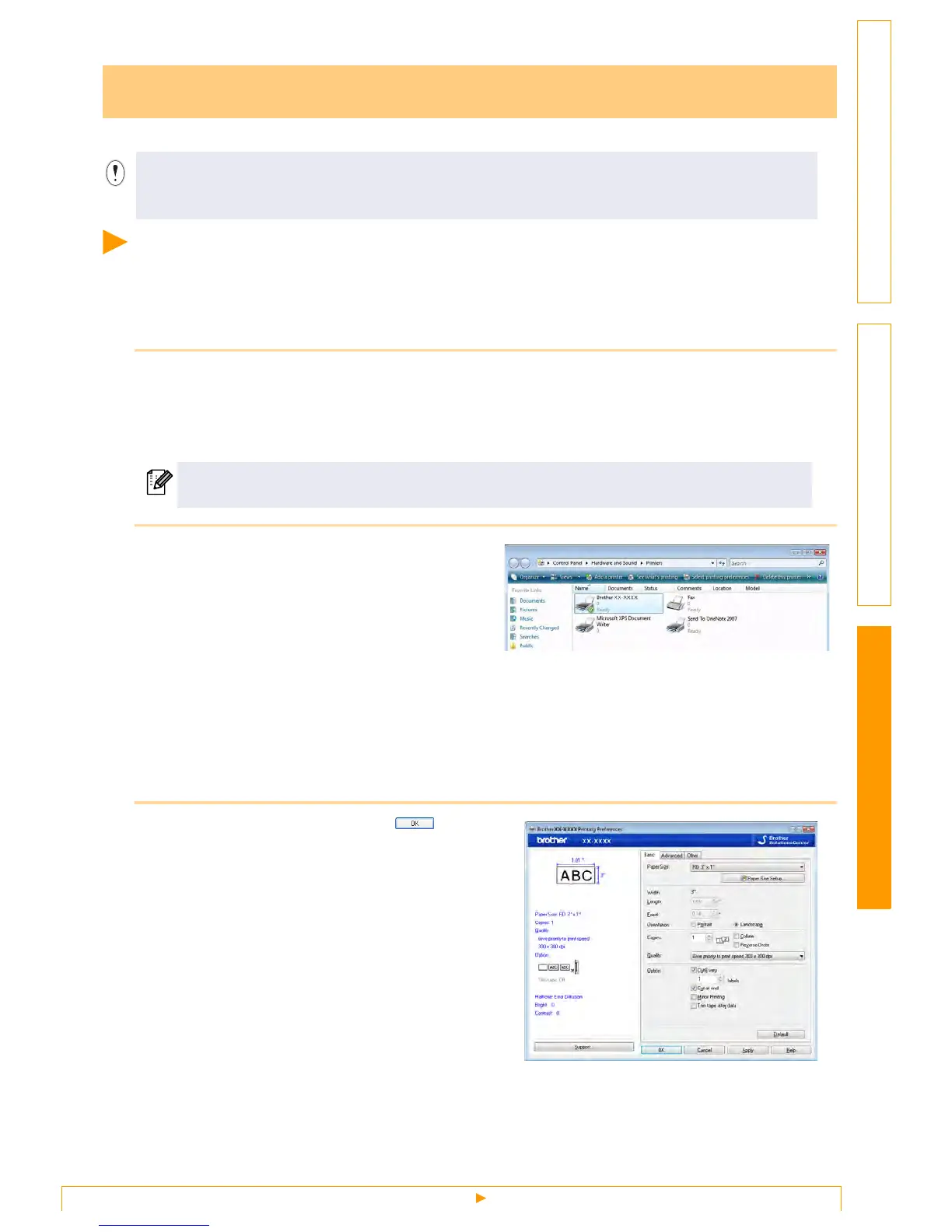Setting the Printer Driver
16
Customizing LabelsCreating Labels Introduction
You can use this machine to print directly from most Windows
®
applications, by installing the printer driver.
Setting the Printer Driver
In the following steps, you will see XX-XXXX. Read "XX" as your printer name. The printer names in the
following screens may differ from your purchased printer name.
The screens may vary depending on the model. The following is the example for Windows Vista
®
.
1 • For Windows Vista
®
From [Control Panel], go to [Hardware and Sound] and open [Printers].
• For Windows
®
2000/XP
From [Control Panel], go to [Printers (2000) / Printers and Faxes (XP)].
2 • For Windows Vista
®
Choose "Brother XX-XXXX", and click
[Select printing preferences].
The [Brother XX-XXXX printing preferences]
dialog box appears.
•
For Windows
®
2000/XP
Choose "Brother XX-XXXX", and click
[File] - [Printing Preferences]
The [Printer Properties] dialog box appears.
3 Choose each item and click .
• [Basic] Tab
The paper size can be selected.
If the size of paper to be used is not listed in the
[Paper Size] list, a new paper size can be
added. For details, see "Add new paper format"
on page 5.
Then, select the paper size from (Paper Size)
list.
Printing directly from other applications
Because the paper size for this machine is different from other regular printers, you may not be able to
print even after installing the driver and application software, unless the application software allows the
correct label size to be set.
For details, see Windows
®
Help.
