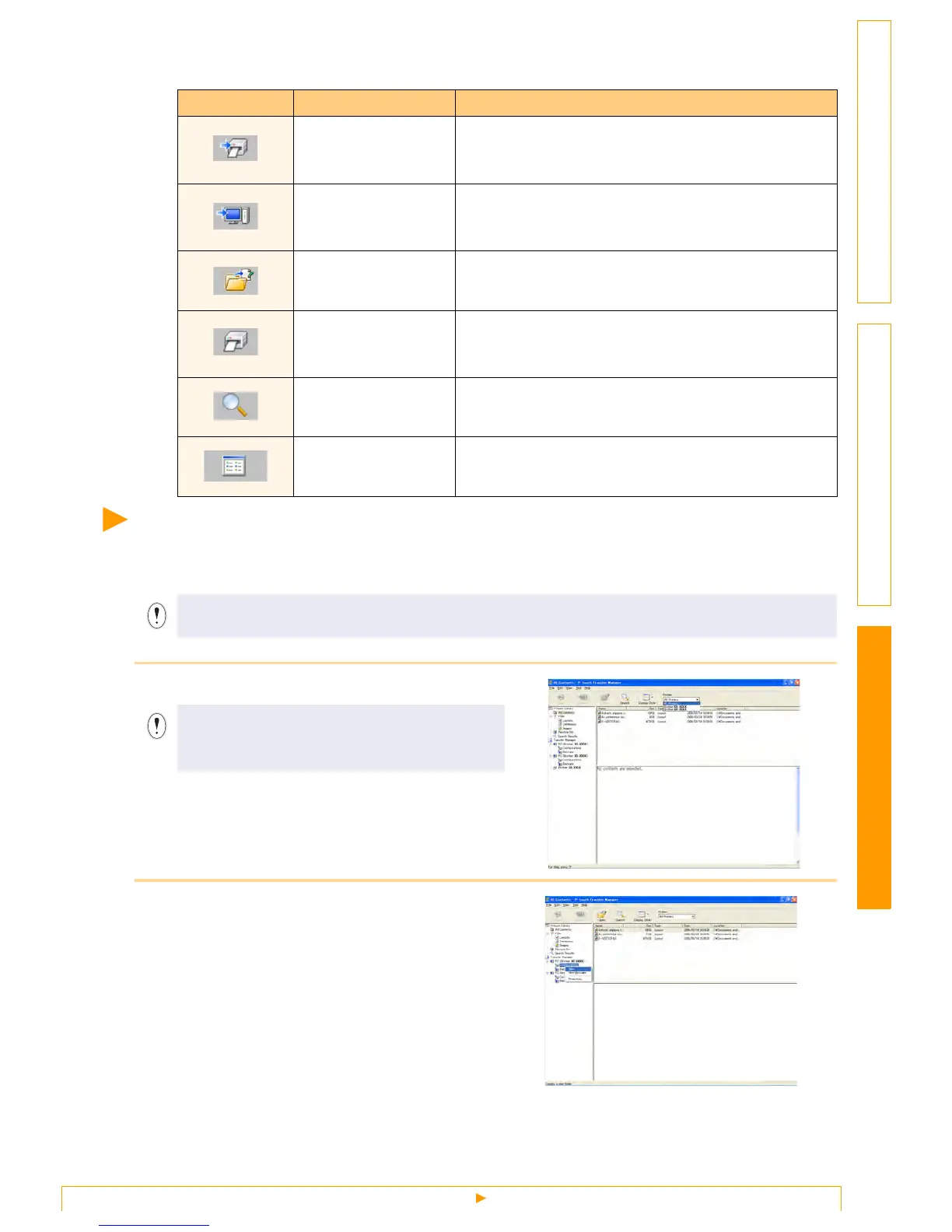Transferring label templates from the PC to the printer via USB
27
Customizing LabelsCreating Labels Introduction
Explanations of the Icons
Transferring label templates from the PC to the printer
via USB
1 Select the printer to transfer data to.
2 Right click the [Configurations folder],
then select [New] and create a new folder.
Here, as an example, we create the folder
"Transfer".
Icon Button name Function
Transfer
(Only for P-touch
Transfer Manager)
Transfers the label templates and other data on your PC
to the printer (when connecting USB interface cable).
Backup
(Only for P-touch
Transfer Manager)
Backs up the data you have transferred to the Brother
printer using the P-touch Transfer Manager.
Open Edits the selected data.
Print
(Only for P-touch
Library)
Prints the selected label template with the printer.
Search Searches the data managed with the P-touch Library.
Display Style Changes the file display format.
• Do not turn off the power when transferring templates.
• Make sure to disconnect the network cable when transferring templates via USB.
Before transferring data, check that the PC and
the printer are correctly connected with a USB
cable and that the printer power is On.
