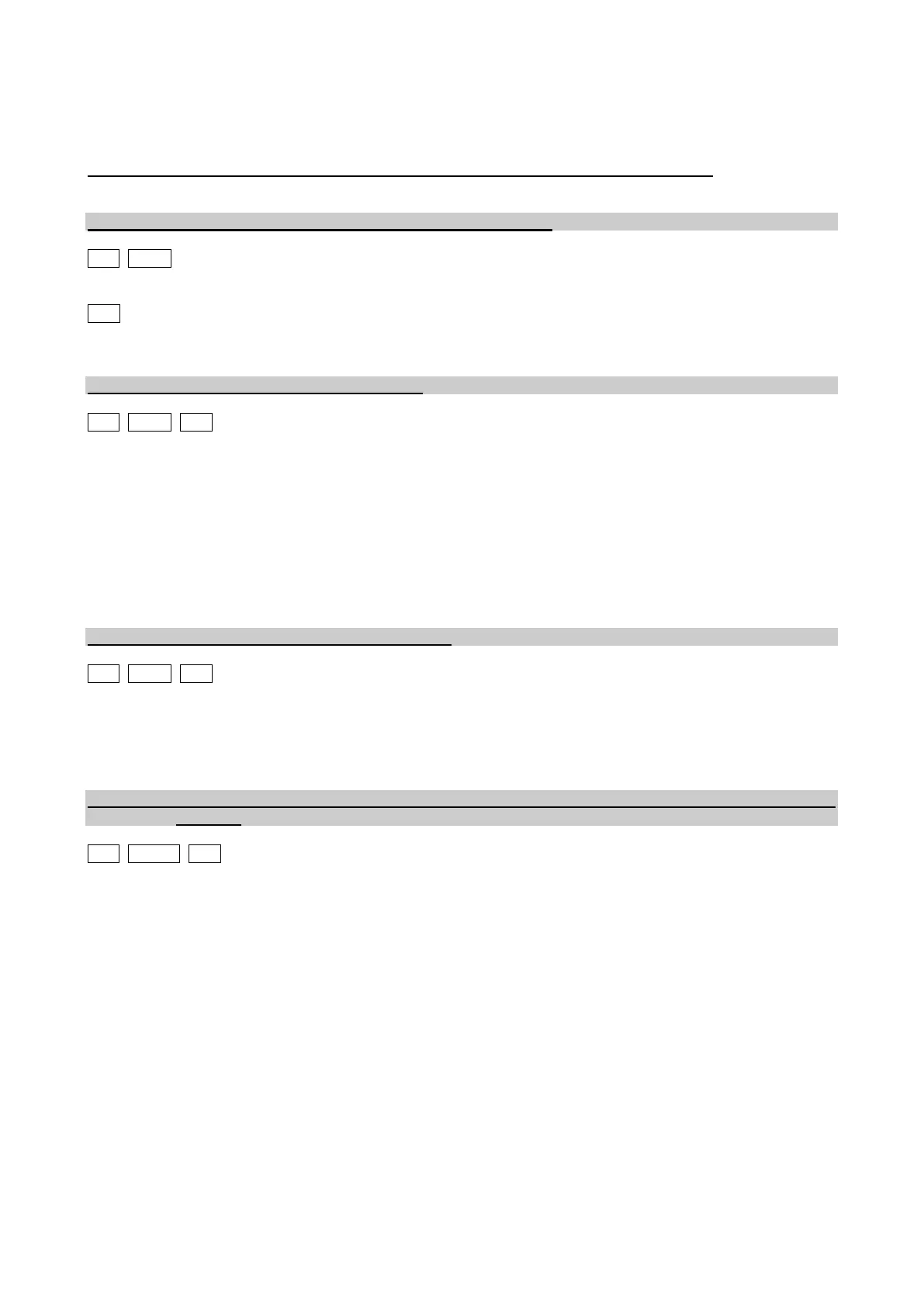PG.
(< 140 Hz)
HF mode: The current wave form is sinusoidal and is generated by high frequency commands.
Values are: 15.6 KHz, 12.5 KHz, 10.0 KHz
ATTENTION: Before effecting any changes on this Menu please contact the Supplier.
MENU 37 “Vi” SETTING FOR THE CALIBRATION PROCEDURE
CFF DCFF
Menu absent on these controllers.
CFV
This Menu can be used to increase or to reduce the power supplied to the vibrator (“Vi”), during the
calibration, searching for the resonance frequency (“Vi” can change from 40 to 100).
MENU 40 SAVING WORK CONFIGURATIONS
CFF DCFF CFV
You can save up to 10 work configurations on the controllers (5 + 5 on the DCFF). In this way, once you
have found the ideal work configuration, after setting all parameters (such as sensors, speed, frequency
etc.), you can save the configuration. If the parameters set on the controller are changed for some reason
creating a system malfunction, you can recall the previously saved configuration and thereby restore correct
system functioning. Each time a work configuration is saved, any logic function program that has been set is
also saved.
To save a configuration, go to Menu 40, choose a number from 1 to 10 to be assigned to the configuration,
and press the PR key. You will see the message SAV 0. With the + key, go to 1 and press PR. The
configuration present at that time will be saved.
MENU 41 RESETTING WORK CONFIGURATIONS
CFF DCFF CFV
If work parameters are changed, but were previously saved in a configuration, simply go to Menu 41, enter
the configuration number to be recalled and press PR. The letters “RES. 0” will appear. With the + key, go to
1 and press PR again. The saved configuration will be reset. When a configuration is reset, any logic
function program has that been set is also saved.
MENU 45 PROGRAMMING LOGIC FUNCTIONS. CREATING, CHANGING AND ENABLING SINGLE
BLOCKS
CFF DCFF1 CFV
Menu 45 is used to create, change and enable the blocks (max. of 6 for CFF, CFV, DCFF boards with the
software version preceding the 4.00, max. of 12 for the following versions) which make up the complete
program. When you enter the Menu you must select which block to work on from 1 to 6 (12). If 0 is selected
then you exit automatically when “PR” is pressed (as if no selection has been made).
When you have selected the block number and pressed “PR” the keys perform special functions:
- the + key is used to scroll the inputs and outputs.
- the – key is used to scroll the functions.
- the “PR” key is used to confirm selection and to then create/change the block.
A total of 16 elements may be inserted in the block. They are selected according to the user’s needs
although certain compilation rules must be observed.
First you must select one of the inputs. To do this press the + key until you reach the input you require.
Confirm with “PR” key.
You must then enter a function. To do this, press the “_” key until you reach the function you require. Confirm
with “PR” key.
If you have selected the OUT function you must enter one of the outputs after confirming with “PR”.
If you have not selected the OUT function, you can now enter a function, input or output depending on the
program block you want to create. As soon as you select the OUT function, you must enter one of the
outputs after confirming with “PR”.