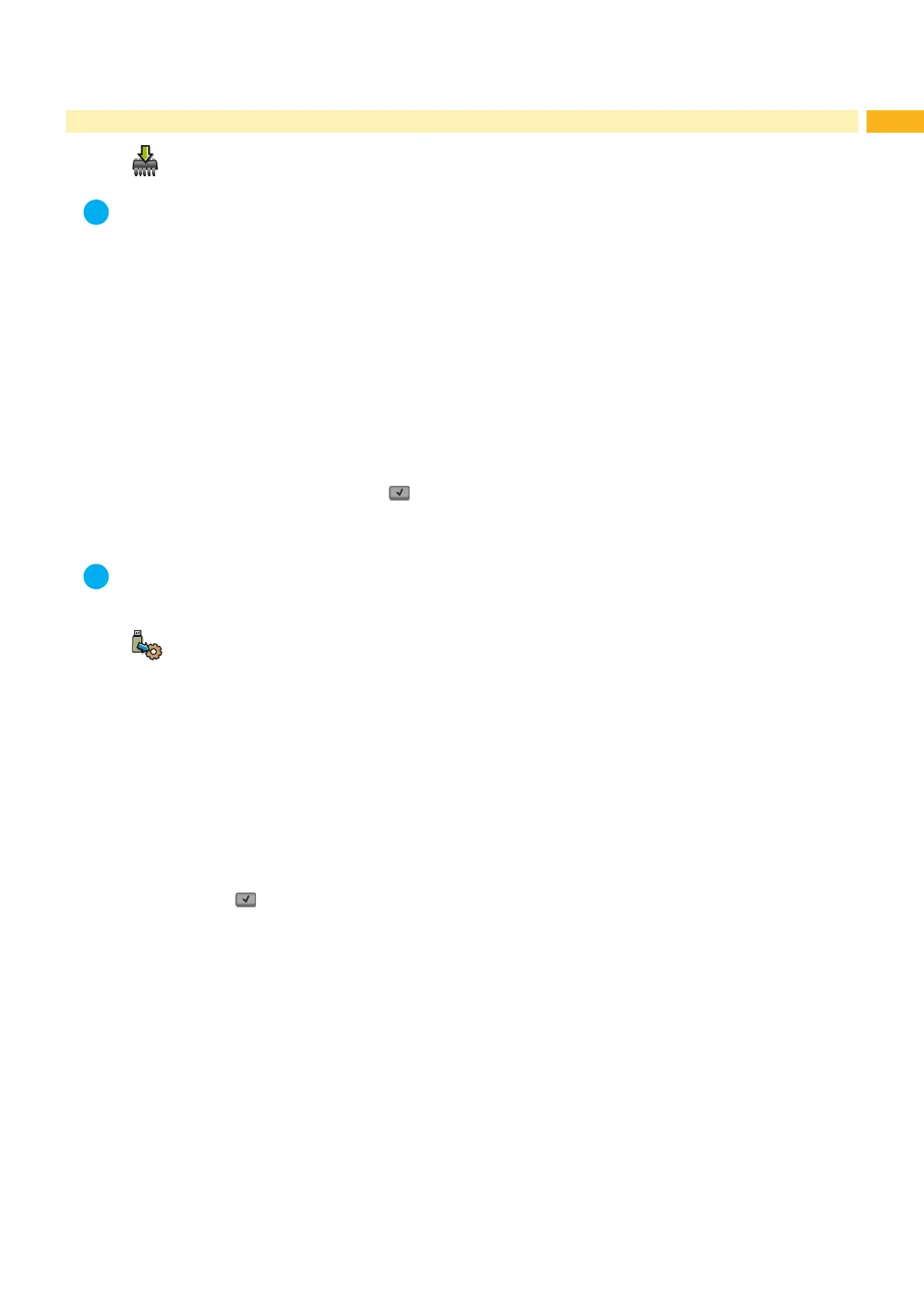35
6 Service Functions
6.1 Firmware Update from Storage Device
i
Notice!
The rmware le can be obtained from the internet.
Access only with storage device dened as Default storage !
1. Select Setup > Interfaces > Default Storage > USB Memory "4.1.4" on page 16.
2. Format USB ash drive in the printer "9.5.3" on page 44.
The directories "fonts", "images", "labels" and "misc" are created on the storage device here.
3. Copy the rmware le to the "misc" directory of the storage device. This can be done on a computer or via FTP on
the printer.
4. Insert the prepared storage device into the printer.
5. Start Ofine menu.
6. Select Service.
If the menu is protected via a PIN a prompt appears in the display. Enter the code number and conrm with OK.
7. Select Firmware fr. storage device.
The names of the rmware les found on the storage device are shown in the display.
8. Select the desired le an conrm with .
The selected rmware le is copied. A progress indicator is displayed while the rmware is being copied. After
completion the printer will be re-started.
i
Notice!
The rmware update also can be done via FTP printer management "8.4" on page 41.
6.2 Load Settings
Access only with storage device dened as Default storage !
A printer conguration previously saved to a storage device (USB ash drive, Internal Flash File System) can be
loaded with the Load settings function.
1. If the printer conguration was saved to an USB ash drive, select USB Memory as Default Storage and
insert USB ash drive into an USB master interface.
If the printer conguration was saved on the Internal Flash File System, select IFFS as Default Storage.
2. Start Ofine menu.
3. Select Service.
If the menu is protected via a PIN a prompt appears in the display. Enter the code number and conrm with OK.
4. Select Load settings.
5. Select the desired le.
6. Conrm with .
Loading of the conguration data starts. Do not remove the USB ash drive until the loading procedure is
complete. The printer returns to the Service menu.
If an error occurs during the loading procedure, an error message appears in the display. Restart the loading
procedure in this case. If an error occurs again, the conguration parameters must be entered via the control panel.
