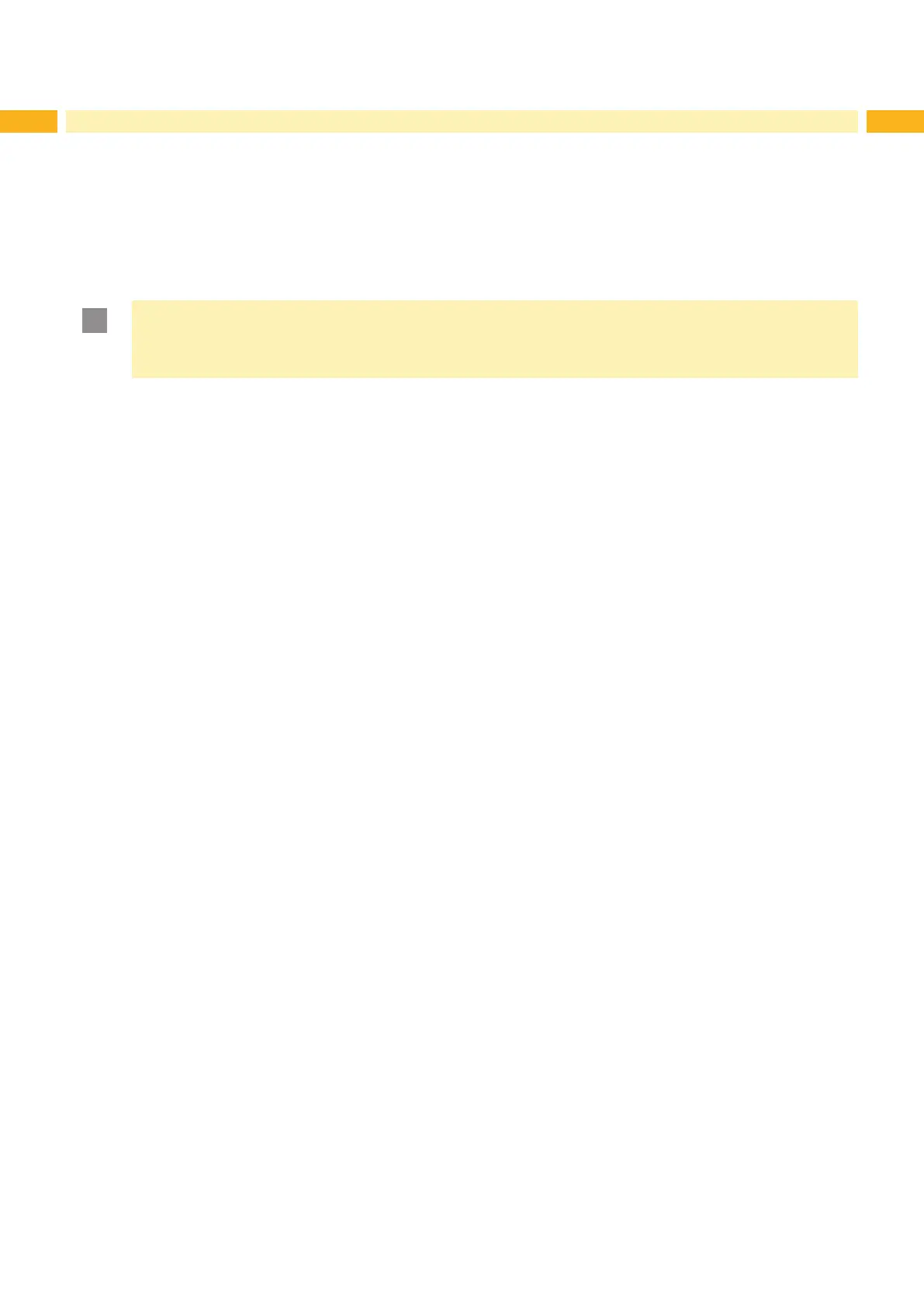18 18
4 Conguration
4.2 Conguration via the Web Interface
The parameters accessible via the control panel can also be set via the web interface contained in the rmware of the
printer. In addition, other parameters for the Ethernet and WLAN interfaces are accessible there.
The printer web interface can be accessed with a browser (e.g. Microsoft Internet Explorer, Mozilla Firefox) with
JavaScript activated via the Ethernet interface or the optional WLAN interface.
4.2.1 Calling Up the Web Interface
Attention!
Whenever settings are changed via the web interface you are requested to enter the user name "admin"
and a password. The default value of the password is also "admin". The password can be changed via the
web interface ( “Setup Tab” on page 20).
Start the browser.
Call the web interface by entering the IP address via HTTP (e.g. http://192.168.100.208).
The "Status" tab is open on the home screen.
4.2.2 Description of the Web Interface
The web interface contains the following tabs:
• Status: general status description “Status tab” on page 19.
• Setup: conguration parameter settings “Setup tab” on page 20.
• Interpreters: Interface setting to the interpretation of JScript or ZPL data “Interfaces tab” on page 46.
• Notications: Activation of sounds and status or error messages via SNMP or e-mail
“Notications tab” on page 23.
• Devices: list of the hardware and optional components “Devices tab” on page 24.
• Fonts: overview of the available fonts “Fonts tab” on page 24.
