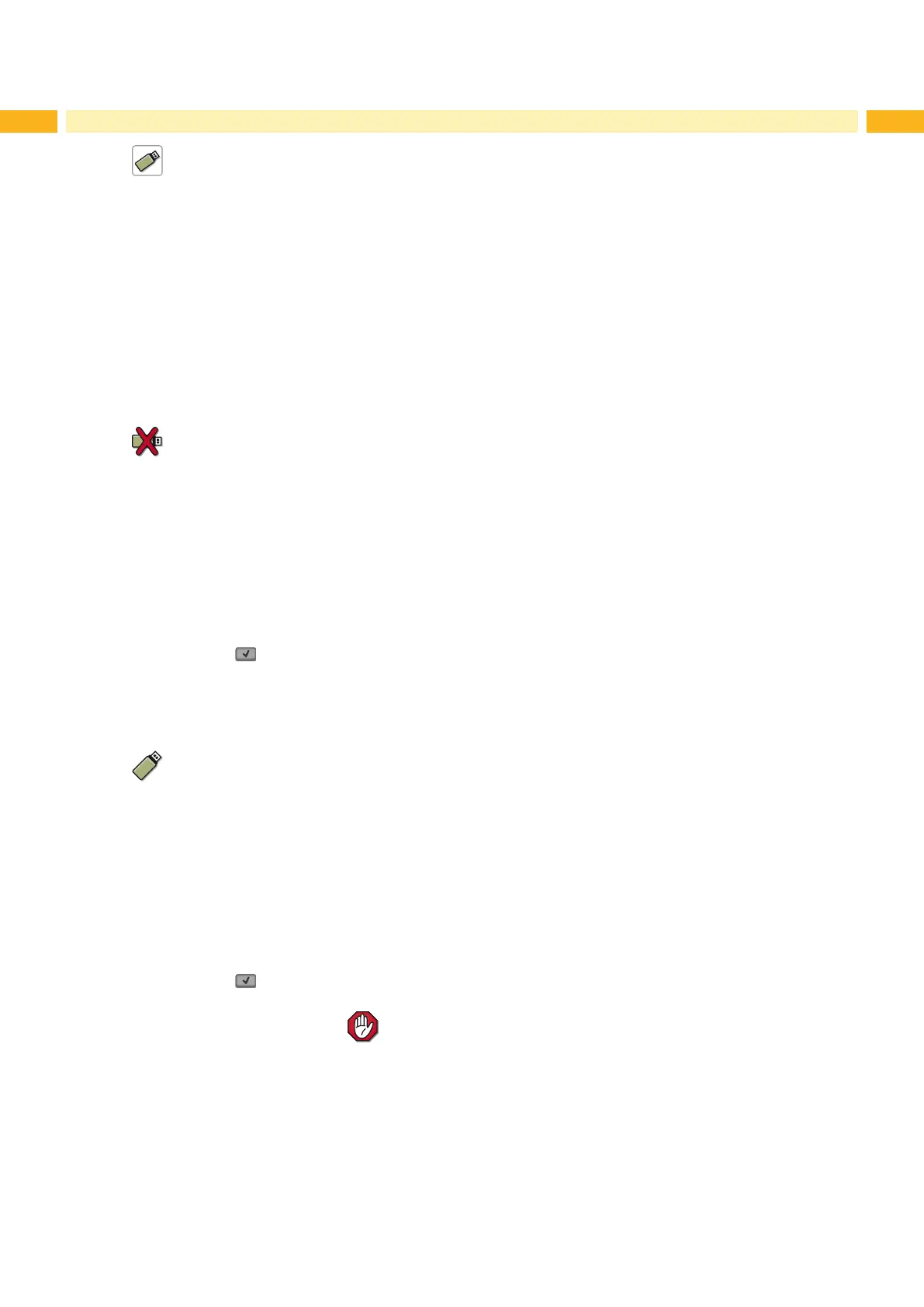44 44
9.5.2 Printing Directory
The Print directory function creates a list of the les stored on the default storage device.
1. Insert printable medium (labels, endless paper) which extends across the entire printing width.
2. If the printout is to occur using thermal transfer printing, insert transfer ribbon with the maximum width.
3. Start Ofine menu.
4. Select Storage device > Print directory.
The directory of the storage device will be printed.
Content of the printout:
• the name of the storage device
• information on the saved les
• the size of the available memory area
9.5.3 Formatting Storage Device
For external storage devices only!
The Format function can be used to delete all data from a storage device. This reformats the storage device.
This is
why you can also use the Format function if the Unknown card or Structural err. error message was output
when using the device.
1. Insert USB ash drive into a USB master interface.
2. Start Ofine menu.
3. Select Storage device > Format.
If the function is protected via a PIN a prompt appears in the display. Enter the code number and conrm with OK.
The display shows Delete all les.
4. Conrm with .
The storage device will be formatted.
Do not remove the device from the printer during the deleting procedure.
The printer returns to the Storage device menu.
9.5.4 Printing File Content
The label les found on a storage device consist of a sequence of printer commands. These command sequences
can be printed in the form of text with the Print le content function.
1. Insert printable medium (labels, endless paper) which extends across the entire printing width.
2. If the printout is to occur using thermal transfer printing, insert transfer ribbon with the maximum width.
3. Insert storage device.
4. Start Ofine menu.
5. Select Storage device > Print le content.
The content of the folder "labels" will be shown.
6. Select the desired label.
7. Conrm with .
A printout in the ASCII dump mode ( "5.7" on page 32) will be created.
The printout can be cancelled with
.
9 Storage Devices
