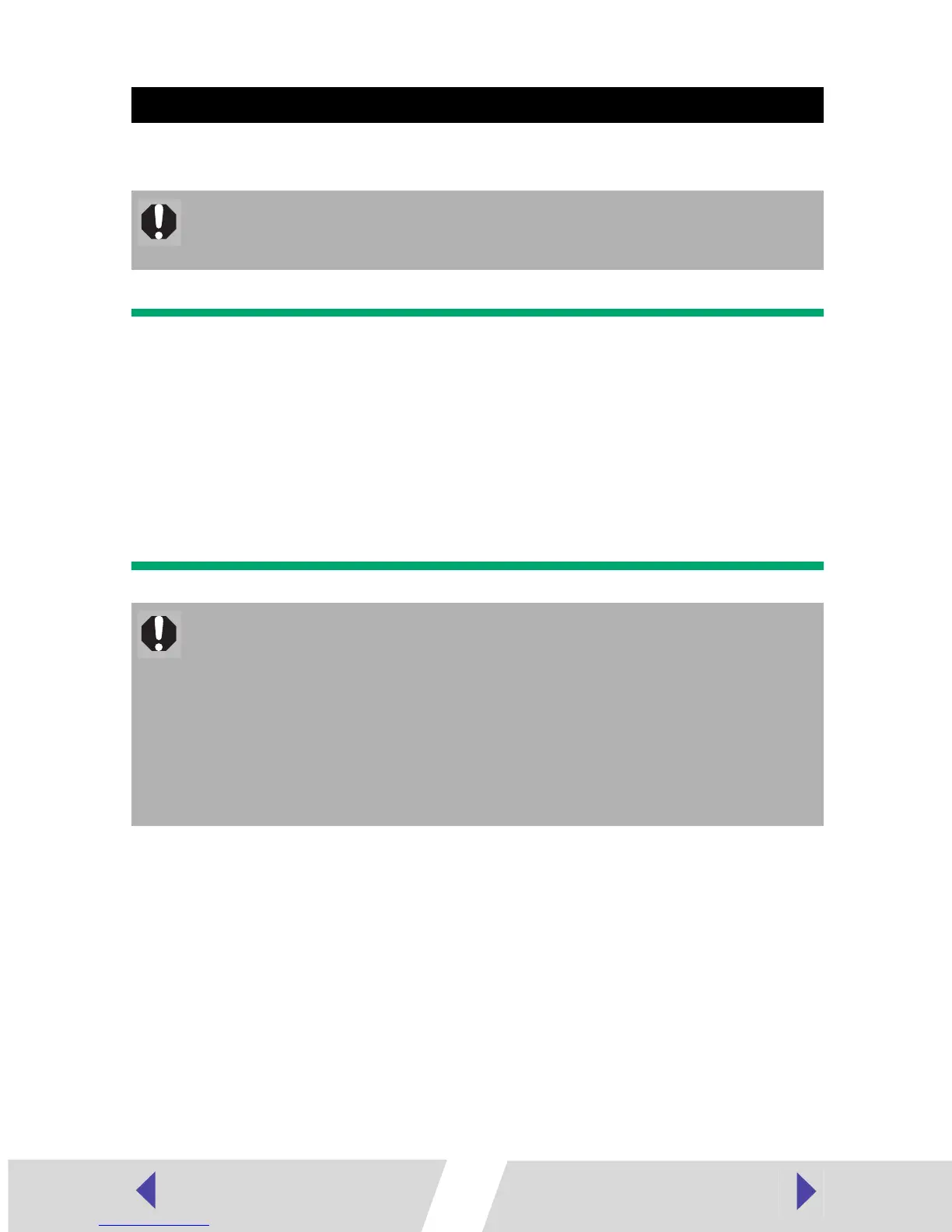30
This section describes the procedure for uninstalling the software.
Important
Do not attempt to uninstall the printer driver using the following procedures.
<Windows 98/Me/2000>
Do not uninstall by clicking the [Start] button and selecting [Settings], and [Printers],
and then right-clicking the printer driver and selecting [Delete].
<Windows XP>
Do not uninstall by clicking the [Start] button and selecting [Control Panel],
[Printers and Other Hardware], and [Printers and Faxes] and then right-clicking the
printer driver and selecting [Delete].
1
Turn off your computer.
2
Disconnect the USB cable from your computer and make sure that
the printer is not connected to your computer.
3
Start your computer.
If you are using Windows 2000 or Windows XP Professional, be sure to log on
using Administrator privileges.
Close any programs that are running.
4
Place the Canon CP Printer Solution Disk in the CD-ROM drive.
Uninstalling
Uninstall the software when it is no longer needed, or if a problem occurs
and uninstalling becomes necessary. Note that if you uninstall the software,
you will not be able to use the printer to print.
• When uninstalling, under Windows 2000 or Windows XP Professional, be
sure to log on with the Administrator privileges. If you do not use
Administrator privileges to uninstall, registry entries will remain under the
privileges of the person who did the installation, and a delete error will
result.
• After uninstalling, be sure to start Windows again.
• For Windows 98 or Windows Me, if you cannot uninstall using the
following procedure, perform the procedure described in Troubleshooting
the Printer Driver Installation (Windows 98/Me) (➡ p.27).
