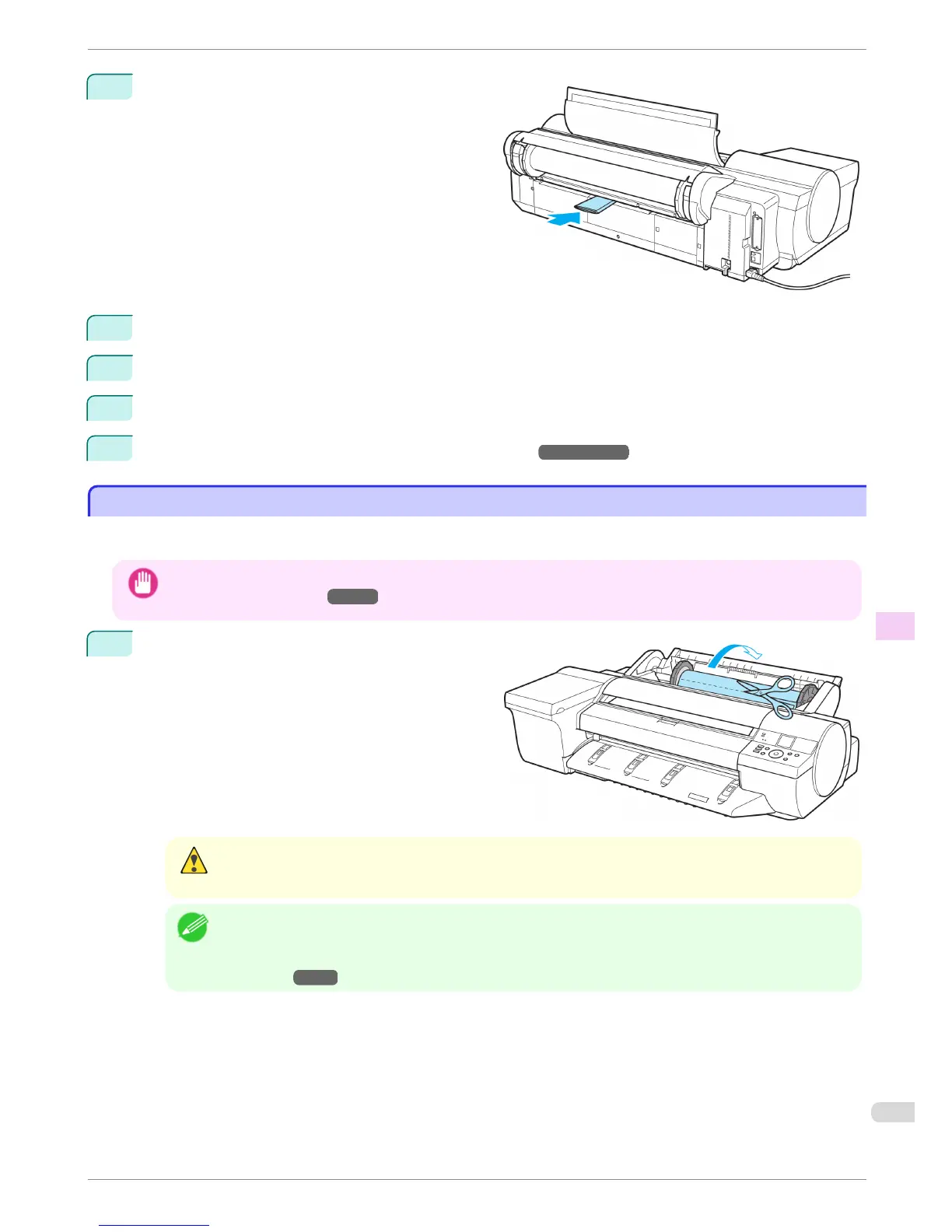5
Fold an A4 sheet lengthwise four times and insert it
through the gap of the Back Cover. Push the scrap
out toward the Platen.
6
Remove the scrap when it is pushed out onto the Platen.
7
If any scraps remain inside the paper feed slot, repeat steps 5 and 6.
8
Close the Top Cover.
9
Turn the printer off. (See "Turning the Printer On and Off.")
→User's Guide
Clearing Jammed Roll Paper
Clearing Jammed Roll Paper
If paper from a roll becomes jammed, "Paper jam" is shown on the Display Screen of the Control Panel. Remove
the jammed paper as follows.
Important
• For instructions on removing scraps from the paper feed slot after clearing jammed roll paper, see "Clearing Jammed
Paper (Paper Feed Slot)." →P.102
1
Open the Roll Feed Unit Cover. Use commercially
available scissors or the like to cut the paper of the
loaded roll.
Caution
• When cutting paper, be careful to avoid injury or damage to the printer.
Note
• If it is difficult to perform operations from the front of the printer, perform operations from the back of the printer.
If the printer has a Spectrophotometer Unit (option), lowering the Up-down Unit makes it easier to perform op-
erations from the front of the printer.
(See "Lowering the Up-down Unit of the Spectrophotometer Unit (option)
Manually.") →P.16
iPF6450
Clearing Jammed Roll Paper
Basic Guide
Troubleshooting Problems Regarding Paper
103
