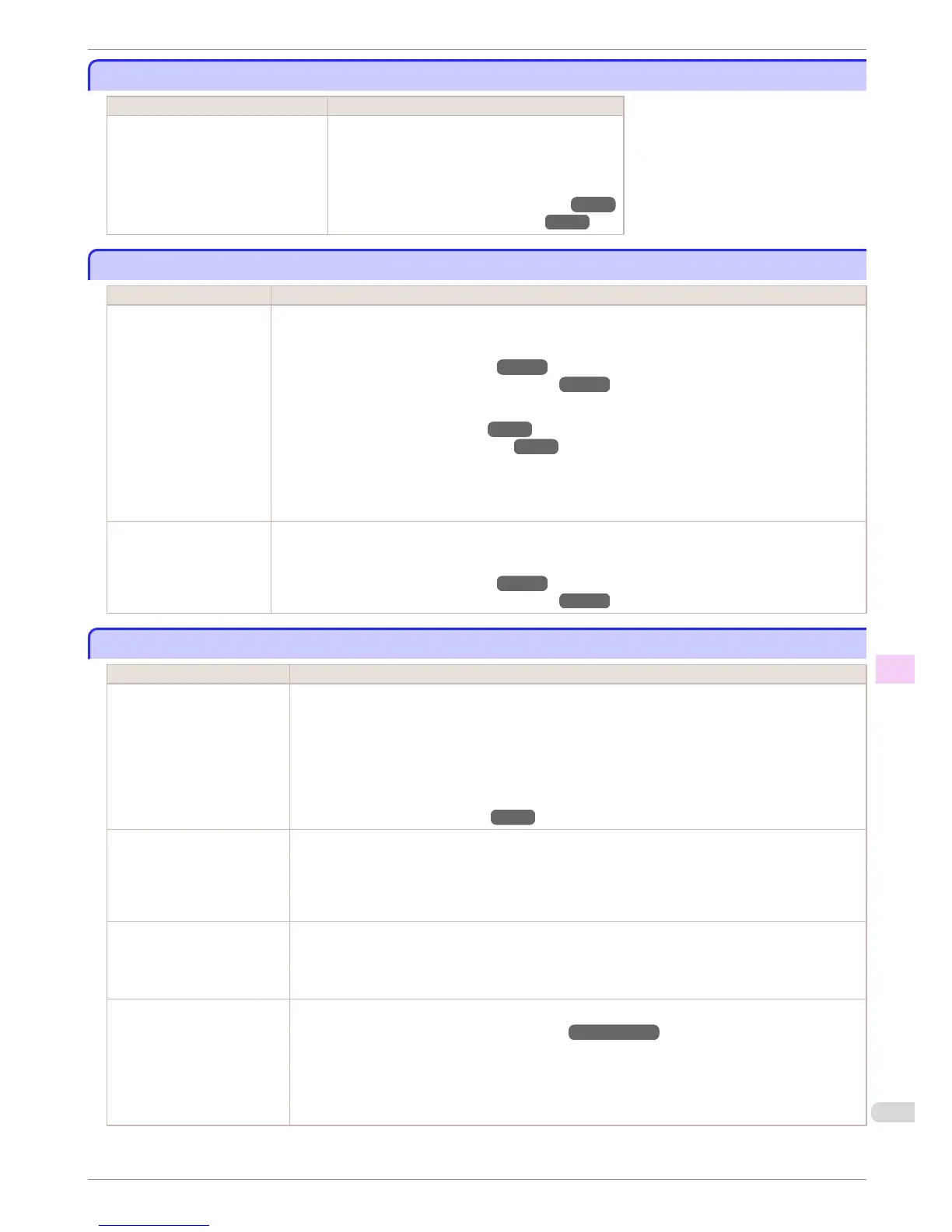Cannot detect papr
Cannot detect papr
Cause Corrective Action
The printer could not detect the paper. Reload the paper as follows.
1.
Remove the paper and press the OK button.
2.
Reload the paper.
(See "Loading Sheets in the Feed Slot.") →P.18
(See "Loading Rolls in the Printer.") →P.11
Cannot feed paper.
Cannot feed paper.
Cause Corrective Action
Paper could not be ad-
vanced correctly during
feeding.
1.
Press the OK button.
2.
Remove the paper.
(See "Clearing Jammed Roll Paper.") →P.103
(See "Clearing a Jammed Sheet, Fed Manually.") →P.106
3.
Load the paper.
(See "Loading Rolls in the Printer.")
→P.11
(See "Loading Sheets in the Feed Slot.")
→P.18
4.
If "Not finished printing. Finish printing remaining jobs?" is shown on the Display Screen, press the
OK button.
Printing will resume, starting from the page on which the error occurred.
Paper could not be ad-
vanced correctly during
ejection.
1.
Press the OK button.
2.
Remove the paper.
(See "Clearing Jammed Roll Paper.") →P.103
(See "Clearing a Jammed Sheet, Fed Manually.") →P.106
Cannot cut paper.
Cannot cut paper.
Cause Corrective Action
There are sheets left on the
Ejection Guide.
1.
Press the OK button and remove the paper.
2.
Load paper.
3.
If "Not finished printing. Finish printing remaining jobs?" is shown on the Display Screen, press
the OK button.
Printing will resume, starting from the page on which the error occurred.
(See "Loading Rolls in the Printer.") →P.11
There is a foreign object by the
Output Tray, obstructing the
Cutter Unit.
1.
Lift the Top Cover and remove the foreign object.
2.
If "Not finished printing. Finish printing remaining jobs?" is shown on the Display Screen, press
the OK button.
Printing will resume, starting from the page on which the error occurred.
You are not using the printer
under the recommended envi-
ronmental conditions for the
paper.
Use the printer only where the recommended environmental conditions for the paper are met. Note that
various environmental conditions are recommended for various types of paper. For details on the recom-
mended environmental conditions, see the Paper Reference Guide.
(See Paper Reference Guide .)
You are using paper that is not
compatible with automatic cut-
ting.
1.
Specify Manual as the cutting method and use scissors or a cutting tool to cut the roll.
(See "Specifying the Cutting Method for Rolls.") →User's Guide
For information about paper that is compatible with automatic cutting, see the Paper Reference
Guide.
(See Paper Reference Guide .)
2.
Press the OK button and remove the paper.
iPF6450
Cannot detect papr
Basic Guide
Error Message Messages regarding paper
139
