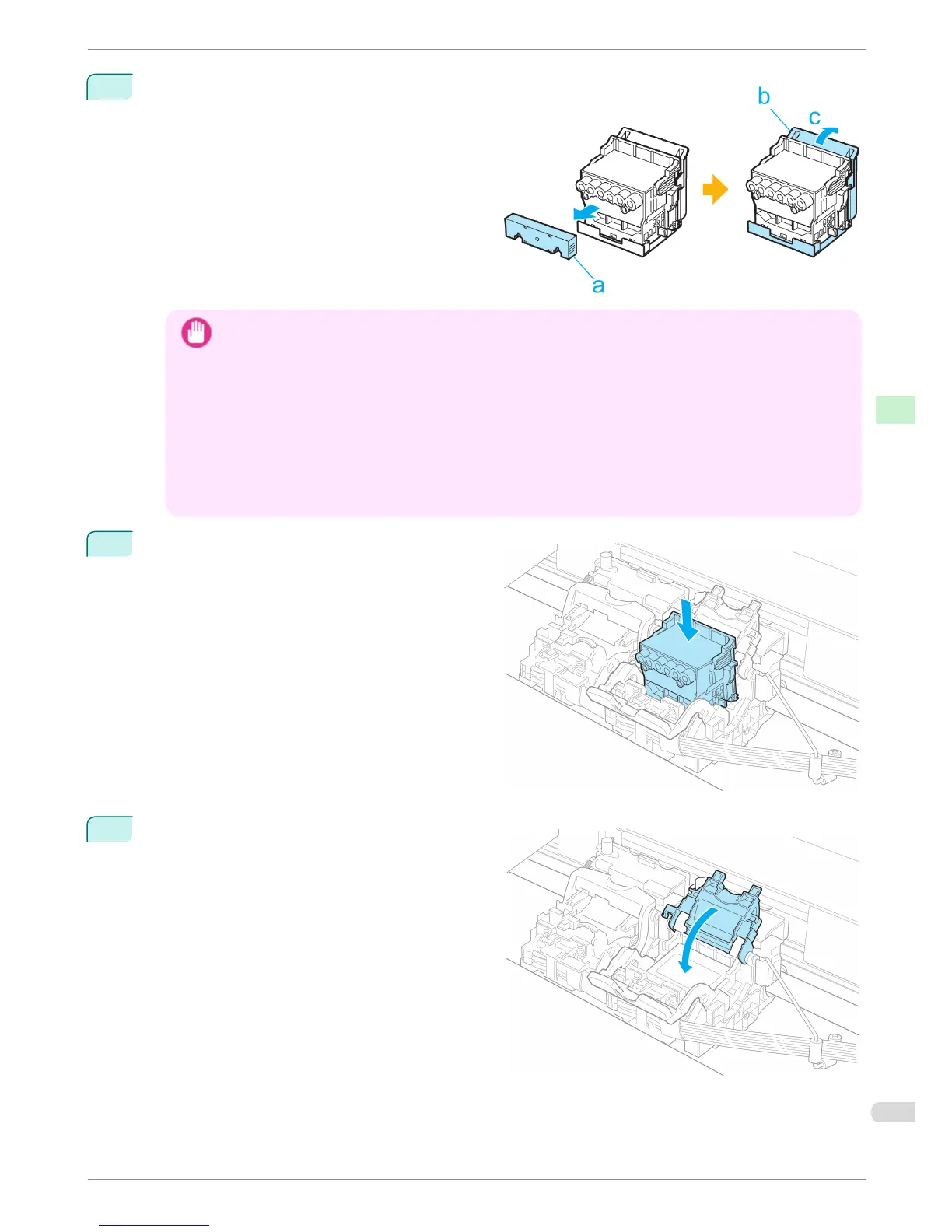7
While firmly holding the Printhead you have re-
moved, use your other hand to remove the orange
Protective Part (a). Squeeze the grips (c) of Protec-
tive Part (b) and pull it down to remove it.
Important
• The inside surface of the Protective Part (a) and Protective Part (b) is coated with ink to protect the nozzles.
Be careful not to touch these surfaces when removing the caps.
• The Printhead contains ink to protect the nozzles. We recommend removing Protective Part (b) as you hold it
over the Printhead package or safely out of the way to avoid spilling ink and staining your clothes or the sur-
rounding area. If ink accidentally spills, wipe off the ink with a dry cloth.
• If you need to put a Printhead somewhere temporarily before installation, do not keep the nozzles and metal
contacts facing down. If the nozzles or metal contacts are damaged, it may affect the printing quality.
• Do not reattach the Protective Part or protective material. Dispose of these materials in accordance with local
regulations.
8
With the nozzles facing down and the metal con-
tacts toward the back, insert the Printhead into the
Carriage. Carefully push the printhead firmly into
the Carriage, ensuring that the nozzles and metal
contacts do not touch the carriage.
9
Pull the Printhead Fixer Cover down toward the
front to lock the Printhead in place.
iPF6450
Replacing the Printhead
Basic Guide
Consumables and Maintenance Printheads
43
