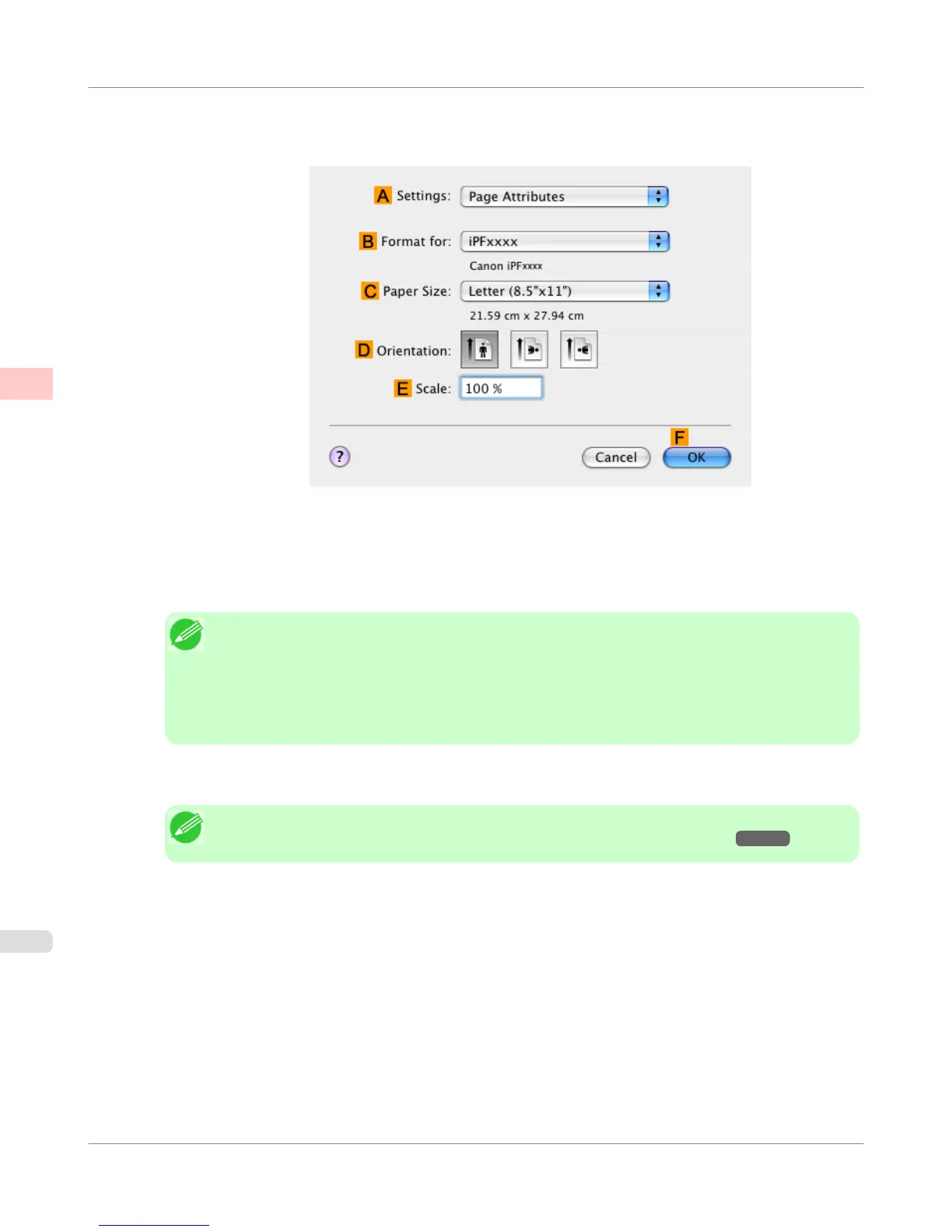12. Make sure the C Page Size setting matches the original size as selected in C Paper Size in the Page Attributes
dialog box—in this case, ISO A4.
13. Select the D Enlarged/Reduced Printing check box.
14. Click G Scaling and enter 120.
Note
• You can specify enlargement that exceeds the paper size, but in this case, the portion off the edge of
the paper will not be printed.
• If the original size after enlargement or reduction is smaller than the paper size, the original is prin-
ted in the upper-left corner. In this case, you can center originals by selecting the J Print Centered
check box.
15. Confirm the print settings, and then click M Print to start printing.
Note
• For tips on confirming print settings, see "Confirming Print Settings(Mac OS X) →P.436 "
Enhanced Printing Options
>
Printing enlargements or reductions
>
Resizing Originals by Entering a Scaling Value (Mac OS X)
iPF750
2
88
