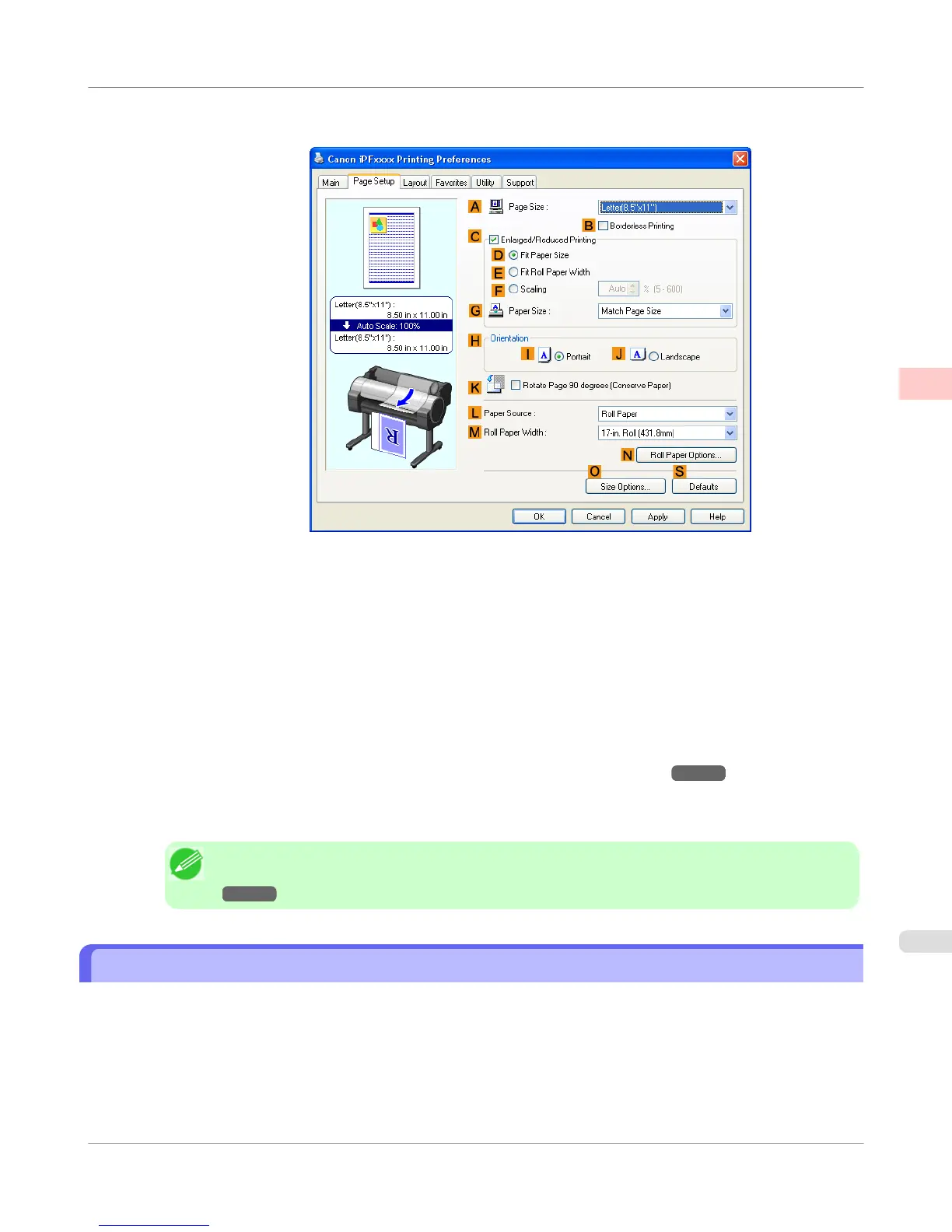6. Click the Page Setup tab to display the Page Setup sheet.
7. In the A Page Size list, click the size of the original as specified in the application. In this case, click 10"x12".
8. Select and click a roll paper in the L Paper Source list.
9. Select the width of the loaded roll in the M Roll Paper Width list—in this case, 10-in. Roll (254.0mm).
10. Specify additional printing conditions.
For details on available printing conditions, see "Printer Driver Settings(Windows)
→P.207 "
11. Confirm the print settings and print as desired.
Note
• For instructions on confirming print settings, see "Confirming Print Settings(Windows)
→P.212 "
Printing Photos and Images (Mac OS X)
This topic describes how to print photos based on the following example.
• Document: Photo image from a digital camera
• Page size: 10×12 inches (254.0×304.8 mm)
• Paper: Roll paper
• Paper type: Premium Glossy Paper 200
• Roll paper width: 10 inches (254.0 mm)
Enhanced Printing Options
>
Printing Photos and Office Documents
>
iPF750
Printing Photos and Images (Mac OS X)
2
25
