
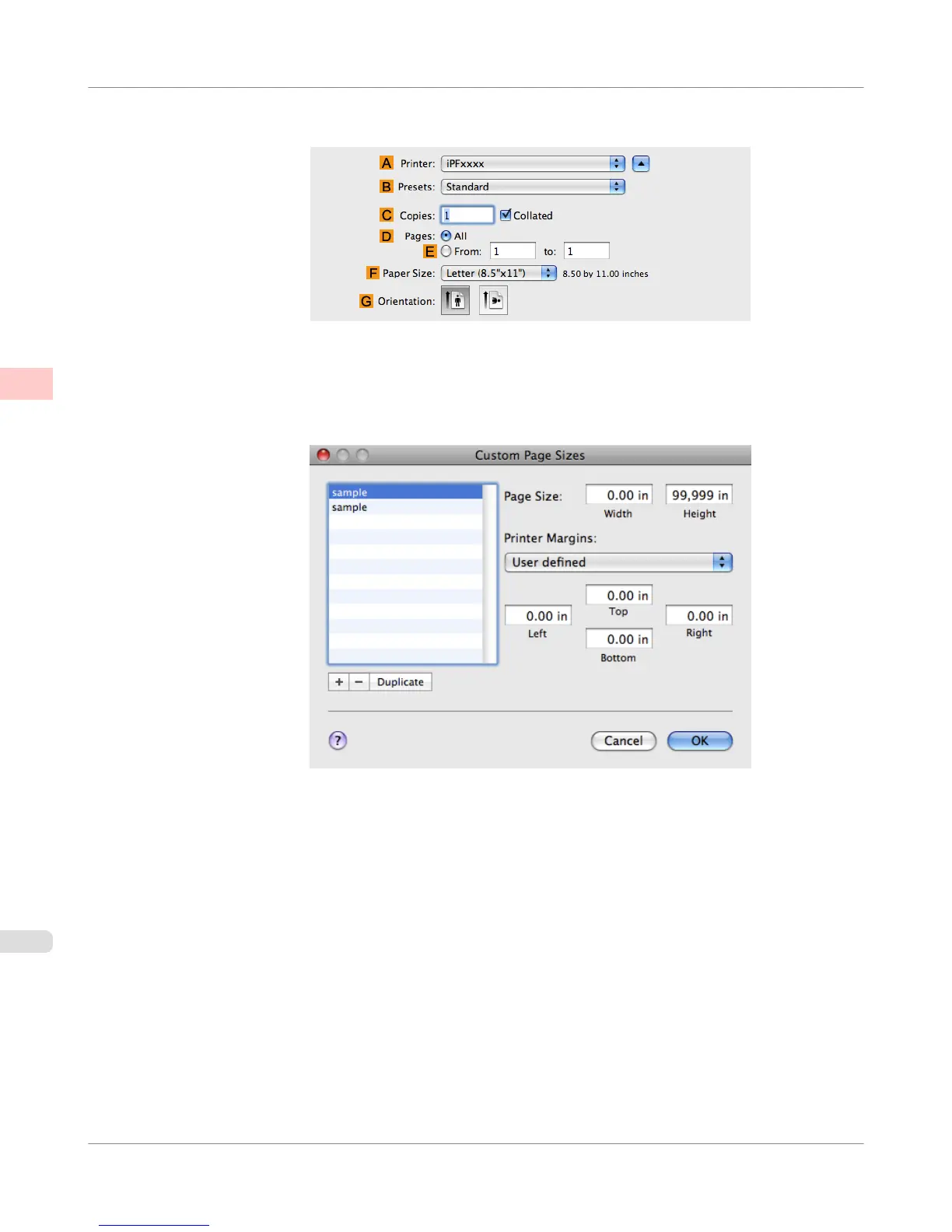 Loading...
Loading...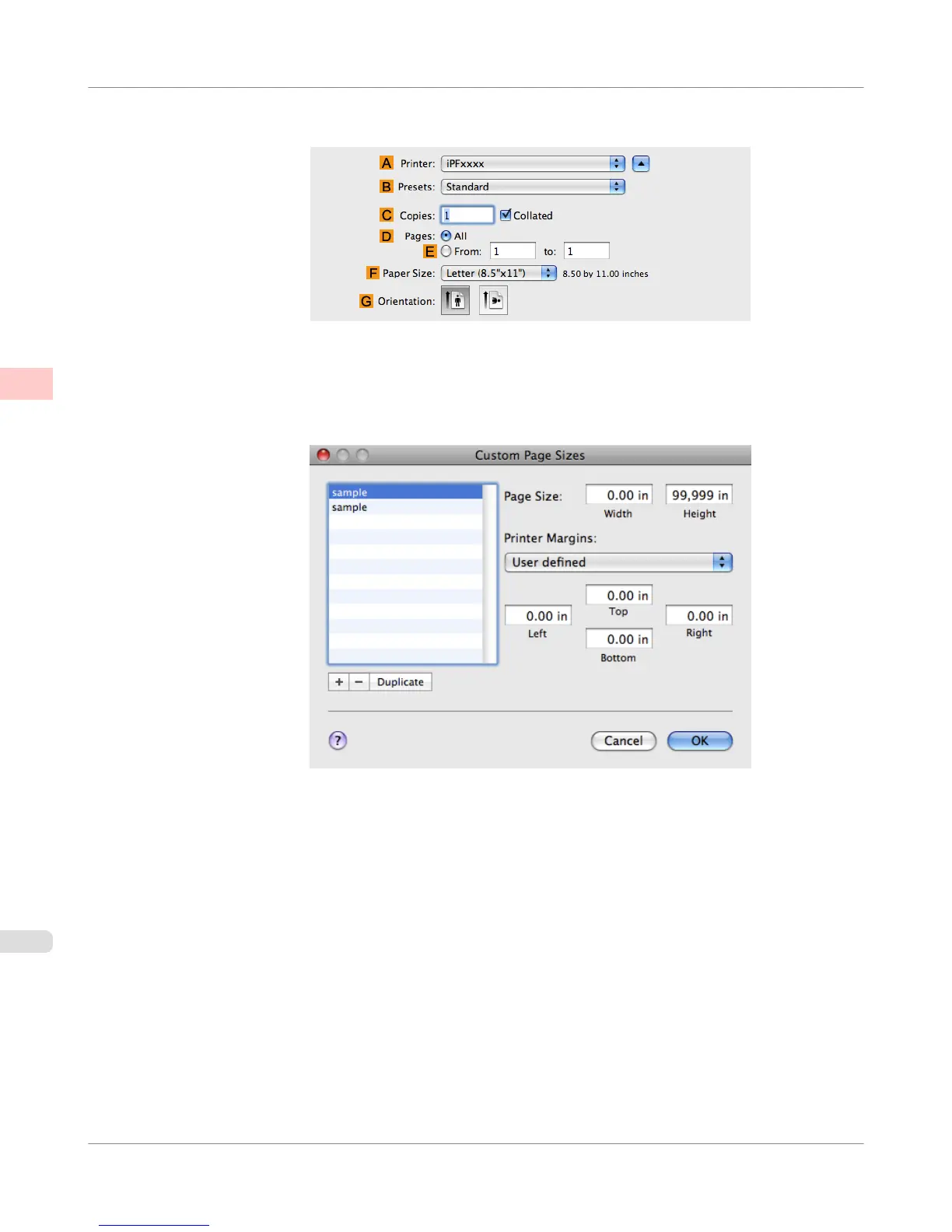
Do you have a question about the Canon imagePROGRAF iPF750 MFP M40 and is the answer not in the manual?
| Print Technology | Inkjet |
|---|---|
| Maximum Print Resolution | 2400 x 1200 dpi |
| Number of Ink Colors | 5 |
| Ink Tank Size | 130 ml |
| Number of Nozzles | 15, 360 |
| Memory | 256 MB |
| Operating Systems | Windows, Mac OS |
| Media Thickness | 0.07 - 0.8 mm |
| Connectivity | USB 2.0, Ethernet |
| Ink Cartridge Configuration | Individual ink cartridges |
| Media Handling | Roll and Sheet |











