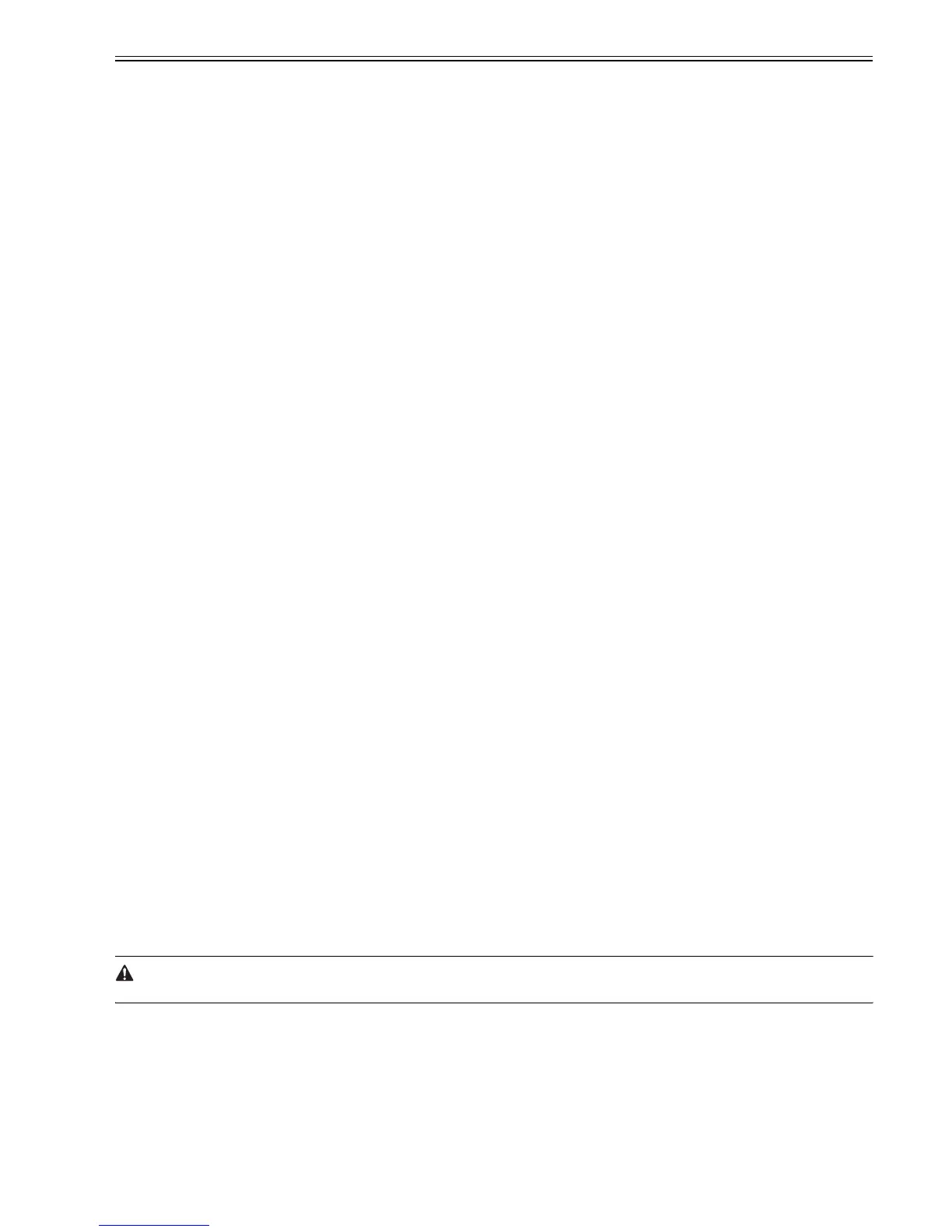Chapter 11
11-5
11.1.12 Alarm Filtering, Alert Filtering
0015-4396
iR1020J / iR1024J / iR1020 / iR1024 / iR1024A / iR1024N / iR1024F / iR1024i / iR1024iF
With the instruction from UGW (getOperationList), change the alarm level for the specified alarm code, and transmit only the specified alert code.
11.1.13 CA Certificate
0015-4398
iR1020J / iR1024J / iR1020 / iR1024 / iR1024A / iR1024N / iR1024F / iR1024i / iR1024iF
(1). Overview of functions
CA certificate (CA-KEY) is included in the system software System (Default CA certificate. For UGW).
The CA certificate other than the default is installable with SST.
[Outline of the step]
* See 'Downloading System Software' for details.
1. Move it from SST to CA Certificate Install > Flash File System.
2. Turn the power off/on.
Read the CA Certificate file from Flash file system during initialization, and register CA Certificate through the key management module.
3. Check the information in the service mode #NETWORK > #CERTIFICATE > #CA-CERTIFICATE to see if the same one as the installed CA Certificate
has been registered.
(2). The number of CA Certificates stored in the device
The upper limit of CA Certificates stored in the device : 1
(3). Saving the certificate
When executing Service Mode > #CLEAR > CA-KEY and turning off/on the power, the default CA Certificate is loaded on the Flash memory.
If necessary, install CA Certificate with SST.
(4). Update of the certificate
The registered CA Certificate is renewed when overwriting with SST.
(5). Deleting the certificate
The default CA Certificate is automatically installed when deleting CA Certificate in the service mode and turning off/on the power.
Deleting CA Certificate therefore means installation of the default CA Certificate.
11.1.14 Settings of Network Connection (Installation/Maintenance)
0015-4400
iR1020J / iR1024J / iR1020 / iR1024 / iR1024A / iR1024N / iR1024F / iR1024i / iR1024iF
Prior to the setting of e-RDS, you need to make network settings of the device properly.
(1). Display Additional Functions screen
- Press [Additional Functions] key.
- Enter System Manager ID and a password if you are asked to do so.
(2). Display TCP/IP Settings screen
- On the LCD panel, select: [SYSTEM SETTINGS] > [NETWORK SETTINGS] > [TCP/IP SETTINGS].
(3). Setting IP Address-Related Items
Automatic IP address allocation
- Select [IP ADDRESS AUTO] and press [OK].
- Press the arrow key, select 'ON', and then press [OK].
- Select each item such as DHCP and make settings.
Fixed IP address allocation
- Select [IP ADDRESS] and press [OK].
- Enter the IP address to make settings, and press [OK].
- Likewise, make settings for [SUBNET MASK] and [GATEWAY ADDRESS].
(4). DNS SERVER
- Select [DNS SETTINGS] to display DNS setting screen.
- Press the required items and make settings.
(5). Proxy Settings
- Select [PROXY SETTINGS] to display Proxy setting screen.
- Press the required items and make settings.
(6). Return to the Basic Features screen
- Press [Stop] or press [Additional Functions] until each setting screen is closed.
When changing the above Network Settings, it is necessary to turn off/on the power of the device.
11.1.15 Settings of e-RDS (Installation/Maintenance)
0015-4402
iR1020J / iR1024J / iR1020 / iR1024 / iR1024A / iR1024N / iR1024F / iR1024i / iR1024iF
(1). Display the menu screen of e-RDS by the service mode of the device.
(1)-1. Enter the service mode:
[Additional Functions] key > 2 key > 8 key > [Additional Functions] key
(1)-2. Initialization