
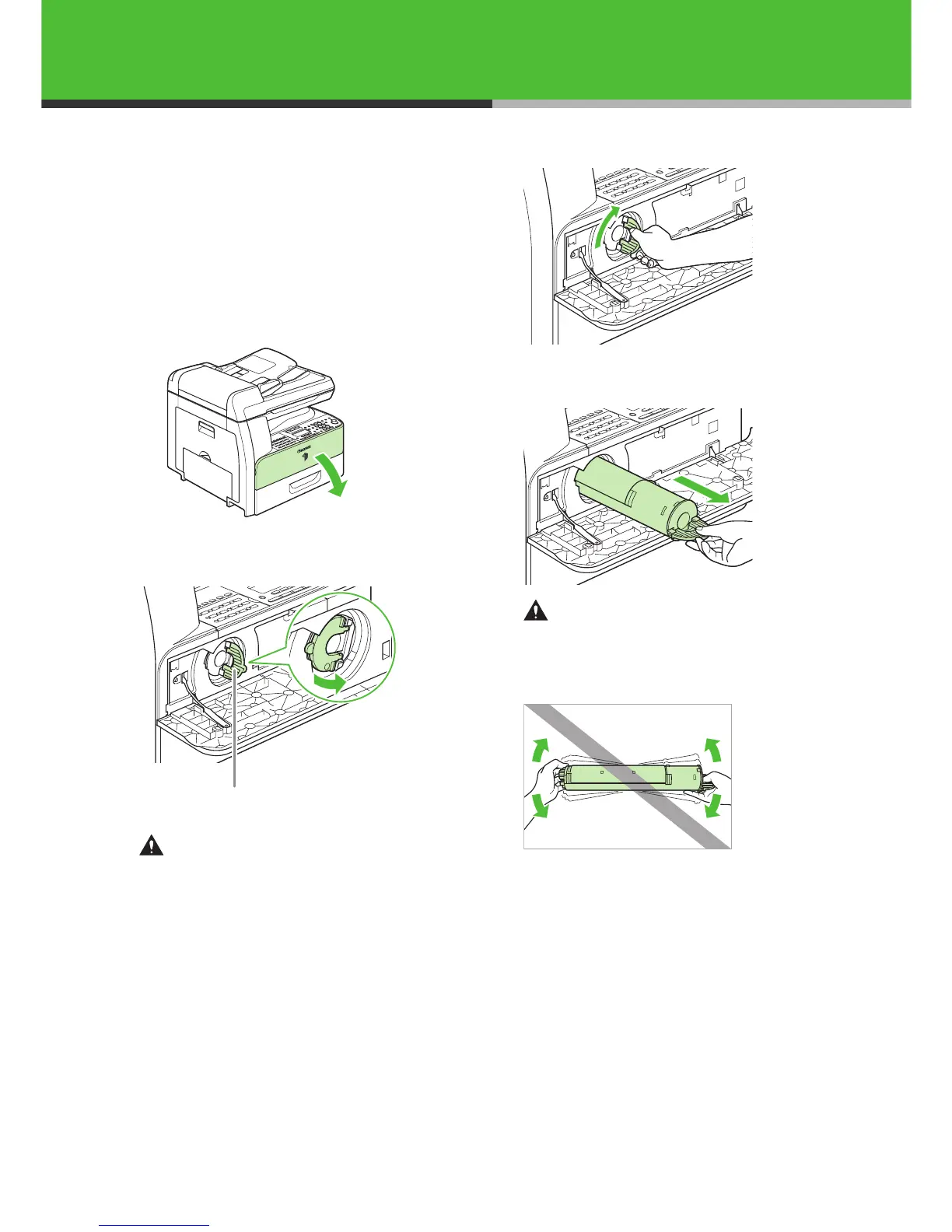 Loading...
Loading...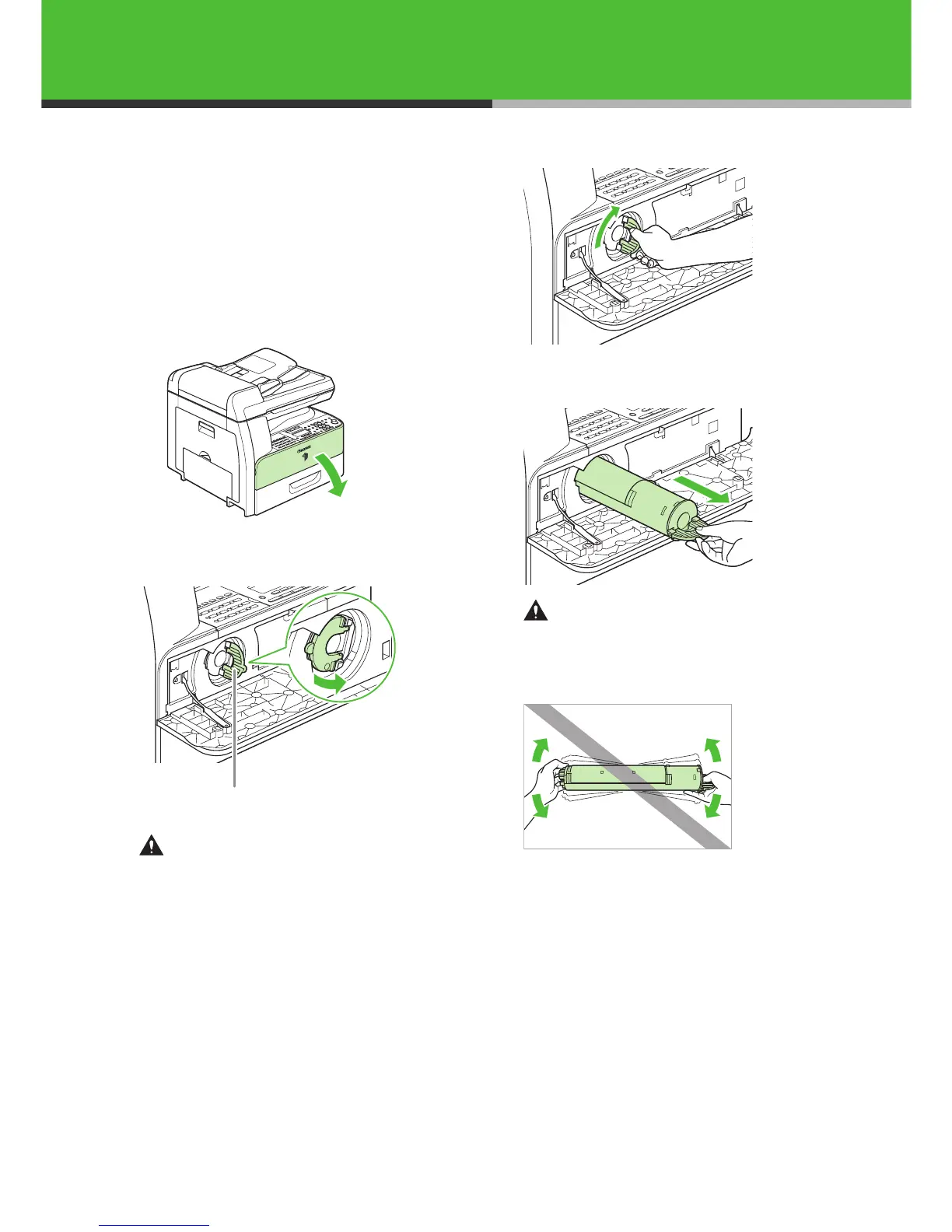
Do you have a question about the Canon iR1024i and is the answer not in the manual?
| Interface | USB 2.0 |
|---|---|
| Paper Output | 100 sheets |
| Copy Resolution | 600 x 600 dpi |
| Functions | Print, Copy, Scan |
| Print Speed | 24 ppm |
| Print Resolution | 600 x 600 dpi |
| Connectivity | USB |
| Paper Input (Standard) | 250 sheets |
| Paper Sizes | A4, A5, B5, Legal, Letter, Executive |
| Copy Speed | 24 cpm |
| Multiple Copy | Up to 99 copies |
| Scan Resolution | 600 x 600 dpi |
| Scan Destinations | |
| Scanner Type | Flatbed |
| Maximum Document Size | A4 |
| Operating System Compatibility | Windows, Mac |
| Display | LCD |
| Paper Weight | 64 to 128 g/m² |
| Dimensions (mm) | 390 x 432 x 440 mm |