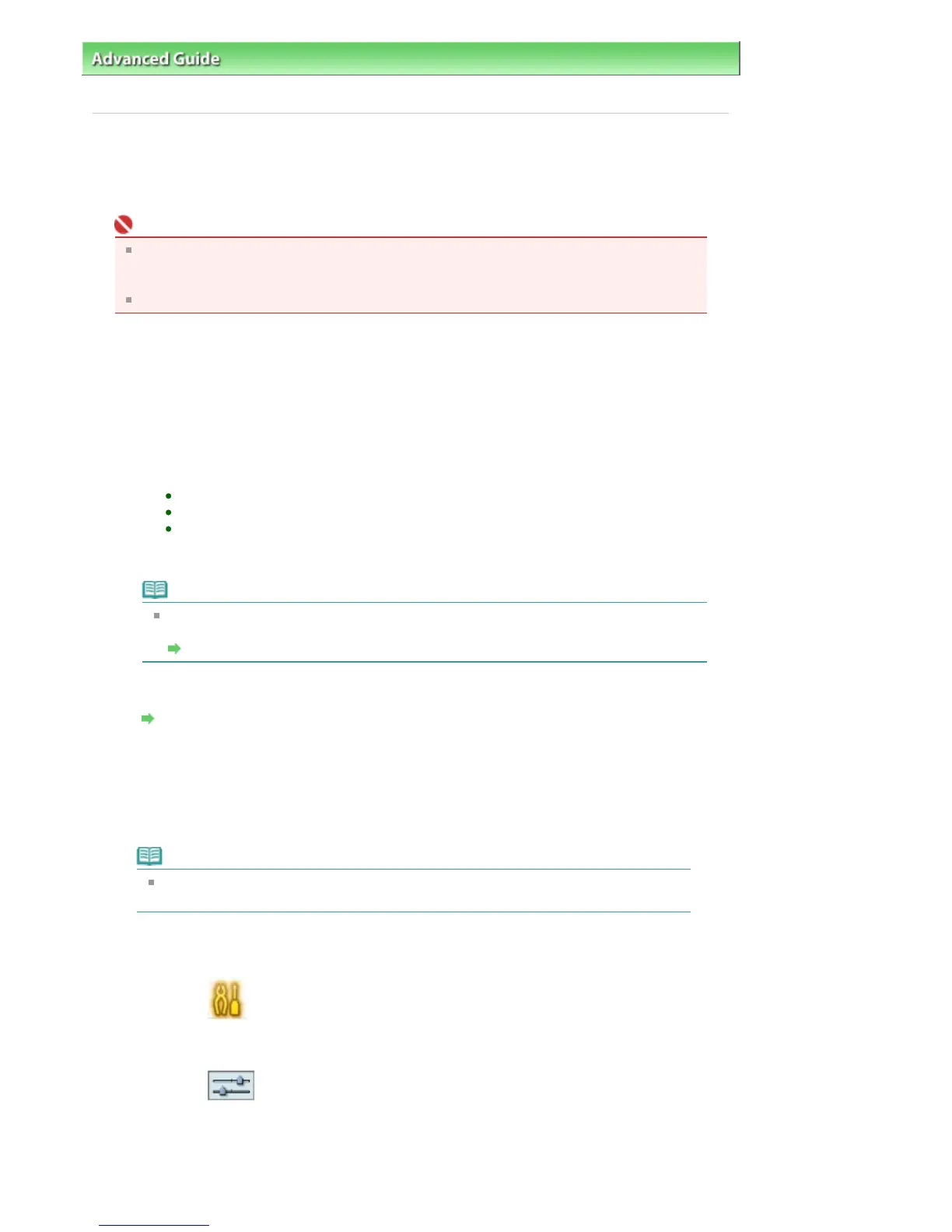dvanced Guide
>
Printing on DVD/CDs
> Printing on the Label Side of DVD/CDs > Printing from a PictBridge Compliant
Device
Printing from a PictBridge Compliant Device
This section describes how to print photos on DVD/CDs (printable discs) from a PictBridge
compliant device.
Important
Depending on your PictBridge compliant device, you may not be able to print on the label side
of DVD/CDs.
For details, refer to the instruction manual of your PictBridge compliant device.
You cannot print on 8 cm DVD/CDs.
1.
Make sure that the machine is turned on.
2.
Connect the PictBridge compliant device to the machine using a USB cable
recommended by the manufacturer of the device.
For details, refer to
Printing Photographs Directly from a Compliant Device
.
3.
Specify the print settings as follows
Paper size: 12cmDVD/CD
Paper type: Default
Layout: Bordered or Default
You can make image optimize settings using the menu on the LCD of your PictBridge
compliant device. For details, refer to
bout PictBridge Print Settings
.
Note
If your PictBridge compliant device does not have setting menu, change the setting from
the machine.
Specifying the PictBridge Print Settings on the Machine
4.
Set the printable DVD/CD.
ttaching/Removing the CD-R Tray
5.
Start printing from your PictBridge compliant device.
Specifying the PictBridge Print Settings on the Machine
You can specify the PictBridge print settings on the machine.
Note
When a PictBridge compliant device is connected to the machine, the PictBridge print
settings screen can also be displayed by pressing the left Function button.
1.
Make sure that the machine is turned on.
2.
Select
Settings on the HOME screen, then press the
OK
button.
The Settings screen is displayed.
3.
Select
Device settings, then press the
OK
button.
The Device settings screen is displayed.
4.
Select PictBridge print settings, then press the
OK
button.
The PictBrid
ed.
Page 682 of 947 pagesPrinting from a PictBridge Compliant Device
