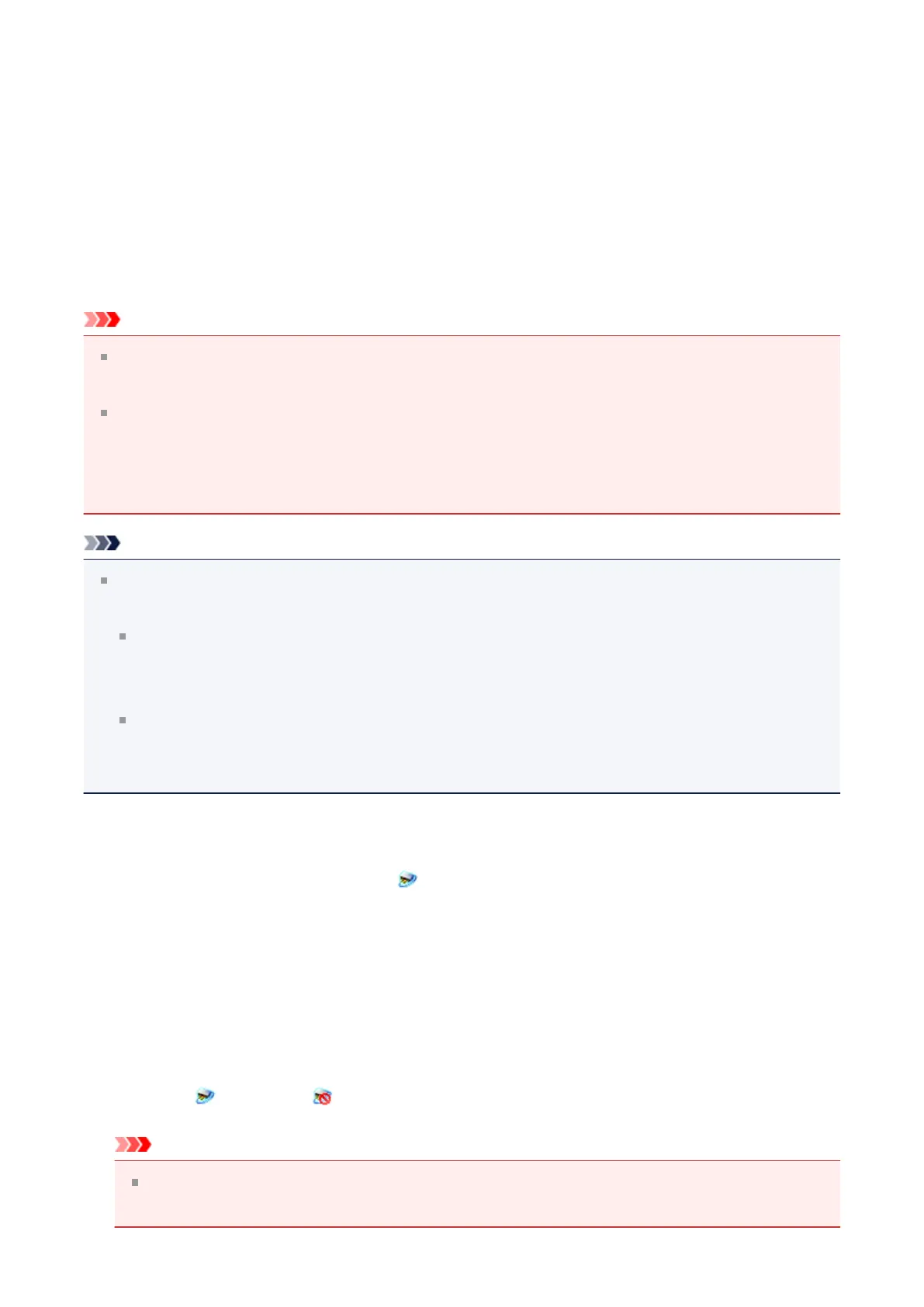IJ Network Scanner Selector EX Menu and Setting
Screen
IJ Network Scanner Selector EX allows you to select the scanners or printers to be used for
scanning or printing over a network from your computer or the operation panel.
After installation, IJ Network Scanner Selector EX appears in the notification area on the
desktop.
Important
If you cannot scan over a network, download and upgrade to the latest MP Drivers from
our website.
While IJ Network Scanner Selector EX is enabled, it periodically transmits packets to
check whether it can communicate with your scanner or printer over the network. When
using the computer in a network environment other than the one used to set up your
scanner or printer, disable IJ Network Scanner Selector EX.
Note
If the icon is not displayed in the notification area on the desktop, follow the procedure
below to start.
Windows 8:
Select the Search charm, then click IJ Network Scanner Selector EX from the
displayed screen.
Windows 7/Windows Vista/Windows XP:
From the Start menu, click All Programs > Canon Utilities > IJ Network Scanner
Selector EX > IJ Network Scanner Selector EX.
Menu
Displays a menu when you right-click (IJ Network Scanner Selector EX) in the
notification area on the desktop.
• Disable Canon IJ Network Scanner Selector EX / Enable Canon IJ Network
Scanner Selector EX
Enables or disables IJ Network Scanner Selector EX.
When you select Disable Canon IJ Network Scanner Selector EX, you will not be
able to scan over a network from the operation panel.
Enabled: , Disabled:
Important
When using a model with which you cannot scan over a network from the operation
panel, you cannot scan using the operation panel even if this setting is enabled.
165
