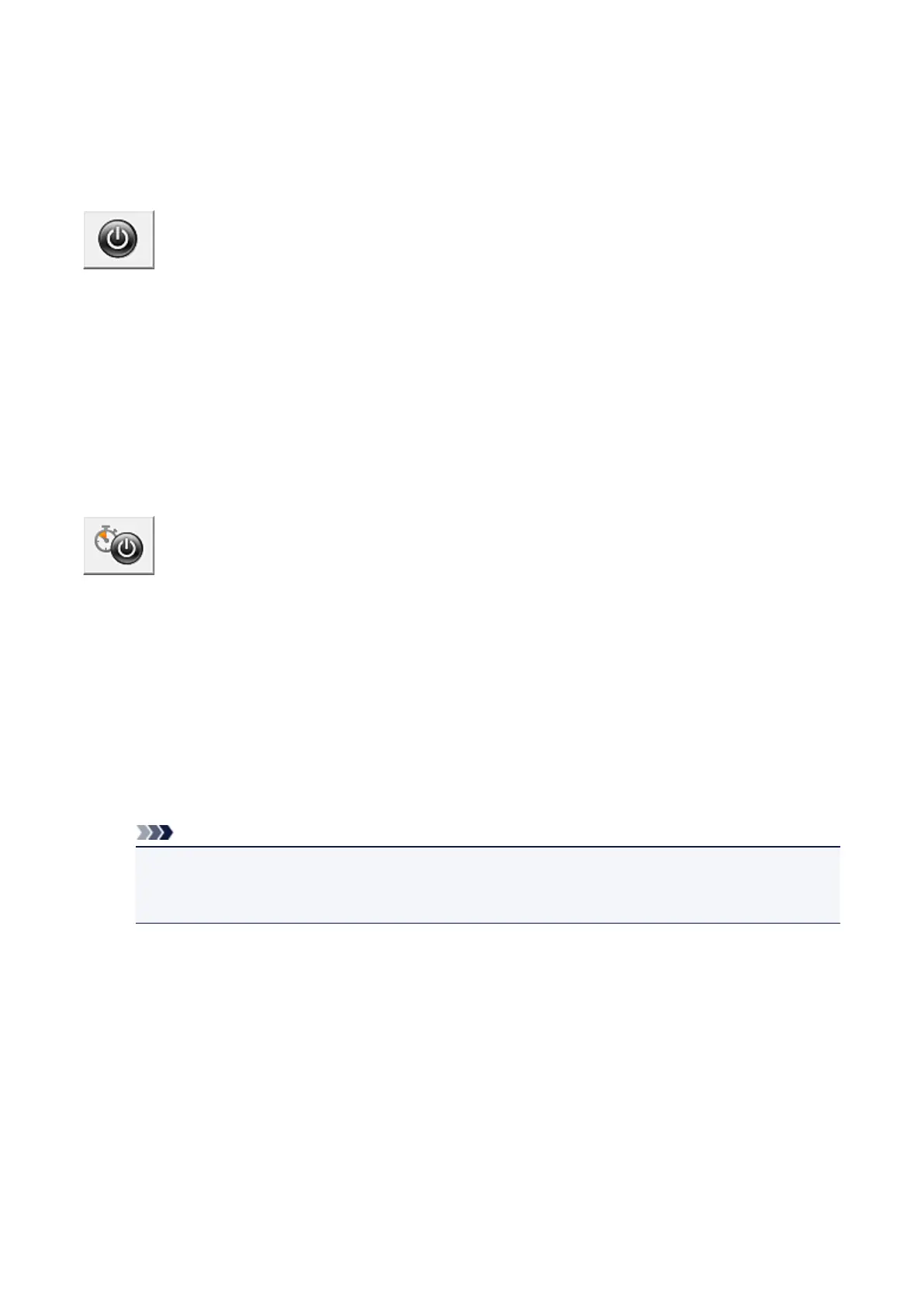Managing the Machine Power
This function allows you to manage the machine power from the printer driver.
The procedure for managing the machine power is as follows:
Power Off
The Power Off function turns off the machine. When you use this function, you will not be able to turn the machine on
from the printer driver.
1. Open the printer driver setup window
2. Execute power off
Click Power Off on the Maintenance tab. When the confirmation message appears, click OK.
The machine power switches off, and the Maintenance tab is displayed again.
Auto Power
Auto Power allows you to set Auto Power On and Auto Power Off.
The Auto Power On function automatically turns on the machine when data is received.
The Auto Power Off function automatically turns off the machine when there are no operations from the printer driver or
the machine for a specified period of time.
1. Open the printer driver setup window
2. Make sure that the machine is on and then click Auto Power on the Maintenance tab
The Auto Power Settings dialog box opens.
Note
■
If the machine is off or if communication between the machine and the computer is disabled, an error
message may appear because the computer cannot collect the machine status.
If this happens, click OK to display the most recent settings specified on your computer.
3. If necessary, complete the following settings:
Auto Power On
Specifying Enable from the list will turn the machine on upon receipt of print data.
Auto Power Off
Specify the time from the list. When this time lapses without any operations from the printer driver or the machine,
the machine is turned off automatically.
4. Apply the settings
Click OK. When the confirmation message appears, click OK.
The Maintenance tab is displayed again.
131
