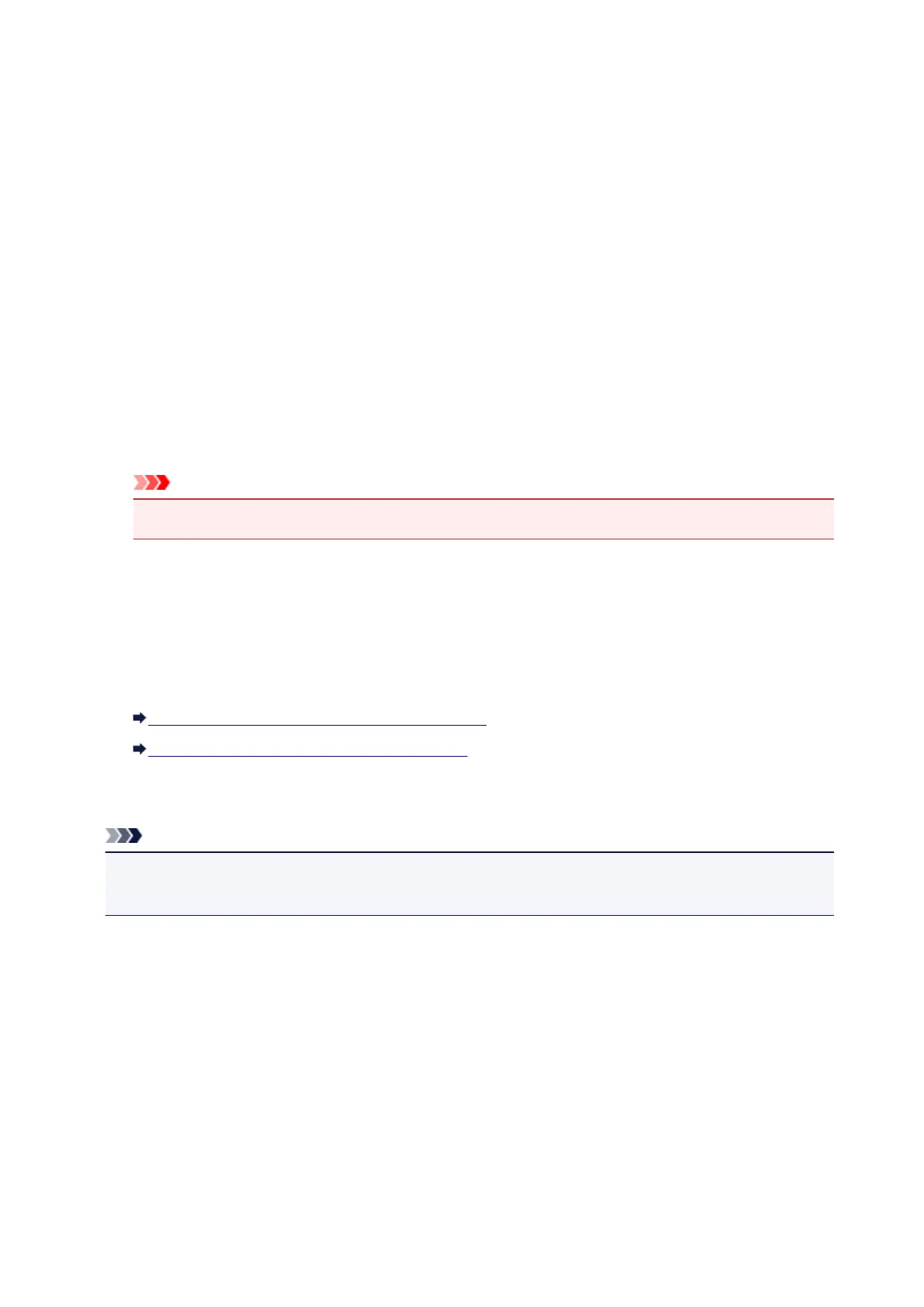About Firewall
A firewall is a function of the security software installed in the computer or operation system for computer,
and is a system that is designed to prevent unauthorized access to a network.
Precautions When a Firewall Function is Enabled
• A firewall function may limit communications between a printer and a computer. This may disable
printer setup and communications.
• During the printer setup, you may be prompted to enable or disable communications, depending on
the firewall function of the security software or operation system. If so, choose to enable
communications.
• When using IJ Network Tool, you may be prompted to enable or disable communications, depending
on the firewall function of the security software. If so, choose to enable communications.
• If you cannot set up the printer, temporarily disable the firewall function of the security software or
operation system.
Important
• If you disabled the firewall function, disconnect your network from the Internet.
• Some applications (like the network configuration software) override firewall settings. Check the
application's settings beforehand.
• If the printer you use is set to Get IP address automatically, the IP address changes every time the
printer connects to the network. This may disable printer setup and communications, depending on
the firewall settings. In this case, either change the firewall settings or assign a fixed IP address to the
printer. An IP address can be set using IJ Network Tool.
Changing the Settings in the Wireless LAN Sheet
Changing the Settings in the Wired LAN Sheet
When assigning a fixed IP address to the printer, you will need to specify an IP address with which the
computer can communicate.
Note
• For the operation system firewall settings or the security software firewall settings, refer to the
instruction manual of the computer or software, or contact its manufacturer.
211
