
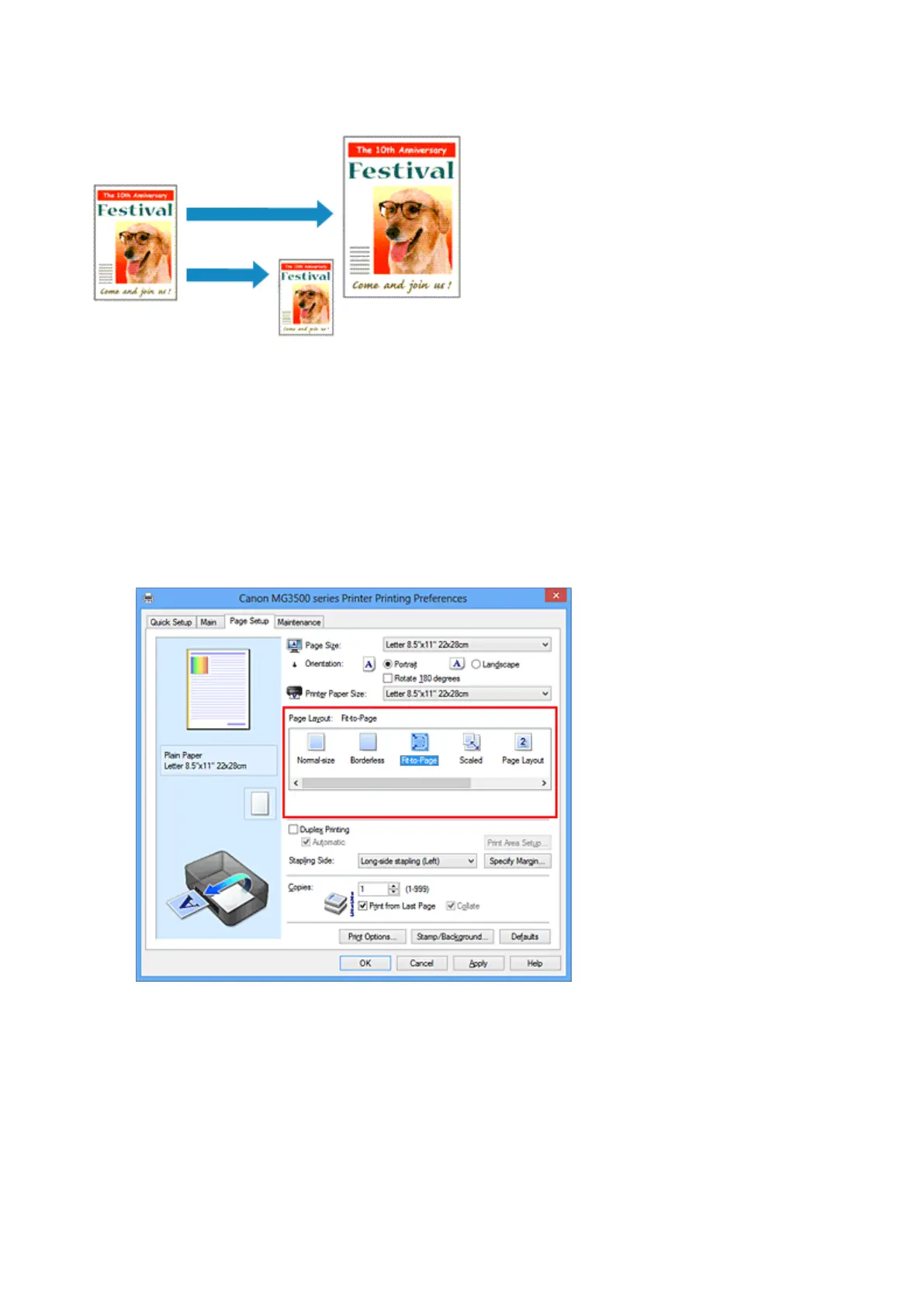 Loading...
Loading...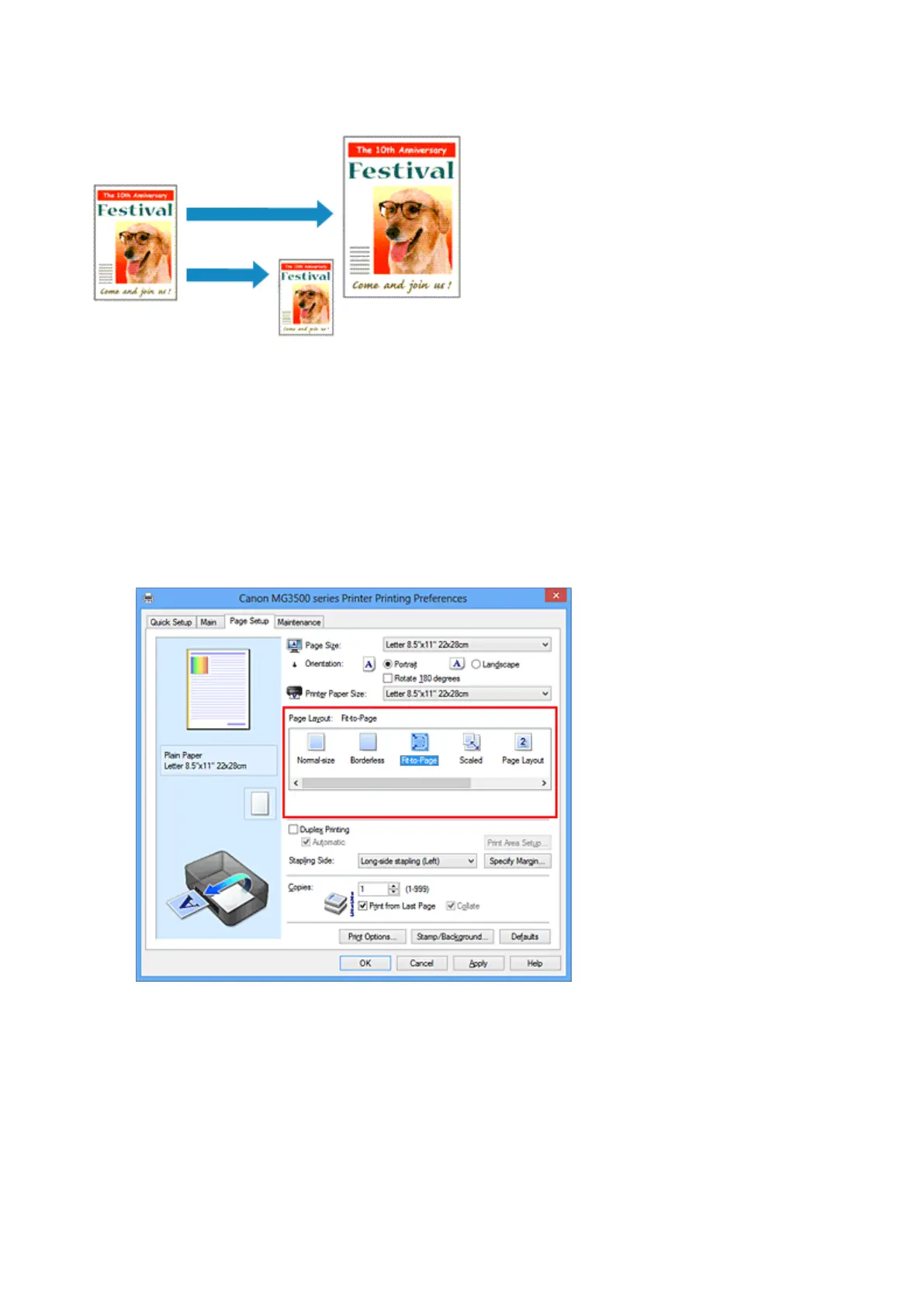
Do you have a question about the Canon Pixma MG3550 and is the answer not in the manual?
| Print Technology | Inkjet |
|---|---|
| Max Print Resolution | 4800 x 1200 dpi |
| Print Speed (Mono) | 9.9 ipm |
| Print Speed (Color) | 5.7 ipm |
| Connectivity | Wi-Fi, USB |
| Scanner Type | Flatbed |
| Scanner Resolution | 1200 x 2400 dpi |
| Paper Input Capacity | 100 sheets |
| Duplex Printing | Yes |
| Functions | Print, Copy, Scan |
| Print Technology Detail | FINE Cartridge |
| Copy Speed (Black) | 2.7 ipm |
| Ink Cartridges | PG-540, CL-541 |
| Dimensions (W x D x H) | 449 x 304 x 152 mm |
| Weight | 5.4 kg |
| Supported Media Sizes | A4, A5, B5, Envelopes |
| Operating Systems | Windows XP/Vista/7/8, Mac OS X v10.6.8 or later |











