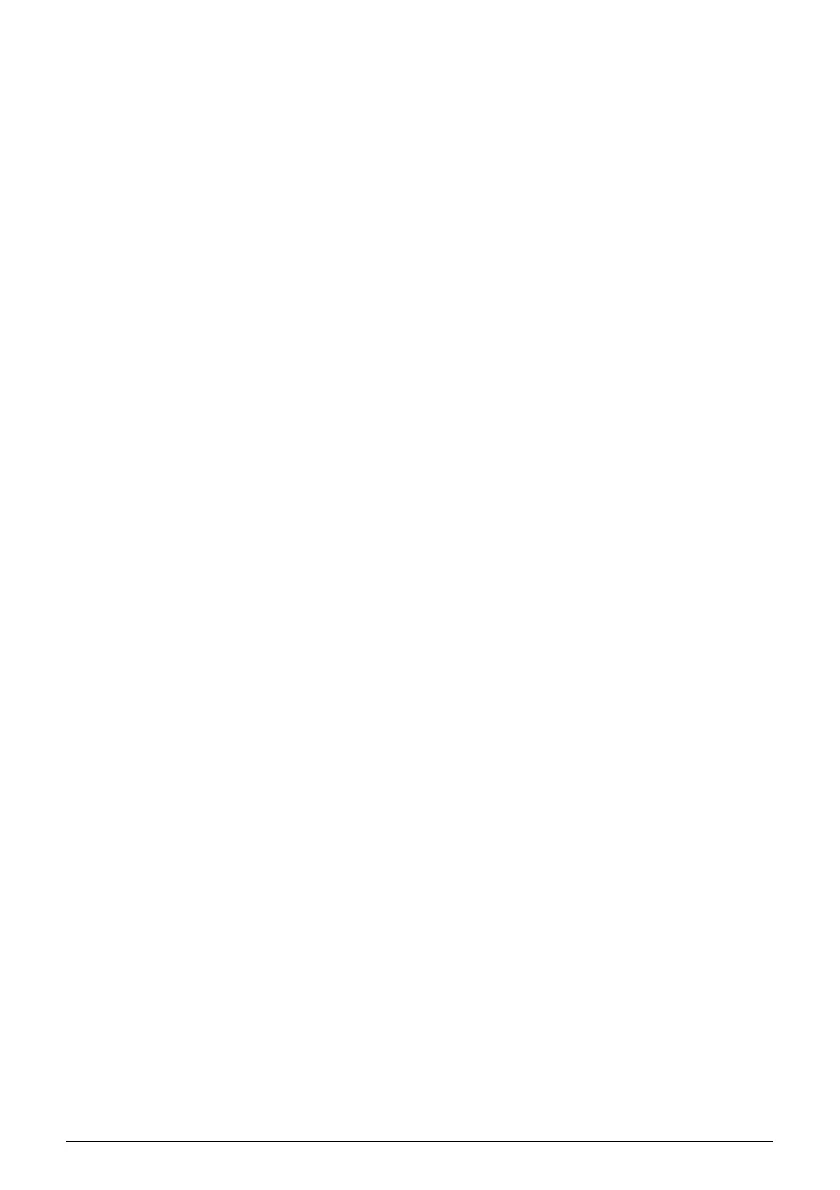Table of Contents
1
Before Using the Machine .............................2
Operation Panel..............................................2
Turning the Machine On and Off ....................4
Handling the Original Document.....................6
Loading Printing Paper ...................................7
Copying .........................................................15
Making Copies..............................................15
Changing the Copy Settings.........................16
Using Useful Copy Functions .......................16
Printing from Your Computer......................17
Printing with Windows...................................17
Printing with Macintosh.................................18
Scanning Images ..........................................19
Scanning Methods........................................19
Printing Photographs Directly from
a Compliant Device ................................20
Printing Photographs Directly from
a Compliant Device.......................................20
About PictBridge Print Settings.....................22
Routine Maintenance ...................................25
List of Maintenance Codes ...........................25
When Printing Becomes Faint or Colors
Are Incorrect .................................................26
Printing the Nozzle Check Pattern................27
Examining the Nozzle Check Pattern ...........28
Print Head Cleaning......................................29
Print Head Deep Cleaning ............................30
Aligning the Print Head.................................31
Replacing a FINE Cartridge..........................33
Keeping the Best Printing Results ................39
Cleaning Your Machine ................................40
Troubleshooting ...........................................43
An Error Code Is Displayed on the LED .......44
LED Cannot Be Seen At All..........................46
Cannot Install the MP Drivers.......................46
Cannot Connect to Computer Properly.........47
Print Results Not Satisfactory.......................48
The Print Result Not Satisfactory When
Copying.........................................................52
Printing Does Not Start.................................52
Paper Does Not Feed Properly.....................53
Paper Jams...................................................54
Error Message Appears on the Computer
Screen ..........................................................55
Error Message Appears on a PictBridge
Compliant Device..........................................57
Scanning Problems.......................................58
Appendix .......................................................59
How to Use the Documentation Provided.....59
Reading the On-screen Manuals..................60
Specifications................................................61
Safety Precautions....................................... 64
Legal Limitations on Use of Your Product
and Use of Images ....................................... 67
Users in the U.S.A. .......................................68
Index.............................................................. 72
