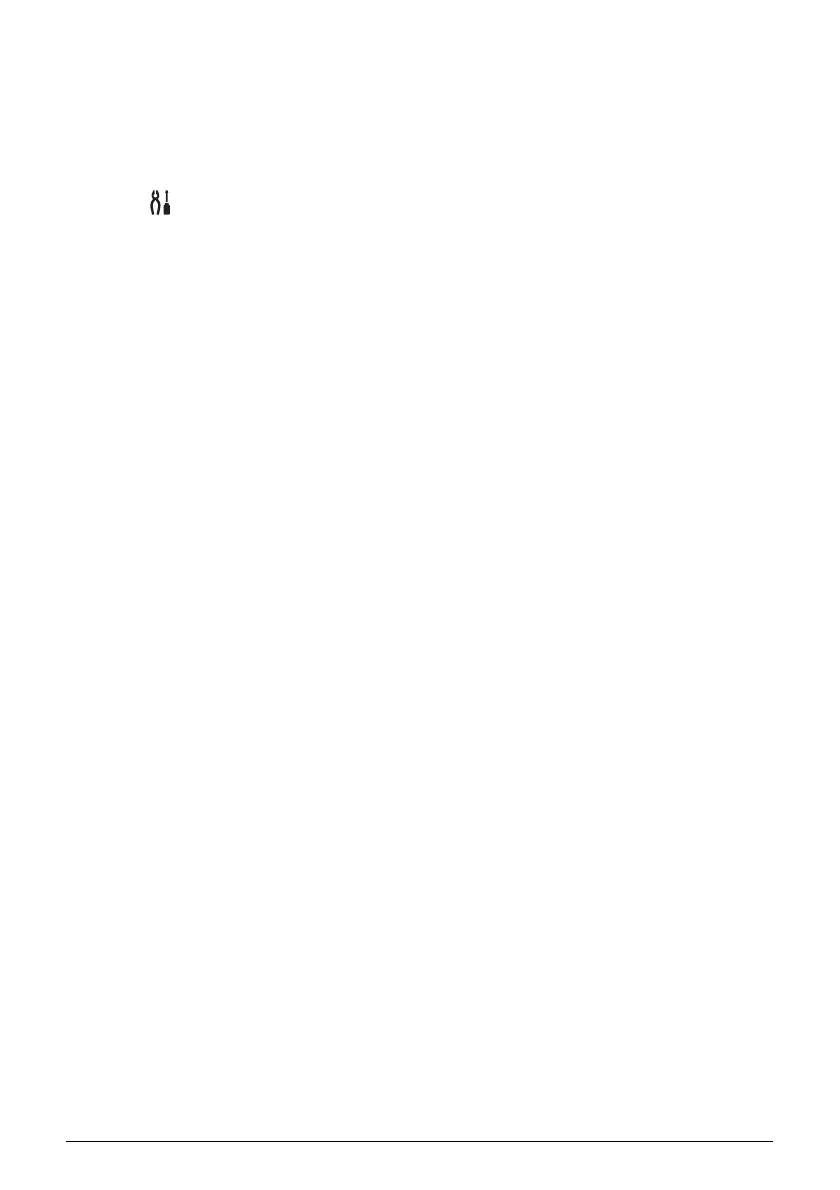3Before Using the Machine
(7) Stop/Reset button
Cancels operations or a print job in progress.
(8) Color button*
Starts color copying. Also, finalizes your selection for the menu or setting item.
(9) Black button*
Starts black & white copying. Also, finalizes your selection for the menu or setting item.
(10) (Maintenance) button
Accesses the Maintenance menu.
(11) Fit to Page button / Fit-to-Page lamp
Enables/disables the Fit-to-Page copying. Lights when Fit-to-Page copying is enabled.
(12) Paper button
Switches the page size and media type for copying.
For information on how to switch the page size between A4 and Letter, see “Setting The
Default Page Size” on page 16.
(13) Paper lamp
Displays the selected page size and media type for copying.
* In the software applications or manuals, the Black and Color buttons are collectively called
the “Start” or “OK” button.
