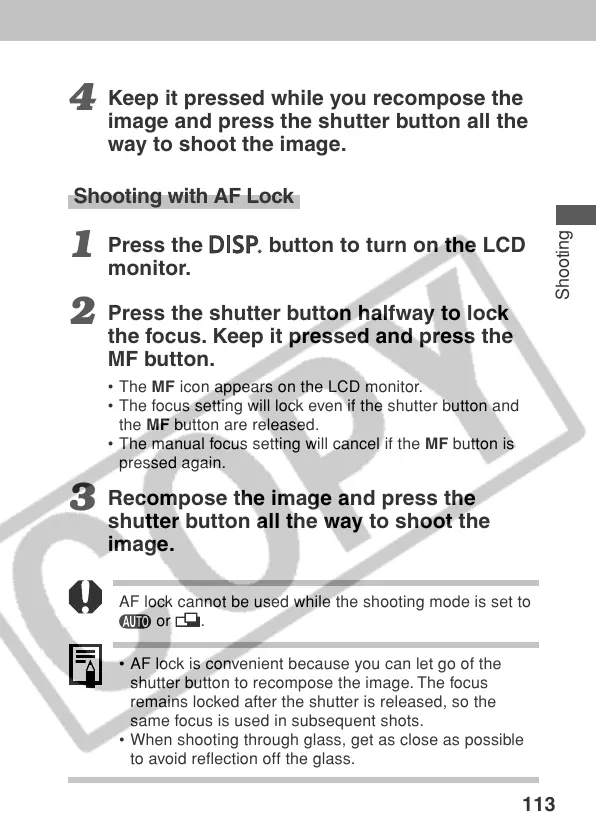113
Shooting
4
Keep it pressed while you recompose the
image and press the shutter button all the
way to shoot the image.
Shooting with AF Lock
1
Press the
button to turn on the LCD
monitor.
2
Press the shutter button halfway to lock
the focus. Keep it pressed and press the
MF button.
• The MF icon appears on the LCD monitor.
• The focus setting will lock even if the shutter button and
the MF button are released.
• The manual focus setting will cancel if the MF button is
pressed again.
3
Recompose the image and press the
shutter button all the way to shoot the
image.
AF lock cannot be used while the shooting mode is set to
or .
• AF lock is convenient because you can let go of the
shutter button to recompose the image. The focus
remains locked after the shutter is released, so the
same focus is used in subsequent shots.
• When shooting through glass, get as close as possible
to avoid reflection off the glass.
