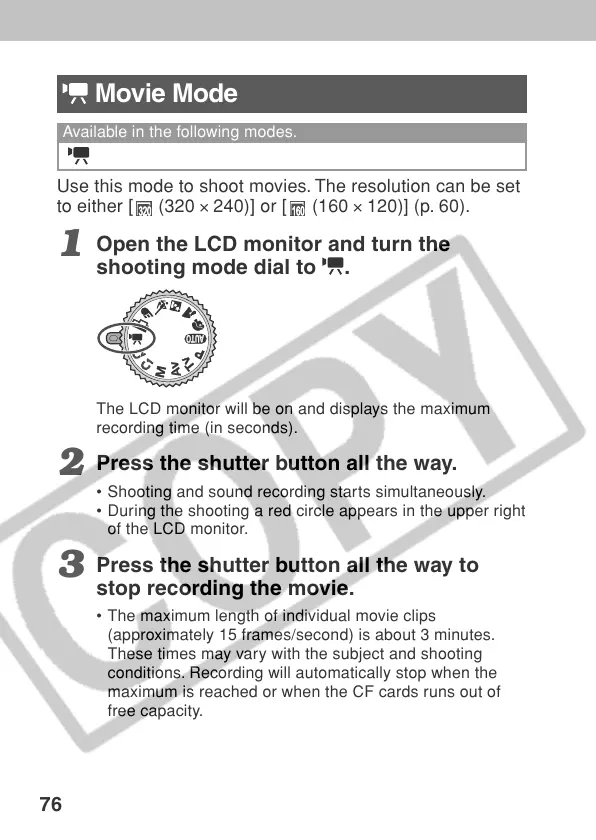76
Movie Mode
Available in the following modes.
Use this mode to shoot movies. The resolution can be set
to either [
(320 × 240)] or [
(160 × 120)] (p. 60).
1
Open the LCD monitor and turn the
shooting mode dial to
.
The LCD monitor will be on and displays the maximum
recording time (in seconds).
2
Press the shutter button all the way.
• Shooting and sound recording starts simultaneously.
• During the shooting a red circle appears in the upper right
of the LCD monitor.
3
Press the shutter button all the way to
stop recording the movie.
• The maximum length of individual movie clips
(approximately 15 frames/second) is about 3 minutes.
These times may vary with the subject and shooting
conditions. Recording will automatically stop when the
maximum is reached or when the CF cards runs out of
free capacity.
