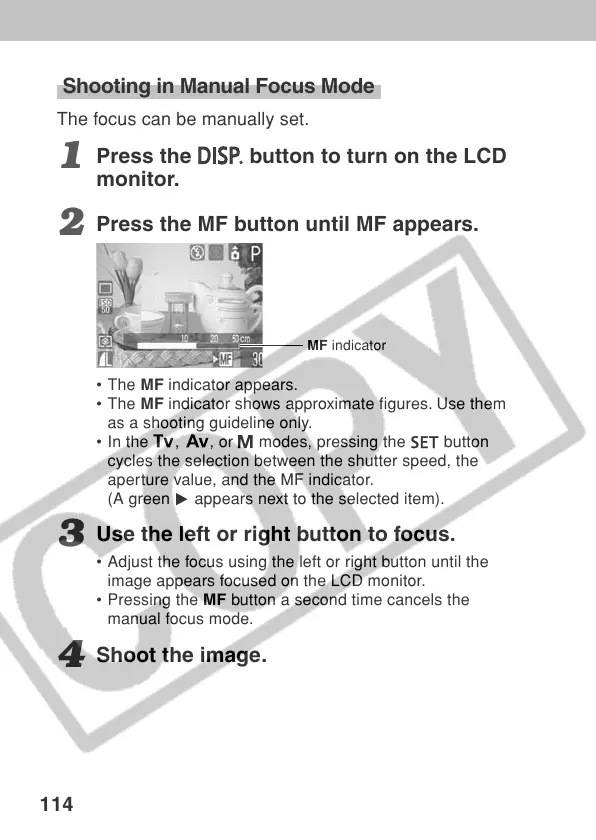114
Shooting in Manual Focus Mode
The focus can be manually set.
1
Press the
button to turn on the LCD
monitor.
2
Press the MF button until MF appears.
• The MF indicator appears.
• The MF indicator shows approximate figures. Use them
as a shooting guideline only.
• In the
, , or modes, pressing the button
cycles the selection between the shutter speed, the
aperture value, and the MF indicator.
(A green
1
appears next to the selected item).
3
Use the left or right button to focus.
• Adjust the focus using the left or right button until the
image appears focused on the LCD monitor.
• Pressing the MF button a second time cancels the
manual focus mode.
4
Shoot the image.
MF indicator
