
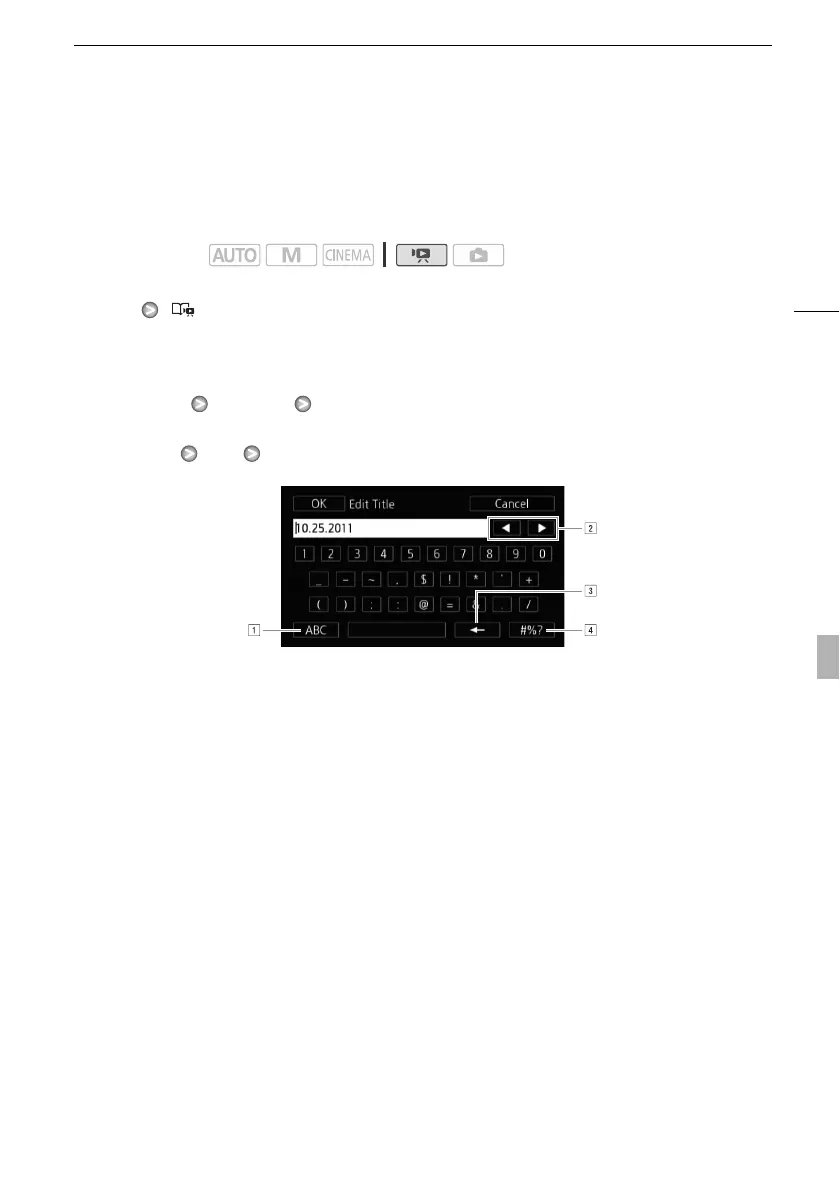 Loading...
Loading...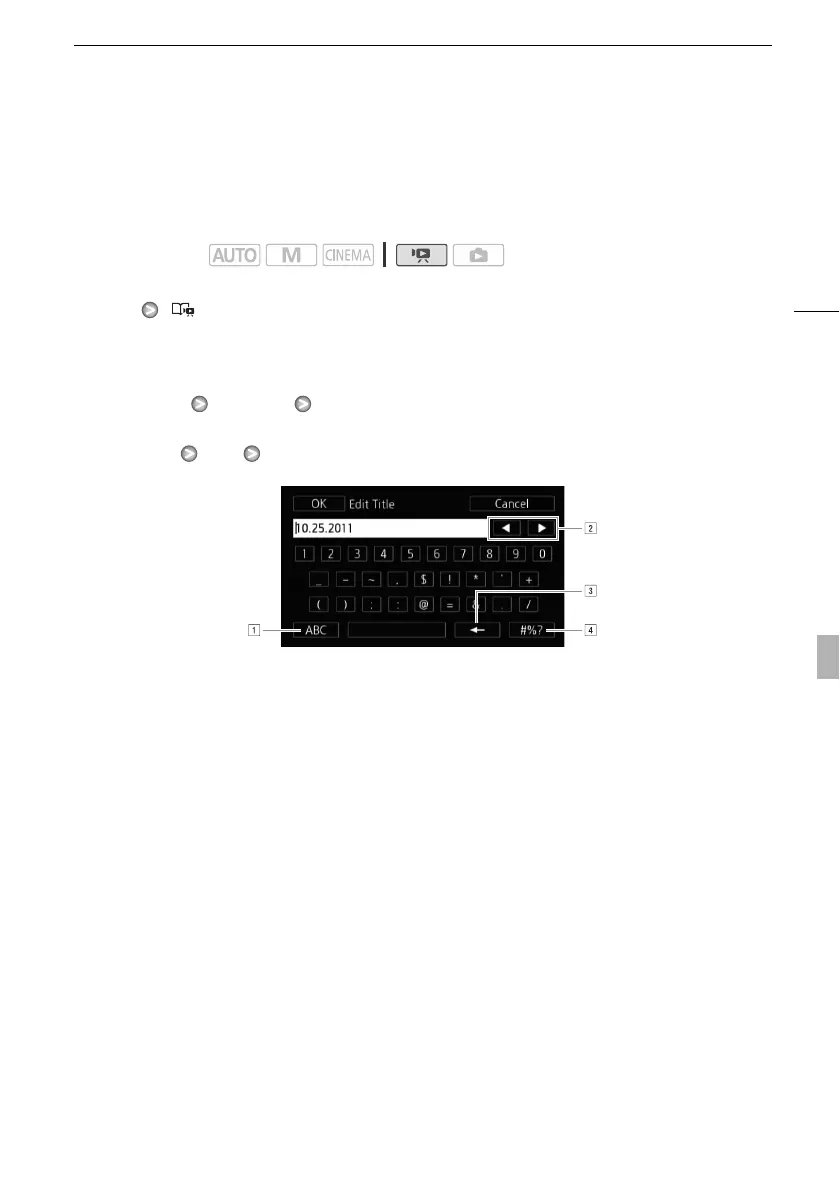
Do you have a question about the Canon XA10 and is the answer not in the manual?
| Sensor | 1/3" CMOS |
|---|---|
| Resolution | 1920 x 1080 |
| Filter Diameter | 58 mm |
| Image Stabilization | Optical Image Stabilization |
| Viewfinder Resolution | 260, 000 dots |
| Headphone Jack | Yes |
| HDMI Output | Yes |
| Effective Pixels | Approx. 2.07 Megapixels |
| Lens | 10x optical zoom |
| Aperture | f/1.8-3.0 |
| Minimum Focusing Distance | 1m (tele) |
| Recording Media | SD/SDHC/SDXC |
| Recording Format | AVCHD |
| Frame Rates | 60i, 30p, 24p |
| Audio Recording | Dolby Digital 2-channel |
| Audio | Dolby Digital 2ch |
| LCD Screen | 3.5" LCD |
| Viewfinder | 0.24" |
| Memory Card Slots | 2 |
| Connectors | USB, HDMI, AV |
| Microphone | Stereo |