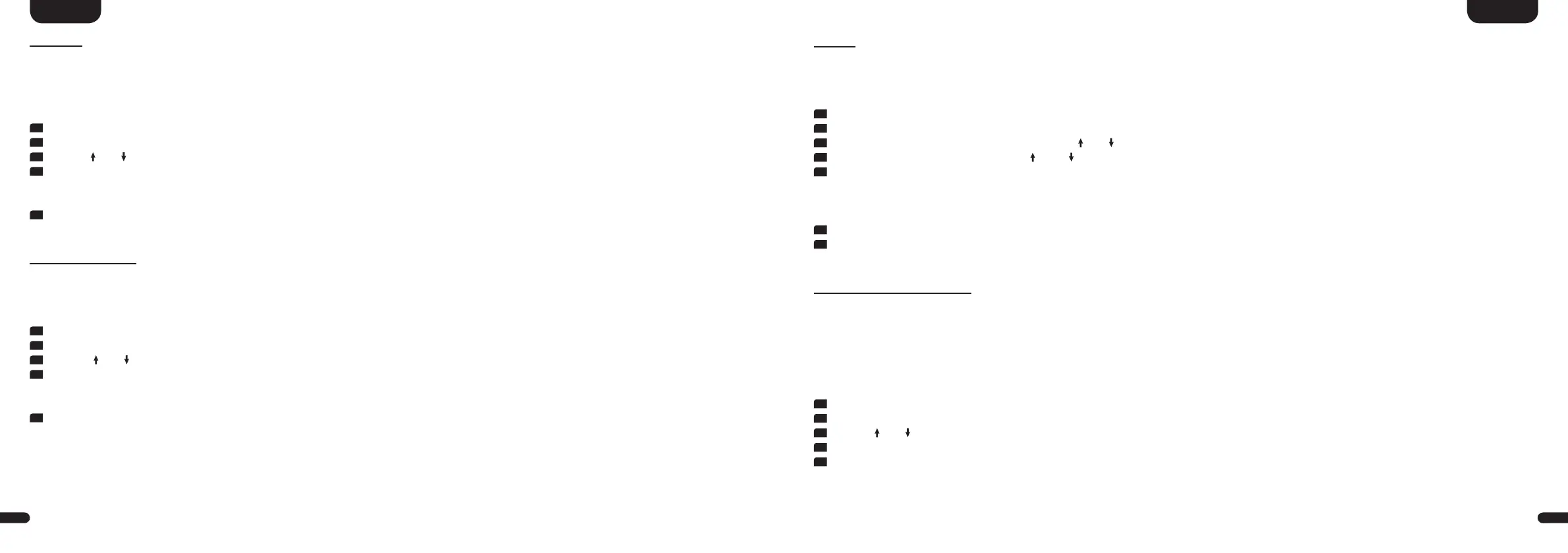3
29
English
28
English
DRC [DRC]
Dynamic Range Control (DRC) is a setting option created by Dolby Laboratories� When activated, the dynamic range of encoded data
streams can be automatically reduced, which also reduces differences in volume� This makes it possible to enhance quiet tones and
suppress loud ones�
To activate or deactivate the function DRC please do the following:
1
Press the menu button "M" on the remote to enter the menu�
2
Confirm the first menu item Speaker Setup [SPS] by pressing the "OK" button�
3
Use the " " or " " button to select the menu item Compression [DRC] and confirm with the "OK" button�
4
Activate or deactivate the function Dynamic Range Control [DRC] using the "+" or "-" key:
[ON] means the DRC function is activated and the dynamic range is controlled by the meta data of the data stream�
[OFF] means the function is deactivated and the dynamic range will not be controlled�
5
Press the "M" button to exit this menu item�
Voice Clarity [VOI]
Use the “Voice Clarity” function to improve the speech intelligibility� This allows you to better understand dialogues (speech) in films with loud
effects, for example�
To activate respectively deactivate the function "Voice Clarity" please do as follows:
1
To enter the menu, press the "M" button�
2
Enter the first menu item Speaker Setup [SPS] by pressing "OK"�
3
Use the " " or " " button to navigate to the item Voice Clarity [VOI] and confirm with the "OK" button�
4
Activate or deactivate the function Dynamic Range Control [DRC] using the "+" or "-" key:
[ON] = Fuction is activated
[OFF] = Function is deactivated
5
Press the "M" button to exit this menu item�
Eq [EQ]
In this menu you can adjust the frequency response of the loudspeakers that are connected to the Smart Amp 5�1 to match the room condition� You
can choose between 3 EQ-settings for each speaker resp� each pair of speakers� A free position in the room is the factory setting�
To change the equalizer settings for a specific speaker or pair of speakers please do the following:
1
To enter the menu, press the "M" button�
2
Enter the first menu item Speaker Setup [SPS] by pressing "OK"�
3
Select the menu item Equalization [EQ ] using the " " or " " button and confirm with the "OK" button�
4
Select the desired speaker by using the " " and " " button and confirm your selection by pressing "OK"�
5
Choose between the 3 following settings:
•EQ1 for free positioning in the room�
•EQ2 for positioning close to a rear or side wall�
•EQ3 for positioning in a corner of the room�
6
Press the "M" button to go back to the selection list and repeat the process for the rest of speakers�
7
Press the "M" button to exit this menu item�
Xover Small Speakers [XOV]
With this menu item you can set the crossover frequency between a small or bookshelf speaker (Speakerconfiguration [SPC] = Small) and a connec-
ted subwoofer� This function is only available if at least one of the connected speakers ist set as Small or if you are using small or bookshelf Canton
Smart speakers (Speakerconfiguration [SPC] = Smart), otherwise this function is grayed out� All speakers that are set as Large (Speakerconfiguration
[SPC] = Large) will receive the full audio signal without any filtering� Multiple crossover frequencies are available between 40Hz and 200Hz� In gene-
ral: The smaller a speaker, the higher the crossover frequency�
To set the crossover frequency between speakers and the subwoofer please do as follows:
1
Press the menu "M" button on the remote to enter the menu�
2
Confirm the first menu item Speaker Setup [SPS] by pressing the "OK" button�
3
Use the " " or " " button to select the menu item Xover Small Speakers [XOV] and confirm with the "OK" button�
4
Choose the desired crossover frequency using the "+" resp� the "–" key�
5
Press the "M" button to exit this menu item�
