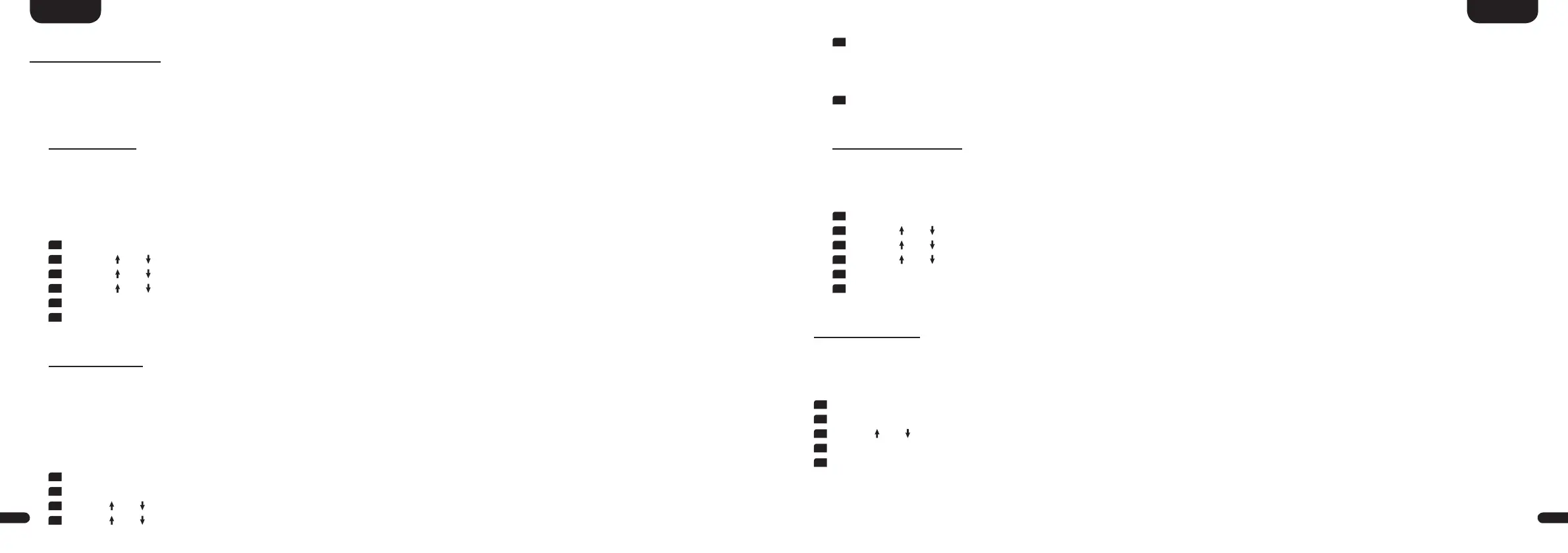3
31
English
30
English
Subwoofer Setup [SUB]
In this menu you can adjust the phase of a connected subwoofer and activate different Sub Stereo Modes [SSM] and adjust the crossover frequency
between a subwoofer and the front speakers� This menu item is only available if a subwoofer (Smart or Analog) is activated in the Speakerconfigura-
tion menu�
Sub Phase [PHA]
Use this function Sub Phase to change the phase of a connected subwoofer between 0 degree (factory setting) and 180 degree (phase inverted)
relative to the other speakers� Try a phase shift of 180 degree in case the bass level at the selected crossover frequency in the menu Xover Small
Speakers [XOV] seems to be much too low or completely off� This function works for both, wirelessly and wired subwoofers� This function is only
available if a subwoofer (Smart or Analog) has been selected in the menu Speakerconfiguration [SPC]�
To set the subwoofer’s phase to 180 degree resp� back to 0 degree, please do the following:
1
To enter the menu, press the "M" button.
2
Use the " " or " " button to navigate into the menu Speaker Setup [SPS] and confirm with the "OK" button�
3
Use the " " or " " button to navigate into the menu Subwoofer Setup [SUB] and confirm with the "OK" button�
4
Use the " " or " " button select the menu item Sub Phase [PHA] and confirm with the "OK" button�
5
Change the setting using the "+" or "-" key between 0 degree [0] and 180 degree [180] and confirm with the "OK" button�
6
To exit the menu, press the "M" button�
Sub Stereo [SSM]
If you are using large speakers (Speakerconfig [SPC] = Large) you can select the Sub Stereo Mode "Parallel" to have the full music signal (in-
cluding the bass) routed to the front speakers (FL, FR) and have the bass routed additionally to the subwoofer in the playmode Stereo.
In the Sub Stereo Mode "Xover" you can split the signal between the subwoofer and the large front speakers using a crossover. The crosso-
ver frequency can be adjusted in the menu item Stereo Sub Xover [SSX]in values between 40 Hz and 100 Hz. This function is only available if a
subwoofer (Smart or Analog) is activated in the Speakerconfiguration menu� This function is set to Off [OFF] as factory setting�
To activate or change the Sub Stereo Mode please do as follows:
1
To enter the menu, press the "M" button.
2
Confirm the first menu item Speaker Setup [SPS] with the "OK" button�
3
Use the " " or " " button to select the menu item Subwoofer Setup [SUB] and confirm with the "OK" button�
4
Use the " " or " " button to select the menu item Sub Stereo Mode [SSM] and confirm with the "OK" button�
5
Use the "+" resp� the "–" key to select the desired function:
Off [OFF] means that the bass signals are played through the front speakers Front Left and Front Right�
Parallel [PAR] means that the subwoofer plays the bass signals additionally to the front speakers
Xover [XOV] means that the bass signals below the set crossover frequency Stereo Sub Xover are played through the subwoofer
6
Confirm and exit the menu item by pressing the "M" button�
Stereo Sub Xover [SSX]
With this menu item you can set the frequency at which the audio signal is split into the signal for the subwoofer and the signal for the front
speakers in the Sub Stereo Mode "Xover"� This menu item is only available if the Sub Stereo Mode is set to "Xover"�
To adjust the crossover frequency between subwoofer and front speakers please do the following:
1
To enter the menu, press the "M" button.
2
Use the " " or " " button to navigate into the menu Speaker Setup [SPS] and confirm with the "OK" button�
3
Use the " " or " " button to navigate into the menu Subwoofer Setup [SUB] and confirm with the "OK" button�
4
Use the " " or " " button select the menu item Stereo Sub Xover[SSX] and confirm with the "OK" button�
5
Change the setting using the "+" or "-" key between 40 Hz [40] and 100 Hz [100] and confirm with the "OK" button�
6
To exit the menu, press the "M" button�
Room Height [RHE]
To get an optimal spatial impression (3D sound) during the playback of Dolby Atmos® bitstreams, the setting of the room height is necessary� The
room height can be set up to 9�90m in 0�1m steps, with 2�5m being the factory setting�
To set the room height please do the following:
1
To enter the menu, press the "M" button.
2
Confirm the first menu item Speaker Setup [SPS] with the "OK" button�
3
Use the " " or " " button to select the menu item Room Height [RHE] and confirm with the "OK" button�
4
Use the "+" resp� the "–" key to set the desired height�
5
Confirm and exit the menu item by pressing the "M" button�
Note: The menu item Room Height [RHE] is only available and not grayed out if Top Front-speakers have been activated in the menu
"Speaker Config" [SPC]�
