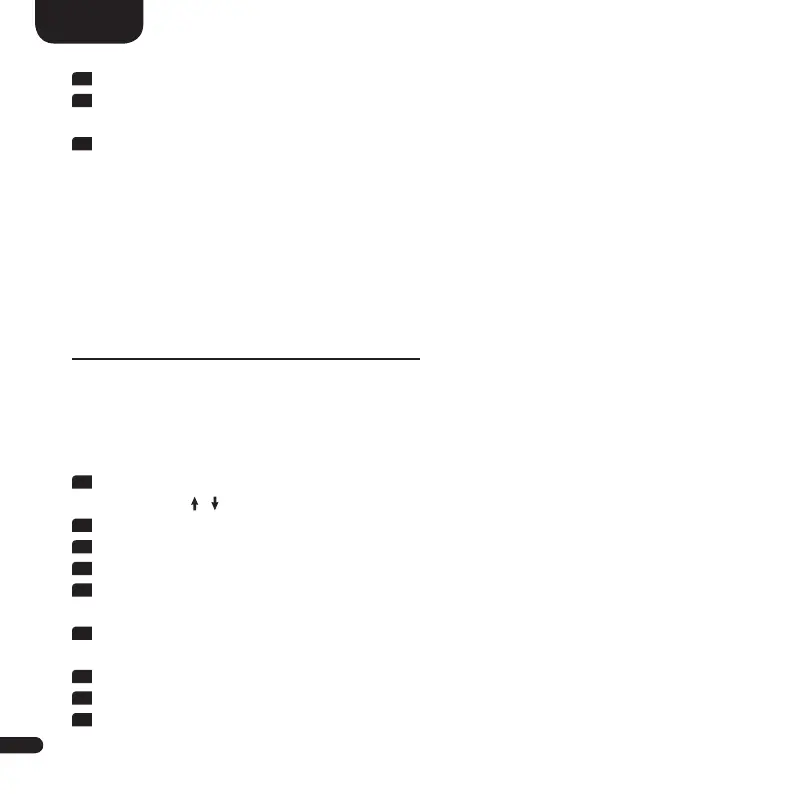36
English
2
Start the app „Spotify“ and register or login to your Spotify account.
3
If you create a chargeable Spotify Premium Account, you can use Spotify Con-
nect to its full extent and without advertising interruptions.
4
Please select the title you want to play. Then tap on the „Available devices“ field
at the bottom of the app „Spotify“ and select Soundbar 10. It may be necessa-
ry to start playback of a track before the „Available Devices“ field is displayed.
Select Soundbar 10 (or „Living room“) as the playback device.
Note:
• To use Spotify Connect, you must be online. As long as you are offline, it is not
possible to select a Spotify Connect device.
CONNECTION VIA BLUETOOTH
®
You can conveniently connect the Soundbar 10 to your (mobile) device via Bluetooth
®
using the Smart-remote. Please proceed as follows:
Establish Bluetooth
®
connection
1
Select the Bluetooth
®
input [BT] on the LED display by repeatedly pressing the
arrow keys
( , )
on the Smart-remote.
2
Now press the button „Bluetooth Pairing“ on the Smart-remote.
3
Start the search on your (mobile) device.
4
Select Soundbar 10 as the playback device.
5
After confirmation, the connection is established automatically and the message
[CON] appears on the display.
6
Start a title on your (mobile) device and the sound should automatically output
via Soundbar 10.
7
If the connection has failed, you receive the message [FAI].
8
If the (mobile) device requires a code, enter 0000.
9
If [DIS] appears on the display, your (mobile) device is out of range or logged off.